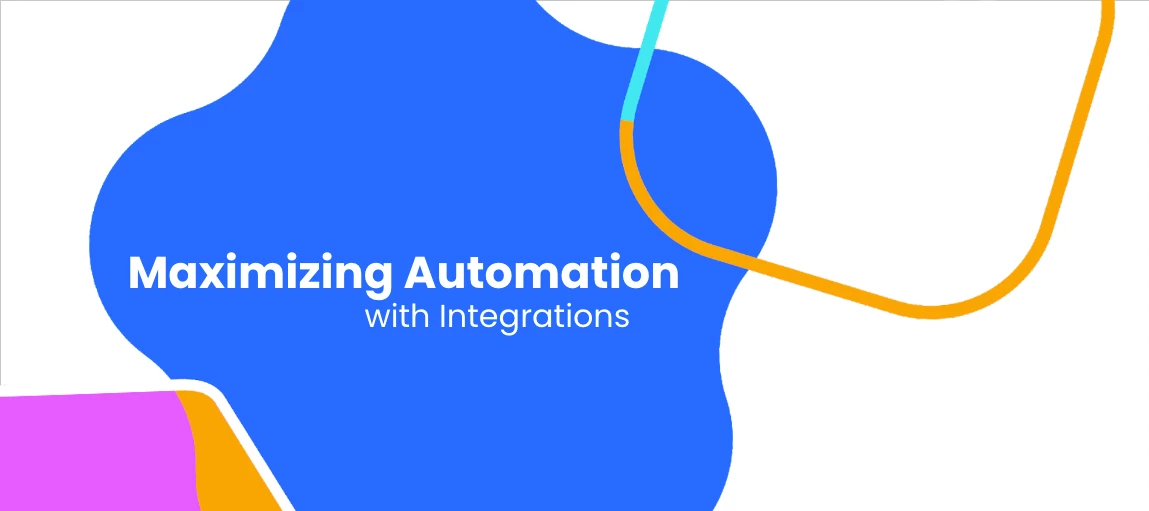Teamwork makes the dream work! With its many native integrations, Calendly teams up with tons of other softwares and seamlessly integrates into your flow. Three of my favorite integrations for enhancing automation are our Zapier, Stripe, and PayPal integrations.
Who can use these features? Our integrations with Zapier, Stripe, and PayPal are available to users on our Standard, Teams, and Enterprise plans, as well as the legacy Professional plan.
FYI: The Teams plan is available for both multi-user organizations as well as for individual use. To learn about the features in each plan, feel free to check out our pricing page!
Zapier
Zapier is a productivity tool that lets end users - like you! - integrate thousands of other applications and create automations. There are SO many ways to use Zapier, so I’ll start with a layman's overview of Zapier’s logic and what can be done with it.
How it works:
When someone schedules or cancels a Calendly event with you, Zapier will trigger an action in your chosen app. You can trigger an action when the following events happen:
- Invitee Created: Triggers when an invitee schedules an event.
- Invitee Canceled: Triggers when an invitee cancels an event.
💡Tip: When an event is rescheduled, the original booked event is canceled and a new event is created. This happens ‘behind the scenes’, so it will appear as “rescheduled” in your account, but Zapier will be kept up to date with the canceled time and the new time created.
For multi-user Calendly organizations:
Zapier decides which Calendly events to trigger based on your Calendly role during the setup process:
- Owner/Admin: All scheduled events in the Calendly Organization.
- User: The user's scheduled events.
Common use cases:
- Create a duplicate calendar event on a second calendar
- Update an external spreadsheet in real time as events are booked/canceled
- Program a slack message to send a DM or notify a channel when an event is booked or canceled
- With a paid Zapier account, you can add steps to your zap.
- Multi-step zaps allow you to add an action, like filters, to specify the zap for certain people, events, or details. For more complex conditions, you can also use Paths.
💡Tip: When you first set up your Zap trigger, Zapier will attempt to find existing trigger data from Calendly to use in the Zap. It can help to book a test meeting in Calendly right beforehand, so you can pull in the most recent data.
Initial troubleshooting of a zap can be done by checking your Zap history. Your Zap history is a log of everything Zapier has tried to automate on your behalf, including all the data that goes in and out of each step of your Zaps.
Stripe/PayPal
Create a firm commitment with your invitee and simplify the scheduling process by automating your payment collection. Using our integrations with Stripe and PayPal, you can configure event types that require invitees to pay for their service(s) before completing a booking.
How it works:
With these integrations, invitees can be prompted to submit payment prior to booking with you, according to the set price for the event type.
You can collect payments in the following currencies:
- $ AUD - Australian Dollar
- $ CAD - Canadian Dollar
- € EUR - Euro
- £ GBP - Pound Sterling
- $ USD - United States Dollar
💡Tip: If you are a part of a multi-user Calendly organization, your personal event types (one-on-one and group) will be connected to your PayPal account, and your team or shared event types (round robin and collective) will be connected to the organization owner’s integrated PayPal account.
FAQ/Workarounds
Can I offer the option of either Stripe or PayPal?
- While each event type can only accept one type of payment (Stripe or PayPal) at this time, some users clone their event type to create Stripe and PayPal "versions" of their event type, then direct their invitees to their landing page to choose the option (event type) they would prefer!
The result would look something like this:Alternatively, you might consider enabling PayPal's Guest Checkout feature, which would allow invitees to pay via PayPal using a credit/debit card as well!
Can I offer discount codes?
We do not currently offer a coupon or discount code option with our payment integrations.
If this is a one-on-one event, you could clone your event type, then require different payment amounts for each. Just visit your Event Types page and select "Clone" from the gear menu of the event you'd like to copy.
For example, you can require $50 for the event type that is public, and only $40 (or even no payment collection at all) for a secret event. Share the secret event link directly with any invitee who should receive the discounted price, as this event will not appear on your landing page for others to choose from!
Can I offer a series of events, paid upfront?
Calendly (and our integrations with Stripe and PayPal) does not have a recurring or package event feature at this time. However, many users encourage invitees to book their next meeting after confirming an event.
Users on our professional/standard plan and above can also take advantage of our invitee redirect feature! Rather than seeing the Calendly confirmation page after booking, invitees will be automatically forwarded to the website of your choosing. You could collect payments on the first event type, then redirect invitees to a secret event type (without payment collection enabled) with instructions on scheduling another meeting.
- Click here for a quick high-level demo of this
How do refunds work?
Since payment is collected directly through your connected Stripe/PayPal account, you can process refunds through your Stripe/PayPal account as well! 💡Tip: Calendly does not automatically refund invitees who cancel events.
More on Integrations
How do you use Integrations to automate your scheduling already? How would you like to use Integrations? Share in the comments below! 👇