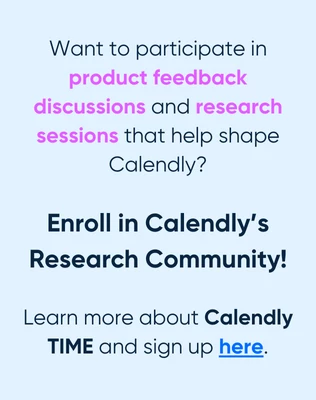Hello,
I have searched the Calendly community forum topics extensively, and yet I have not seen my particular issue, even though it must be quite common. I have Outlook 365 and Calendly. My Outlook calendar is properly connected to Calendly. The sync works beautifully in real-time. Every time I create, change, or delete an appointment, Calendly is instantly aware of it. But if the appointment in my Outlook calendar is a recurring appointment, and I delete just one instance of it, Calendly fails to recognize that the appointment was deleted. Unfortunately this is quite common for me. I have many standing weekly meetings, but I can’t free up a block of time unless I delete the entire recurring sequence. For example, if I want to free up an hour to meet with a prospective client, I don’t want my time that I blocked off for a lower priority meeting to prevent it from being booked, which is exactly what it’s doing. This may be a big enough roadblock for me to consider researching a competitive product to Calendly if it can’t be resolved. Thank you to whoever can solve this dilemma.
Question
Calendly fails to sync to Outlook 365 when one instance of a recurring item is deleted
This topic has been closed for replies.
Sign up
Already have an account? Login
Not a Calendly user yet? Head on over to Calendly.com to get started before logging into the community.
Employee Login Customer LoginLogin to the community
Not a Calendly user yet? Head on over to Calendly.com to get started before logging into the community.
Employee Login Customer LoginEnter your E-mail address. We'll send you an e-mail with instructions to reset your password.