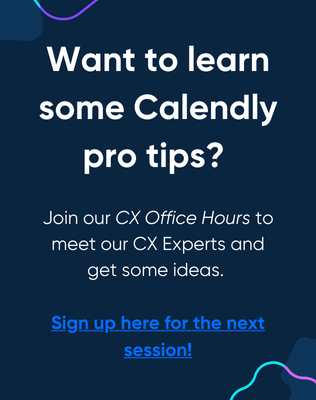Hello, @Vanessa53404 - thanks for your post!
If I can ask for some clarity here - “Review” is the name of your event type within Calendly, correct? If that’s the case - please see below! If I am misunderstanding, please let me know.
It sounds to me like when you add an event to your iCloud Calendar (non-”Review” - as in, an event you add directly to your iCloud Calendar that is not a Calendly booking), you are marking all of those iCloud Calendar events as “busy.” This will result in those calendar events being read as “conflicts” - which is how Calendly is intended to work - and therefor your inability to be booked at those times (as Calendly would see it as a double-booking).
In order to avoid this, you need to make sure your iCloud Calendar events that should not be conflicts are marked “free.” iCloud makes this a little complicated - so let’s dive in and explain!
LOCATING THE BUSY/FREE STATUS
As with all calendar connections, iCloud events must be marked as "Busy" to appear unavailable on a Calendly scheduling link, and marked “Free” in order to be ignored by Calendly and booked over.
Unfortunately, the "busy/free" option won’t appear on desktop versions of iCloud or the icloud.com web calendar, so this will have to be updated via iPhone or iPad.
Check out the video below for a walkthrough of where to find this setting within the calendar app on an iPhone.

NO BUSY FREE STATUS APPEARS
Some iCloud calendars do not provide the Busy/Free status at all (including iPhone or iPad). This is a known issue on iCloud's end. If you do not see a busy/free option when viewing your event via mobile, you will need to create a brand new calendar under your iCloud calendar. Once your have done this, you should see the busy/free status on the iCloud event via mobile.
All-day events
When you create an all-day event in the iCloud Calendar (or in the Calendar app on an Apple device), it is marked as "Busy" by default. In addition, it's also important to note that for events with specific start and end times, the default status is also set to 'Busy'.
Note: Within iCloud, there is no longer a way to mark events with a given start and end time as 'Free'.
In the event you are experiencing iCloud picking up all-day events as 'Free' when they should be 'Busy', we recommend the following:
- Change the status of the event via an iPhone or iPad as showcased above. OR
- As a workaround for all-day events that you want to be marked busy, uncheck the box marked all-day and set a specific duration. For example, create an event from 12:00 am to 11:50 pm that would effectively last all day.
I hope this helps! Go ahead and make sure your iCloud Calendar (non-Calendly) events are marked “Free” and not “Busy” and your issue should resolve.
Let me know if you have any questions!
Calendly is not recognizing events in my Apple calendar and is double-booking appointments. So far this week, this has happened twice. These are appointments I have downloaded into my Calendar for events listed on my school’s web portal. How can I prevent double-booking in the future? I read the above thread and looked at the appointments through my iPhone, but have reached an impasse.
Hi Sandra47816,
This might be a good question for customer support. There can be a number of factors that are causing this and it might be difficult to diagnose and/or solve this issue on a forum. You can reach them at Contact Customer Support