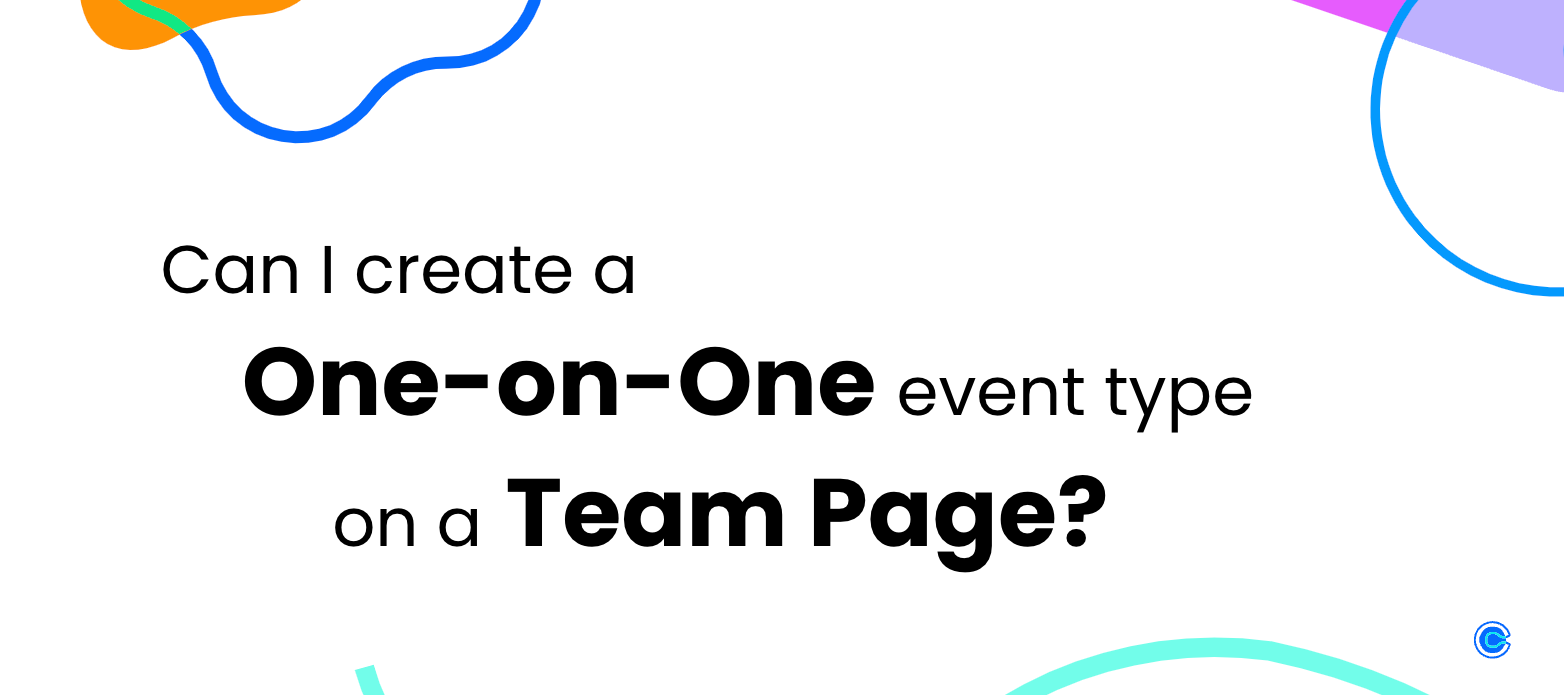Need to offer a one-on-one event type on your team page?
Using this workaround, you can let customers book meetings from a team page event type with a 1:1 invitee/host ratio (one invitee and one host).
Problem:
There is no ‘One-on-One’ event type option on a team page.
Solution:
Use a Collective event type or a Round Robin event type with only one user assigned to mimic the functionality of a One-on-One event type.
Who can use this?
Calendly’s team pages are available to users on our Standard, Teams, and Enterprise plans, as well as the legacy Professional plan.
FYI: The Teams plan is available for both multi-user organizations as well as for individual use. To learn about the features in each plan, feel free to check out our pricing page!
When would I use this workaround?
Generally, you can use this workaround for any use-case where you want one invitee to be able to book time with one specific host, but would like the event type hosted on a team page.
For example:
- To offer invitees (clients/customers) the ability to select between different team members, all from one landing page.
- A music school offering 60 minute lessons with each of their instructors.
- To offer a selection of different services (event types) that are performed by different team members.
- A lawn-care service offering consultations for different landscaping services, and the consultations are hosted by a different team member depending on the service.
How Can I Do This?
- Before setting up your event types, you’ll first want to set up a team page with all of your desired team members assigned.
- Once in your team page, you’ll want to select “New Event Type”, then either Collective or Round Robin.
- Note: Both will accomplish the same goal for this workaround.
- Collective event types are available on the Standard/Professional plan, while Round Robin event types are available on the Teams plan and higher.
- There is no difference in functionality between these two options for this workaround.
- Under ‘Team Members & Location’, deselect all team members except for the user you wish to set as the host.
- Configure the rest of the event type according to your preferences and scheduling needs, remembering to click ‘Save and Close’ along the way!
- You can then share the team’s landing page link with anyone you wish to provide this selection of event types.
💡Tip: To offer the same or similar event types with multiple host options, you can speed up the configuration process by cloning your event types and only editing what you need.
Love this workaround? Have questions about other possible workarounds? Let us know in the comments below!