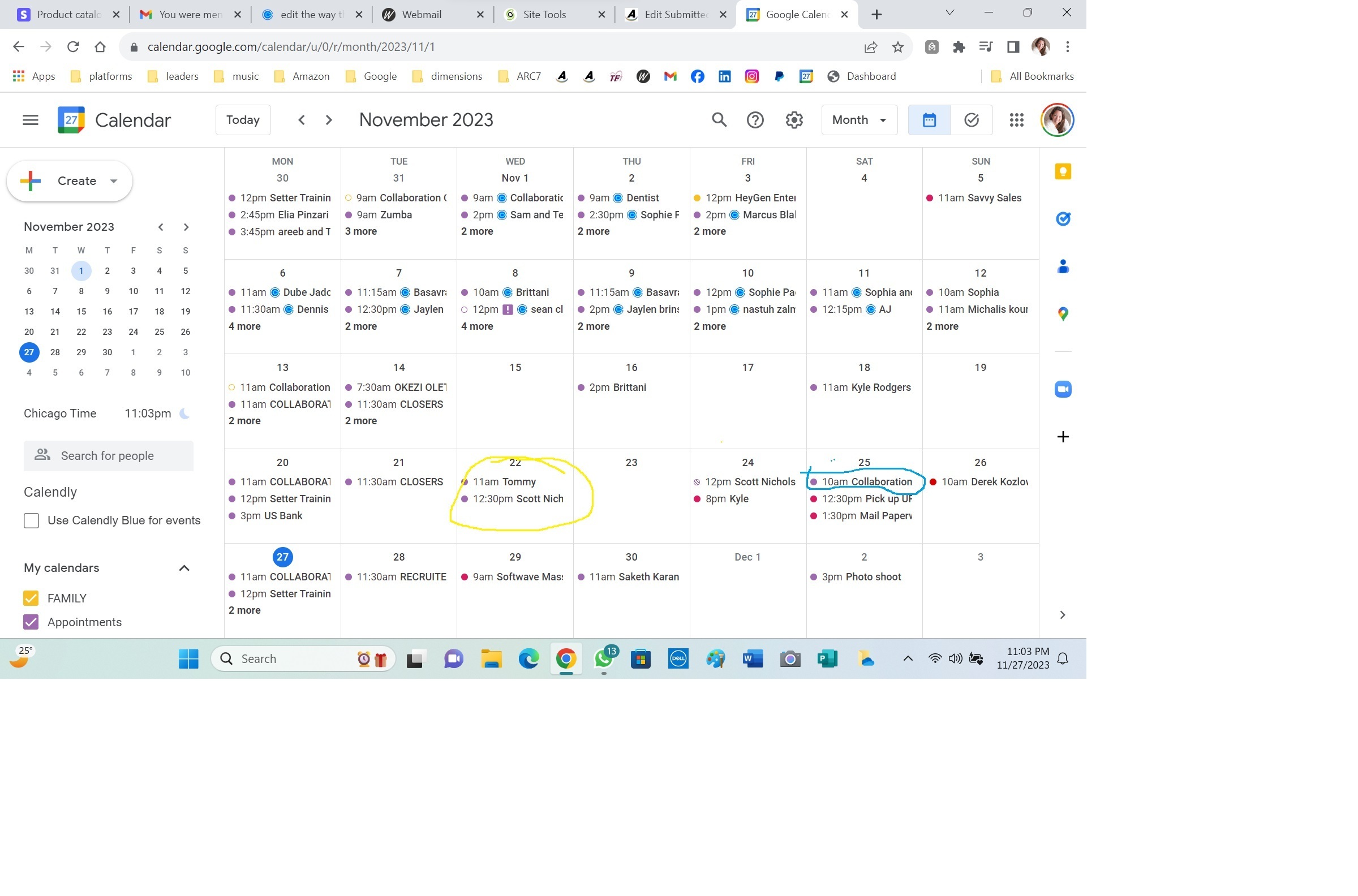I have more than one event type. One type of event on the calendar show the person's name I am meeting with. The other type shows the generic name of the event. I want it to show the name of the person who initiated the meeting.
Sign up
Already have an account? Login
Not a Calendly user yet? Head on over to Calendly.com to get started before logging into the community.
Employee Login Customer LoginLogin to the community
Not a Calendly user yet? Head on over to Calendly.com to get started before logging into the community.
Employee Login Customer LoginEnter your E-mail address. We'll send you an e-mail with instructions to reset your password.