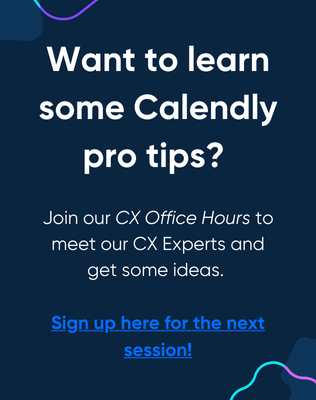Hello, I have a banner in my ical for when im on vacation. I have it on a calendar set to sync with calendly but calendly still shows that time as being available. How can I get calendly to recognixe banners and remove the availability?
Hey there
When it comes to iCloud Calendar and “all-day” busy events, things are a little tricky (because Apple likes to make things hard, lol - and I am an Apple girly!) - but I can still help!
Keep in mind that in order for these “banners” (all-day events) to be read as conflicts they must be marked as “busy.”
Read below for the info you need:
You can use the "busy" and "free" status in iCloud calendar to control how all-day events affect your availability on your booking page.
Unfortunately, iCloud calendars no longer let you change the "free" or "busy" status on the Calendar desktop app. However, sometimes you can change the status of an event from your iOS device (iPhone or iPad).
To check if you can change the status of an event on your iOS device, Edit the iCloud event and select Busy under Show as.
Can't see the "Show as" option?
If you don't see the Show as option, sometimes you can see it after you create a new iCloud calendar on your iOS device. Learn more about creating a calendar on icloud.com.
If your all-day events aren't reflected accurately on your booking page, you can use the workarounds below to make sure your availability is accurate.
Block off time without using an all-day event
When you create an all-day event in an iCloud calendar, it's marked as Busy by default. If an all-day event is showing you as available when you wish to be unavailable, you can:
- Change the status of the event from Free to Busy using an iOS device as described above. Or
- Create a new event that takes up most of your day, but has "all-day" unchecked. For example, you can create an event that runs 7 a.m.–7 p.m. This will prevent invitees from booking with you at this time.
Hiding all-day events from Calendly
If an all-day event is blocking times when you wish to be available, you can move your all-day event to a separate calendar to hide it from Calendly.
For example, you can create an iCloud calendar called "all-day events" and adjust your settings so Calendly does not read from that calendar.
1. Create a new calendar in iCloud that includes your all-day event.
2. In Calendly, go to Account > Calendar Connections. Under Check for conflicts, select Edit for your iCloud calendar, then uncheck the calendar with the all-day event.
I hope this helps!
Sign up
Already have an account? Login
Not a Calendly user yet? Head on over to Calendly.com to get started before logging into the community.
Employee Login Customer LoginLogin to the community
Not a Calendly user yet? Head on over to Calendly.com to get started before logging into the community.
Employee Login Customer LoginEnter your E-mail address. We'll send you an e-mail with instructions to reset your password.