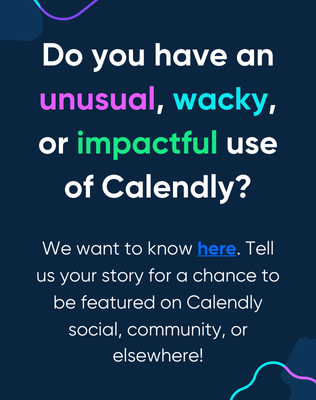I get a lot of demo invites on my calendly links, but I want them to sign up on the demo using their professional mail ID, not personal GMAIL ID. How Can I do this?
TIA
Hello! This is a great question! Unfortunately we currently do not have a feature that allows you to block certain bookings based on email (or any other rules). This post might help you in taking some more control of who books with you:
In the meantime I will make sure the team loops this feedback around to where it needs to be! We get questions like this a lot - you aren’t alone! Let me know if you need anything else. =)
Hello again,
To ensure only qualified individuals with business email domains are able to schedule with you, establish routing logic to prevent non-business email domains, such as Gmail or Yahoo, from scheduling. Read more here, and below!
- Navigate to Routing Forms from your Calendly Home page.
- Select the Routing Form you'd like to edit or create a new Routing Form by selecting + New routing form.
- + Add a question to your intake form for Email Address and make it required.
- You can edit the question to specifically state Business Email while creating the question or after by selecting the pencil icon.
- You can edit the question to specifically state Business Email while creating the question or after by selecting the pencil icon.
- From the Logic tab of your Routing Form, select + Create to create a new route.
- From IF, select your Business Email question.
- In the next dropdown box, select includes domain, and add the domains you desire to include in the subsequent box. (i.e. Gmail, Yahoo, Hotmail)
- From GO TO, select Custom message to route the invitee to the custom message of your choice.
- Select Save.
- Drag and place the Business Email route at the top of your Routing Form logic.
I hope this helps!
Sign up
Already have an account? Login
Not a Calendly user yet? Head on over to Calendly.com to get started before logging into the community.
Employee Login Customer LoginLogin to the community
Not a Calendly user yet? Head on over to Calendly.com to get started before logging into the community.
Employee Login Customer LoginEnter your E-mail address. We'll send you an e-mail with instructions to reset your password.