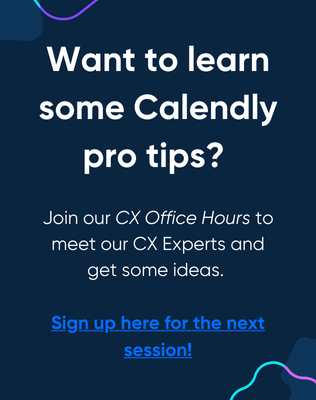I am trying to sync Calendly with iCal. My appointments on Calendly sync to iCal but iCal is not syncing to Calendly. Am I missing a step that I need to complete on iCal?
Hey there
When you say iCal (iCloud Calendar) is not syncing to Calendly, what do you mean? If you are expecting your appointments and meetings that are in your iCloud Calendar to show up in your Calendly account, that is not quite how Calendly works. You won’t see those there! Calendly pushes Calendly-booked events to your connected add-to calendar, but does not pull events from your calendar into Calendly.
Calendly is a scheduling platform that essentially sits on top of your connected personal calendar. It checks for events marked “Busy” and interprets them as conflicts, preventing invitees from scheduling new events at those times. When an invitee schedules with you, the event is automatically published to your personal calendar and appears on your Calendly Home page under Scheduled Events. Both you and your invitee receive confirmation by email as well, helping to streamline scheduling for appointments, meetings, and more!
However, if what you are hoping for is Calendly to read “busy” events on your iCloud Calendar in order to see them as conflicts and avoid double-bookings, that should be happening! You need to ensure that all iCloud events you wish to be read as conflicts are marked “busy” and not “free.” Apple makes this a little complicated.
Here is some helpful information that you can use to troubleshoot.
As with all calendar connections, iCloud events must be marked as "Busy" to appear unavailable on a Calendly scheduling link.
Unfortunately, the "busy" option won’t appear on desktop versions of iCloud or the icloud.com web calendar, so this will have to be updated via iPhone or iPad.
Check out the video below for a walkthrough of where to find this setting within the calendar app on an iPhone.
NO BUSY FREE STATUS APPEARS
Some iCloud calendars do not provide the Busy/Free status at all (including iPhone or iPad). This is a known issue on iCloud's end. If you do not see a busy/free option when viewing your event via mobile, you will need to create a brand new calendar under your iCloud calendar. Once you have done this, you should see the busy/free status on the iCloud event via mobile.
All-day events
When you create an all-day event in the iCloud Calendar (or in the Calendar app on an Apple device), it is marked as "Busy" by default. In addition, it's also important to note that for events with specific start and end times, the default status is also set to 'Busy'.
Note: Within iCloud, there is no longer a way to mark events with a given start and end time as 'Free'.
In the event a user is experiencing iCloud picking up all-day events as 'Free' when they should be 'Busy', we recommend the following:
- Change the status of the event via an iPhone or iPad as showcased above. OR
- As a workaround for all-day events that you want to be marked busy, uncheck the box marked all-day and set a specific duration. For example, create an event from 12:00 am to 11:50 pm that would effectively last all day.
Also - head to your Calendar Connection page and click “edit” next to “check for conflicts” to ensure the proper sub calendars are selected.
I hope this helps!
Sign up
Already have an account? Login
Not a Calendly user yet? Head on over to Calendly.com to get started before logging into the community.
Employee Login Customer LoginLogin to the community
Not a Calendly user yet? Head on over to Calendly.com to get started before logging into the community.
Employee Login Customer LoginEnter your E-mail address. We'll send you an e-mail with instructions to reset your password.