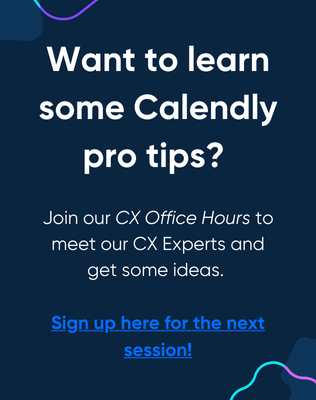Hello! I’m in the process of moving all my calendars from iCloud to Google Calendars.
(For each calendar I’m exporting an .ics file from Calendar on desktop, then importing it to Google online, then deleting the iCloud calendar.)
All’s working fine so far but I’ve now come to the iCloud calendar that Calendly adds meetings to. I’ve done some testing by setting meetings up with myself and it looks like if I migrate my ‘Add to’ calendar, everyone from the past who booked with my through Calendly will get a notification that the meeting has been cancelled.
Is that really what will happen? If I disconnect my iCloud calendar from Calendly, will that stop it happening? Any advice or clarity would be much appreciated!

 ), I can very much appreciate the caution and thoughtful proceeding.
), I can very much appreciate the caution and thoughtful proceeding. Good luck and happy Saturday!
Good luck and happy Saturday!