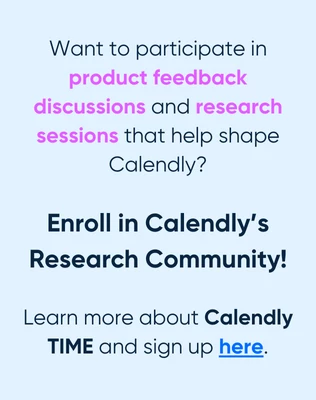I share my link with clients to book a Google Meets meeting. It populates on my Google calendar. Once the meeting is over, but while I am still talking to the client, I get them on the calendar for a follow up time/date. To do this I edit the existing Google Meets invitation and send that out with the new date/time. However, there are no reminders that go out to the invitee once that is edited. I can set up notifications, but those only go to me.
How can I get reminders to the invitee on an edited meeting invitation (I do have reminders set up in work flow from the original meeting link they book on).
Thank you!!