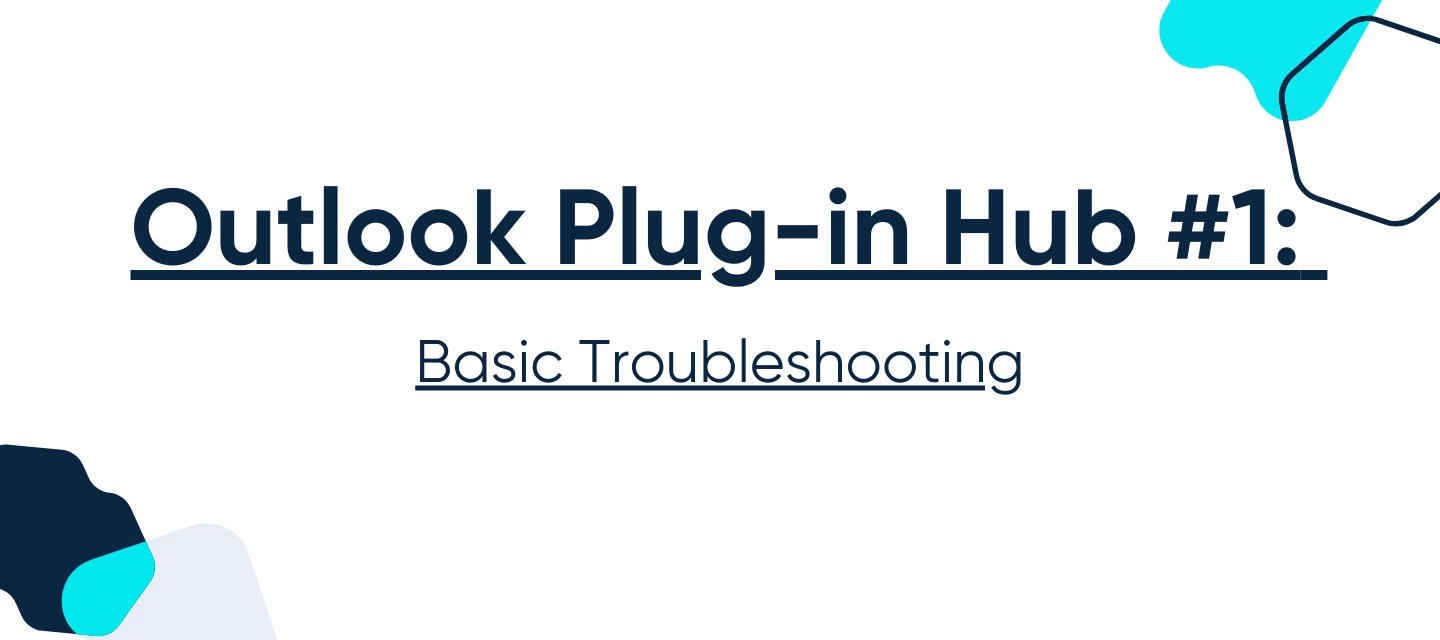Happy New Year Community! 👋
This article is a deep dive on issues you may be experiencing with your Outlook Plug-in. If you're having trouble with your Outlook plug-in, this article breaks down the most common issues you might face. Whether it’s syncing errors or problems with the initial setup, we’ll walk you through various potential causes and solutions.
Who is this for?
Any user that's utilizing the Calendly Outlook plug-in tool, and noticing issues with syncing, not picking up events from outlook, or a specific error.
This article covers the Outlook Plug-in, not the Outlook Add-in. The Plug-in connects your desktop Outlook calendar to Calendly to check for conflicts and add events. If you installed an .exe to set up the integration, you have the Plug-in. The Outlook Add-in, on the other hand, is available through Microsoft AppSource. For more about the Add-in, visit This Page.
❗Calendly's Outlook desktop plug-in is for PC users with Outlook 2007 or later and Windows XP or newer.❗
This is one of three articles, this article covers some of the first steps you’ll want to take when you’re noticing issues with the plug-in. If you’d like to jump to one of the articles that covers specific errors or more advanced settings changes you can do so below:
Article #2 - Local plug-in settings
Article #3 - Other plug-in errors
Let’s start with some basic troubleshooting. To make sure everything is set up correctly, let's first verify a few details in your account before we start troubleshooting.
Start by checking your calendar settings page
Check to make sure your plug-in is connected. If your Outlook plug-in is not connected, check out How to install the Outlook plug-in.
Make sure you're only running one version of the Outlook plug-in
In order for the Outlook plug-in to properly sync with Calendly, make sure you are only running one instance of the Outlook plug-in per Calendly user. You can check this by going to your Calendar Settings page, and ensuring there is only one instance of the plug-in appearing as a connection. If there are multiple, it may be a good idea to remove all of them, and start from scratch, as some instances may be referring to an old version, or there may be multiple instances of the plug-in running at the same time.
Check your plug-in version and last sync date
Most unexpected behaviors with the Outlook plug-in can be resolved by ensuring you are running the most up-to-date version of the Outlook plug-in . You can confirm this at any time by navigating to your Calendar settings page. You can also see what the current version is by checking out this article: How to install the Outlook plug-in.
As of January 10th, 2025, the current version of the Outlook Plug-in is v. 174
Conclusion
If your settings match with what we described, and still not syncing, it’s time to take a closer look at the plugin's configuration and double check if it's properly running on your machine.
Don’t forget, you can always reach our support team via email at support@calendly.com. To catch them up to speed, be sure to include all of the steps you’ve taken while troubleshooting your Outlook Plug-in.
If you have questions, leave a comment below and we’ll be happy to help!