 On the third day of Calendly, my community gave to me: a breakdown of how to use cloned event types as I please!
On the third day of Calendly, my community gave to me: a breakdown of how to use cloned event types as I please!
Welcome to 12 Days of Calendly, a series of guideposts in which we give you the gift of product knowledge and understanding! We are well into this series of guideposts, now, so if you haven’t yet, check out days one and two! Without further delay, let’s get you a better understanding of how to clone an event type and how to utilize this fun feature.
 How to Clone an Event Type
How to Clone an Event Type
To clone an event type, click the gear icon in the top right corner of the event type > click “clone”:
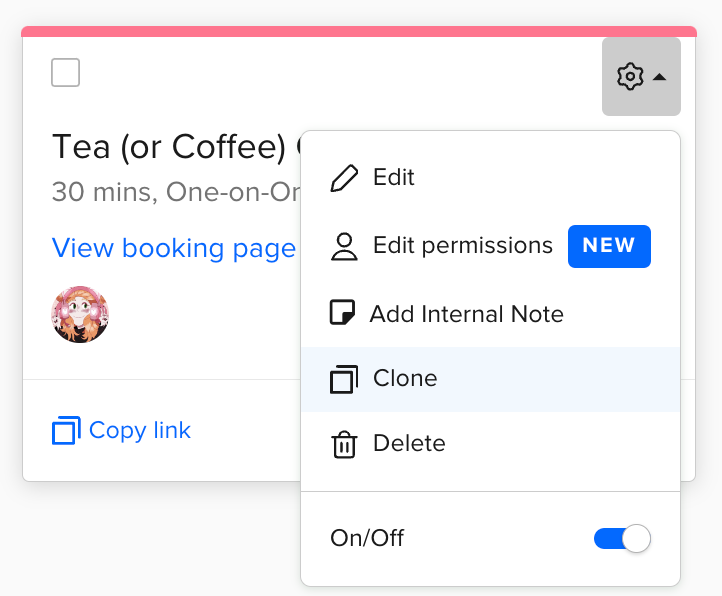
Once you’ve done this, the cloned event type will automatically pop up and you will be able to edit any/all sections you please (name, description, duration, availability, booking notifications and so on).
💡 Tip: Your booking pages link will not dynamically change with the event name. When cloning your event type, be sure to also update the booking page link in the “Booking page options” section of your event type editor.
Once you’ve figured out the act of cloning your ET, you’ll want to consider ways that this feature can benefit your use case!
One such way is when you need nearly identical event types for similar but different uses.
 For example:
For example:
- You are putting on a series of classes over the course of a month
- Each of these classes varies in duration depending on the day you offer the class
- Everything outside of the duration and the cost of the class (dependent on duration) is identical
- Solution: clone the first event type!
- Use the clones to change duration and cost of payment collection
 Example two:
Example two:
- You want two versions of an identical meeting - one that is public for all to book, and one that is secret, for only certain people to book
- Solution: clone the first event type!
- Use the first event type for the public (it will appear on your main booking page), while using the secret cloned ET (not visible on booking page) to send out to those that you’d like to allow private bookings from
And there you have it! You are now stacked with the know-how as it pertains to cloning event types and what to do once you’ve cloned them. Yay! Now that you’ve got that locked down, check out some other useful tricks that pair well with knowing how to scientifically clone in a lab:
- Our Customize Once and Share tool allows you to keep an existing event type as is, but edit desired sections in order to share a single use link with an invitee!
- Making an event secret allows you to share it with whomever you’d please while keeping it hidden from your main booking page.
- Gone over in day 1 of these guideposts, a One-Off Meeting can be used to host a one-time, high priority meeting that doesn’t match your regular event types!
~That’s a wrap~ on the third of ⭐12 Days of Calendly!⭐ We look forward to seeing you again tomorrow, where my peer Sam will go into detail on the topic: Creating a Round Robin in a Team Page! Check back in for that and more through December 15th! ❄


