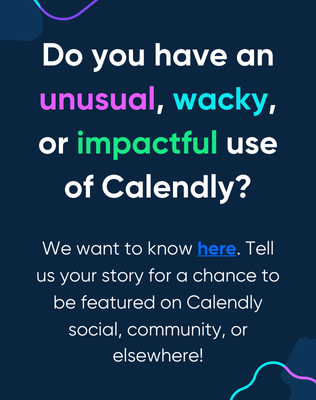On the fifth day of Calendly, my community gave to me: an overview of the landing page experience for invitees!
On the fifth day of Calendly, my community gave to me: an overview of the landing page experience for invitees!
Welcome to 12 Days of Calendly, a series of guideposts in which we give you the gift of product knowledge and understanding! We are well into this series of guideposts, now, so if you haven’t yet, check out this article that goes over what the series is, what’s been posted to date, and keep checking back as each day will include a link to a new addition! 
Yesterday (day four), Sam decked our halls with boughs of info about creating Round Robin Event Types in a team page, and on day three I went into detail about cloning event types ! Today I am going to jingle all the way into Sharing Your Calendly Link intuitively!
Picture this: you are a solo Calendly user that offers a variety of different classes and meetings. Perhaps you are a college professor that wants to provide an ability for their students to join lectures online, attend office hours and schedule lab time while also wanting to keep open time for anyone that might need a 1:1 convo. Or, you are a new bakery owner that is hosting classes on making all types of tasty treats, from a Hostess “Duuupes” Happy Hour  to a Cupcake 🧁 Kickback, while simultaneously having a need to allow potential investors to book time on your calendar. What if you want to share one single link that give invitees an ability to look over all of your event types and book whichever suits them? Look no further - it’s easy as can be!
to a Cupcake 🧁 Kickback, while simultaneously having a need to allow potential investors to book time on your calendar. What if you want to share one single link that give invitees an ability to look over all of your event types and book whichever suits them? Look no further - it’s easy as can be!
 To Share Your Link from the Calendly Website
To Share Your Link from the Calendly Website
-
To share the link to your:
-
Landing page (that lists all events you offer), on the left side of the Calendly home page just below your name, select the link.
-
A specific type of event, on the Calendly home page, find the event you want to share and select Copy Link. You can also find a Share button in the event type editor.
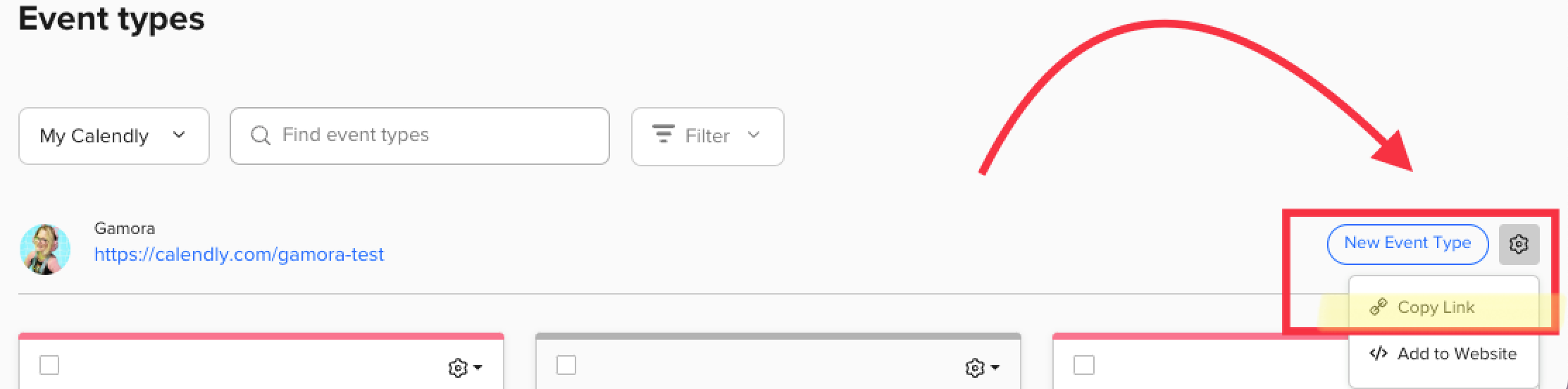
Share your Calendly landing page 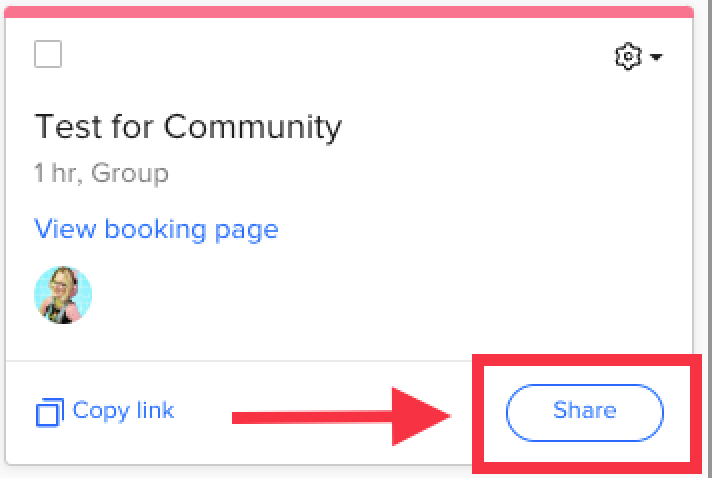
Share a specific ET - Paste the link into a text, email or other message.
-
 To Share Your Link from the Calendly Mobile App
To Share Your Link from the Calendly Mobile App
-
On your mobile home screen, select Share.
-
(Optional) To create a link that can be used just once, select Make this a single-use link.
-
Select the method you want to use to share the link: - Email or text (Calendly opens your email or text app and adds the link) - Copy link (Calendly adds the link to your clipboard so you can paste it anywhere you want) - More options (you to choose from apps you have on your phone)
Now that we have the basics of finding and sharing those links down, let’s go over the invitee experience on your Calendly landing page! Grab some hot cocoa  and find an open fire (for roasting chestnuts!
and find an open fire (for roasting chestnuts!  ), then settle in to check out this short (~50 seconds) video tutorial:
), then settle in to check out this short (~50 seconds) video tutorial:
 What are some creative ways to share your landing page and optimize engagement?
What are some creative ways to share your landing page and optimize engagement?
- Include the link in an email campaign made with your CRM, driving invitees to book with you
- Paste the link into DMs you send on social media
- Attach the link to your email signature
- Text the link to invitees directly
- Include the link in your social media bios (at the top of your profiles)
You might also benefit from reading:
- Common Embed Questions (you can embed your landing page on a website!)
- Hubspot integration overview (use Hubspot or another CRM to set up email and text campaigns that include a link to your landing page or event types)
- Exploring your home page (learn where everything is and how it functions so that the last step, sharing your link, makes more sense!)
~That’s a wrap~ on the fifth of  12 Days of Calendly!
12 Days of Calendly! We look forward to seeing you again tomorrow, where my peer, Sam, will go into detail on the topic: Creating a Collective Event Type in a Team Page. Check back in for that and more through December 15th!
We look forward to seeing you again tomorrow, where my peer, Sam, will go into detail on the topic: Creating a Collective Event Type in a Team Page. Check back in for that and more through December 15th!