If you read my post about the new Admin-Managed Zoom feature, you know that admins do behind the scenes prep-work to ensure teammates are able to easily use Calendly from day 1. This often involves an admin configuring things on behalf of their team so everyone can simply focus on their work, not software setup tasks.
Who can use this feature?
Calendly’s Admin-Managed Workflows feature is available to users on our Teams and Enterprise plans.
FYI: The Teams plan is available for both multi-user organizations as well as for individual use. To learn about the features in each plan, feel free to check out our pricing page!
The Calendly team is always looking into user feedback, and admins, we heard you loud and clear — you wanted to add Workflows to Managed Events. Now you can! Let’s dig into the details.
Before
We had Managed Events, a popular feature that allows admins to create event types for their team. For example, an admin may assign their entire Sales team an “Intro Call” Managed Event to keep that meeting format the same across reps. Admins enjoy this feature because it brings consistency to their team’s meetings, while users like it because they don’t have to create events from scratch. Win-win!
We had Workflows, a beloved feature that allows users to automate email and text (SMS) notifications before and after meetings, like reminders, reconfirmations, and follow-ups. These automated communications save users a ton of time, and help all meeting attendees have a better experience. While users could add Workflows to meetings they create, admins couldn’t add Workflows to Managed Events. 😢
Now
Admins can use Managed Workflows for Managed Events to standardize and scale your team’s full meeting experience! For example, add a reminder Managed Workflow to a Managed Event to help your team reduce no-shows, or automate a follow-up Managed Workflow so customers and candidates reliably receive a note following each meeting. The best part? Managed Workflows can be applied in bulk, meaning one reminder or follow-up can be repurposed across all of your Managed Events, no duplicate work needed.
Note: clicking the hyperlink in this section will take owners/admins directly to the “managed workflows” page in their Calendly accounts. If you are not an owner/admin, you will be directed to your Calendly.com home page.
Use Managed Workflows to:
- Create meeting consistency: Bring uniformity to the content and timing of automated emails and texts.
- Easily onboard teammates: Get new hires up to speed quickly with pre-set event types and communications.
- Reduce repetitive work: Check off pre- and post- meeting to-do’s that drain your team’s productivity.
Watch Bryan show you how to create a Managed Workflow in under 5 minutes, or check out the help center article for step-by-step instructions.
And yes…
✅ Managed Workflows are always locked so users cannot make edits. Keep comms uniformed!
✅ Updates to a Managed Event apply across all assigned event types. Three cheers for efficiency!
✅ We recommend using Managed Workflows vs. basic notifications. Way more flexible and scalable!
Create an admin-managed Workflow
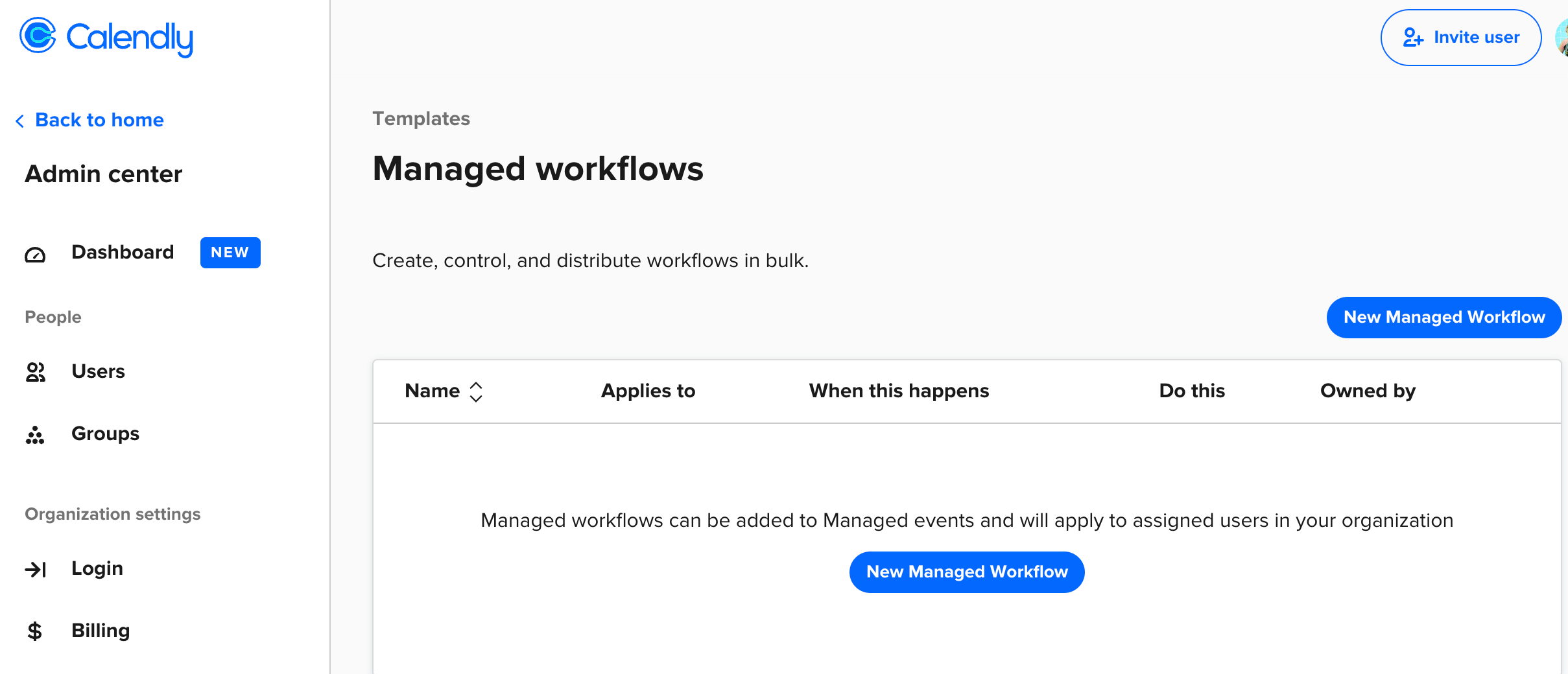
What Managed Workflow will you create first? Tell us in the comments.
P.s. Keep the learning going! Check out these related Calendly Community articles:

