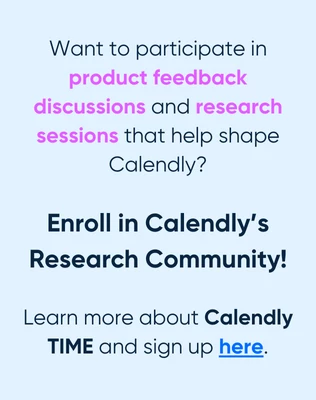I see no way to add my new user and her Zoom, but I am still sifting through the Tips. Do I have to cancel this new user and create an entirely new account? If so, what’s the best way to toggle back and forth to check all events? Support team uses the individual user links to help schedule overlapping events.
Adding a Second User to book meetings separately with their own Zoom.
Best answer by Kelsi
Hey there
When you add a new user to Calendly, that sends out an invite to the user to join your Calendly organization. Once they’ve done this (which can be accomplished with either an existing Calendly account or by creating a new one on the user’s end - which is determined by the email address you sent the invite too - if the email address you sent the invite to is already associated with a Calendly account they will be prompted to join your organization with that account; if the email address you sent the invite to is not associated with a Calendly account they will be prompted to create a new account and then automatically join your organization) they will be able to set up their own account settings.
This is where the Zoom integration comes in!
You can advise your new user to set up their Zoom integration following the steps in this article.
You can also check out this community article about setting up Zoom as an owner/admin.
Please let me know if you run into any issues and I’ll be more than happy to help!
p.s. check out our Company Admin Guide as well as our New User Guide (and send the New User Guide to your own users, too!) for tons of great tips + tricks that will help as you learn the Calendly ropes!
Sign up
Already have an account? Login
Not a Calendly user yet? Head on over to Calendly.com to get started before logging into the community.
Employee Login Customer LoginLogin to the community
Not a Calendly user yet? Head on over to Calendly.com to get started before logging into the community.
Employee Login Customer LoginEnter your E-mail address. We'll send you an e-mail with instructions to reset your password.