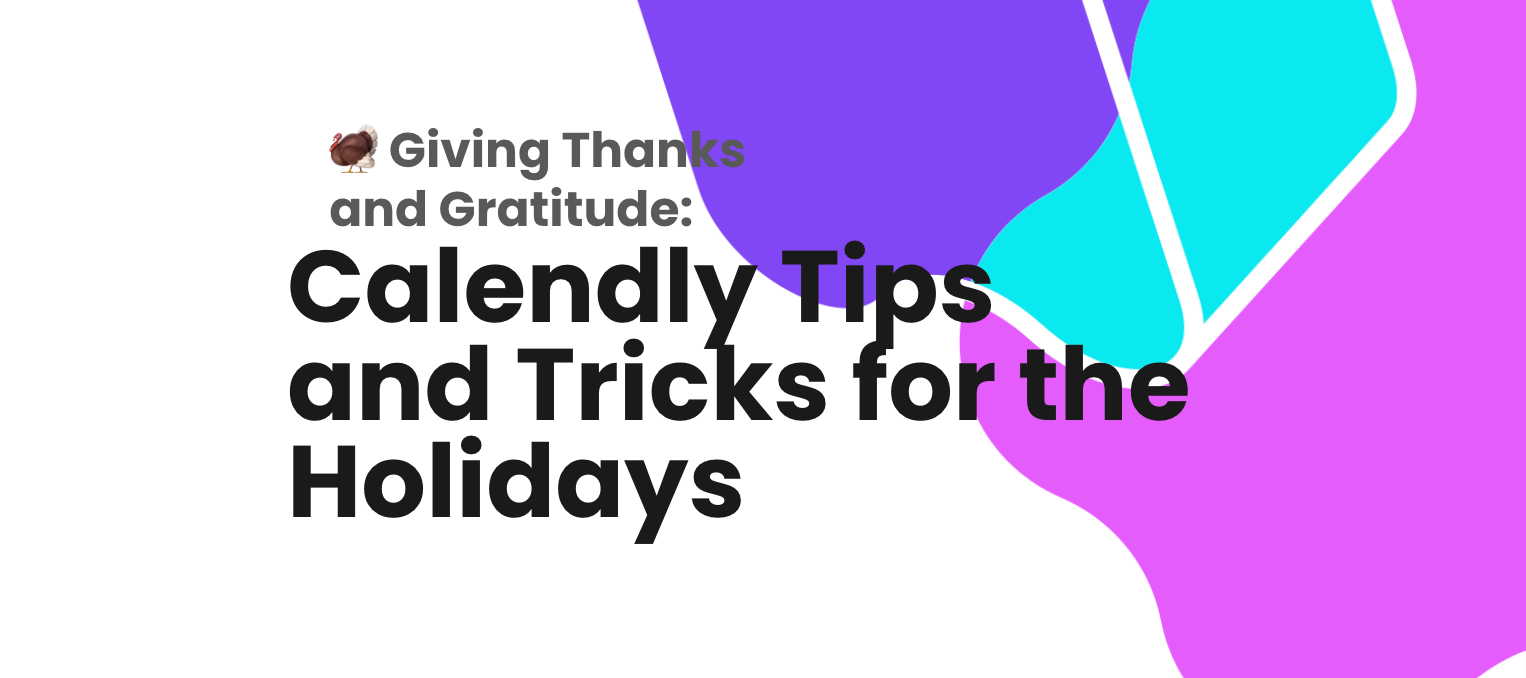Can you feel it coming? The rumbling of the many feet that have waited outside in long lines, cold weather and anticipation-drenched glory in order to be the first in-store for Black Friday? Are you ready for server crashes on all of your favorite shopping sites during the Cyber Monday rush? Do you feel a veil of excitement when considering what all of the holiday hustle and bustle might mean for your own business? Of course you do!
Calendly wants to help establish some tips and tricks and best practices surrounding how to use your virtual tools, this holiday season. We want to save you some time and energy while allowing you to optimize your ROI. Let’s get to it!

💡 Tips and Tricks, Best Practices
You might offer some of the best yoga sessions around, cooking classes that will knock the socks off of anyone’s “Friendsgiving” pot-luck dinner, or a series of tutorials teaching others how to code like geniuses - and now that the holidays are near, you’d like to offer discounts, event series and more.
While Calendly does not currently offer an ability to include discount codes or a feature that allows you to charge one set price for a series of bookings, we have workarounds to offer that look mighty nice paired with a turkey dinner. 🍝
🎁 Holiday “Gift Certificates” and Holiday Pricing
Calendly offers integrations with both Stripe and PayPal. You can connect your Stripe or PayPal account to Calendly to collect payments when your invitees schedule with you. If you don't use these services, you could add a custom link to your confirmation page that leads to your preferred payment provider. You could also customize your invitee notification emails to include that link!
If this a one-on-one event, you could clone your event type, then require different payment amounts for each. Just visit your Event Types page and select "Clone" from the gear menu of the event you'd like to copy.
For example, you can require $50 for the event type that is public, and only $40 (or even no payment collection at all) for a secret event. Share the secret event link directly with any invitee who should receive the discounted price, as this event will not appear on your landing page for others to choose from! 💸
💁🏼 Tip: Users on our professional/standard plan and above can also take advantage of our invitee redirect feature! Rather than seeing the Calendly confirmation page after booking, invitees will be automatically forwarded to the website of your choosing.
You could collect payments on the first event type, then redirect invitees to a secret event type (without payment collection enabled) with instructions on scheduling another meeting. More on this below in the “Holiday Event Series” section.
🎊 Holiday Event Series
Keeping in mind the information above, you can set up a series of events by “daisy chaining” your booking pages using the aforementioned redirect feature. That might look something like this:

Example: you’ll want to set up one event to cover the price of, let’s say, 6 classes for $210. You can then clone that event, remove the payment option, and set it to a secret event. This will hide the event from your main booking page, so users can’t book you for free!
Then you can include the link in the confirmation page of the 6 classes event, so when they book that one, they receive the link to book their other 5 with you without paying again, and so on!
💰 Holiday Bundles
Rather than daisy chaining a series of events, you might want to create custom bundles or packages for specific invitees. You can do this by using our Customize Once and Share feature (which results in a single use link) in order to personalize a paid event type for a singular invitee. You can also generate single use links for any of your other event types!
💁🏼 Q: How does payment collection for group event types work?
A: Each invitee will need to pay when booking the Group event from your booking page.
💁🏼 Q: How does payment collection for shared or team event types work?
A: Payments for shared or team event types are collected through the organization owner’s connected Stripe/Paypal account.
Expand each of the below blurbs for frequently asked questions regarding payment collection, refunds and more:
Can I collect payments for my users' individual event types through my Stripe/PayPal account?
Payment collection for a user's individual event types occurs through the Stripe/PayPal account that user has connected from their Integrations page. You could ask each of your users to connect their Calendly account to your Stripe/PayPal account in order to accomplish this!
Alternatively, since payments for shared or team event types are collected through the organization Owner's connected Stripe/PayPal account, you could set up a team page, configured to let invitees choose who to meet with. Payments for these team event types would be collected through the organization Owner's connected Stripe/PayPal account.
How do refunds work?
Since payment is collected directly through your connected Stripe/PayPal account, you can process refunds through your Stripe/PayPal account as well! Calendly does not automatically refund invitees who cancel events.
Does Calendly collect a fee for Stripe/PayPal payments?
No. Since payment is collected directly through your connected Stripe/PayPal account, any fees would be determined by Stripe/PayPal directly.
Can I collect deposits/partial payments? Can invitees pay an additional "tip" after the meeting?
Calendly's payment integrations support collecting a single payment at the time each event is scheduled. You'll configure the amount in the Collect Payments section of your event type settings. Any additional payments would need to be collected outside of Calendly.
Can you connect the same Stripe/PayPal account to multiple Calendly accounts?
Yes, you can!
If an invitee reschedules, do they need to pay again?
If an invitee reschedules their event through Calendly, they will not need to pay again However, if an invitee cancels an event, then attempts to rebook, they would be prompted to pay again. You could refund their original payment in your connected Stripe/PayPal account, or perhaps create a secret event type to allow them to book again without payment.
What happens after payment?
Stripe: Stripe creates a payment record, and Stripe generates a receipt associated with the payment record:
PayPal:
From a user's perspective:
Under Notifications, a user will see "Payment from" for invitee payments and "Payment to" if they're paying for Calendly with PayPal.
Example transaction that the user sees in their PayPal account:
🙏When it comes to gratitude…
When asked what they are most grateful for in regards to the functionality of Calendly, Cal Pals said:
-
I'm really thankful for being able to set multiple Availability Schedules which allows me to share my external networking link fairly freely without having to worry about blocking off my calendar more, or people nabbing days that are intentionally meeting lite … having a specific schedule that keeps [meetings] to mid-week and during specific working hours is massively helpful!
-
I’m thankful for the ability to select between calendar invites and email confirmations. For event types where I don’t want invitees to see my add-to calendar account, I can just switch to email confirmations and use a no-reply email. This is also great for users who manage multiple businesses from one account, as they can keep their branding consistent without juggling several Calendly accounts.
-
I’m grateful for the Customize Once and Share feature so that I don’t have to create a One-Off Meeting or an entirely new event type when I need to make a little tweak.
-
I’m thankful for Calendly Routing Forms so customers can reach the meetings they need based on criteria I’ve set! This allows my team to prioritize particular meetings/hosts, and spend everyone’s time more efficiently! Huge plus that we can now see routing form analytics!
What Calendly features are you most grateful for this holiday season, or in general? We’d love to hear about it in the comments below! ⬇️
We hope that these tips, tricks and best practices serve you well as you unwind (and unwrap), this year’s end. Happy shopping (and selling!) and happy holidays! 🎆