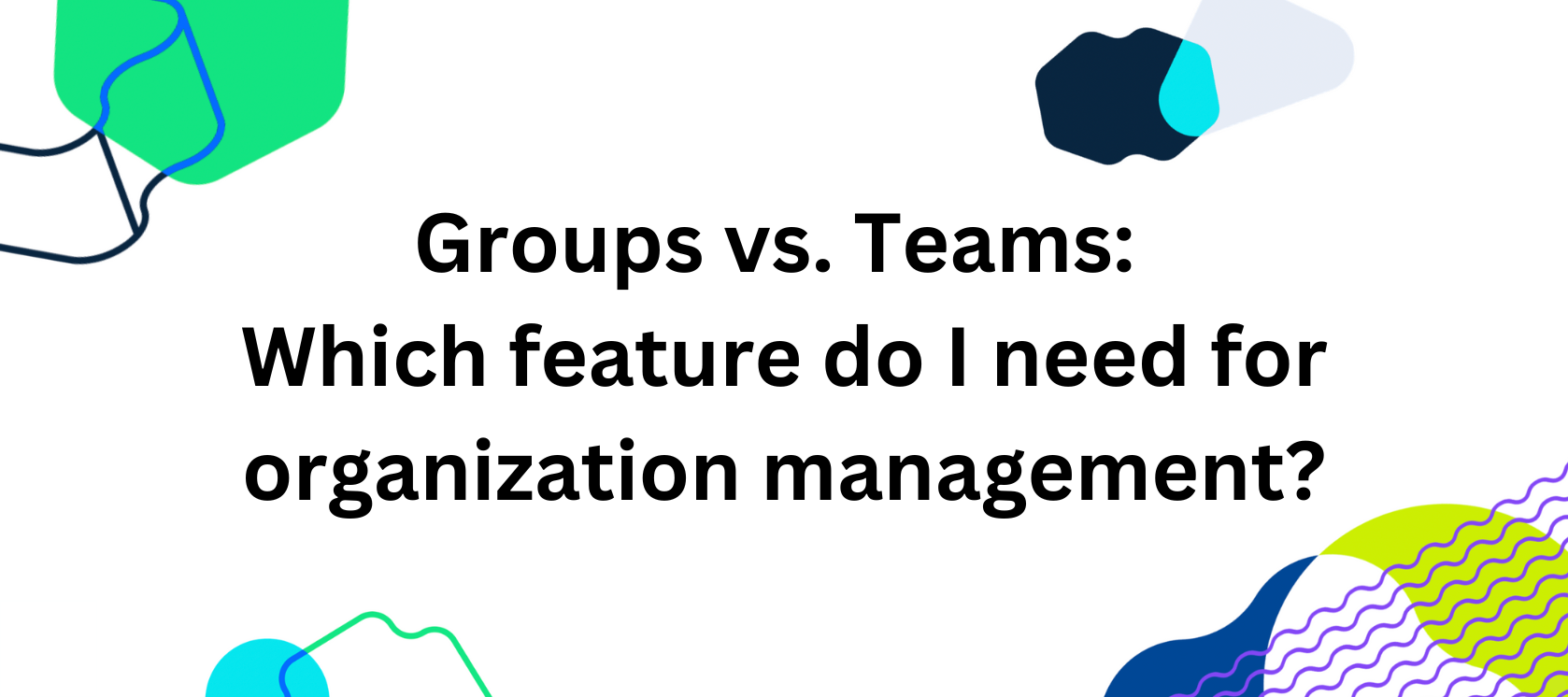If you’re a Calendly Admin, you need organization management to be as easy as possible. Two top Calendly features help you do that: Groups and Teams.
Groups and Teams have some similar benefits, like an Admin can view a user’s meetings, Workflows, Analytics, and more, so you may be asking what’s the difference between these features? And when should you use one vs. the other?
⭐ Groups: Perfect for Admins who want control, visibility, and standardization
Groups are available on the Teams and Enterprise plans, and allow you to:
- Manage day-to-day user operations: Groups are led by Group Admins, like a department head, who can invite users, assign permissions, and see a user’s profile details like their availability, integrations, meeting types, and more. Account Admins and Owners appreciate that Group Admins can onboard and manage daily tasks for their Groups, taking tasks off of the Account Admins and Owner’s plates.
- Create Managed Events (and Managed Workflows!): Group Admins can create and assign Managed Events, which are admin-controlled events, for their Groups. Managed Workflows, which are admin-controlled Workflows, can be added to Managed Events. Together, these features allow Admins to standardize their Group's meeting experience. Admins prefer Managed Events for 1:1 meetings over Team-created 1:1 meetings since Managed Events can be locked, scaled, and easily updated for multiple Group members at once, saving time and work.
Group Admins can create Managed Events and Workflows to standardize meetings.
⭐ Teams: Ideal for Admins who want simplified event sharing and organization
Teams are available on all paid plans, and allow you to:
- Provide a Team Scheduling Page. All of your Team’s events can be accessed from a single link, which can be handy if you want to give invitees multiple meeting options across different hosts within your Team. You can add a distinct Team logo to this page, making Teams a good option for organizations who need different branding within one account.
- Have a more organized meeting type view. Teammates see their events on their homepage sectioned by Teams. This can be useful if your organization has a lot of events and needs to quickly access specific event links.
Note: Before, you could only apply Workflows to Collective and Round Robin meeting types through Teams. Now, users can add Workflows to those shared meeting types, so that functionality is no longer specific to Teams.
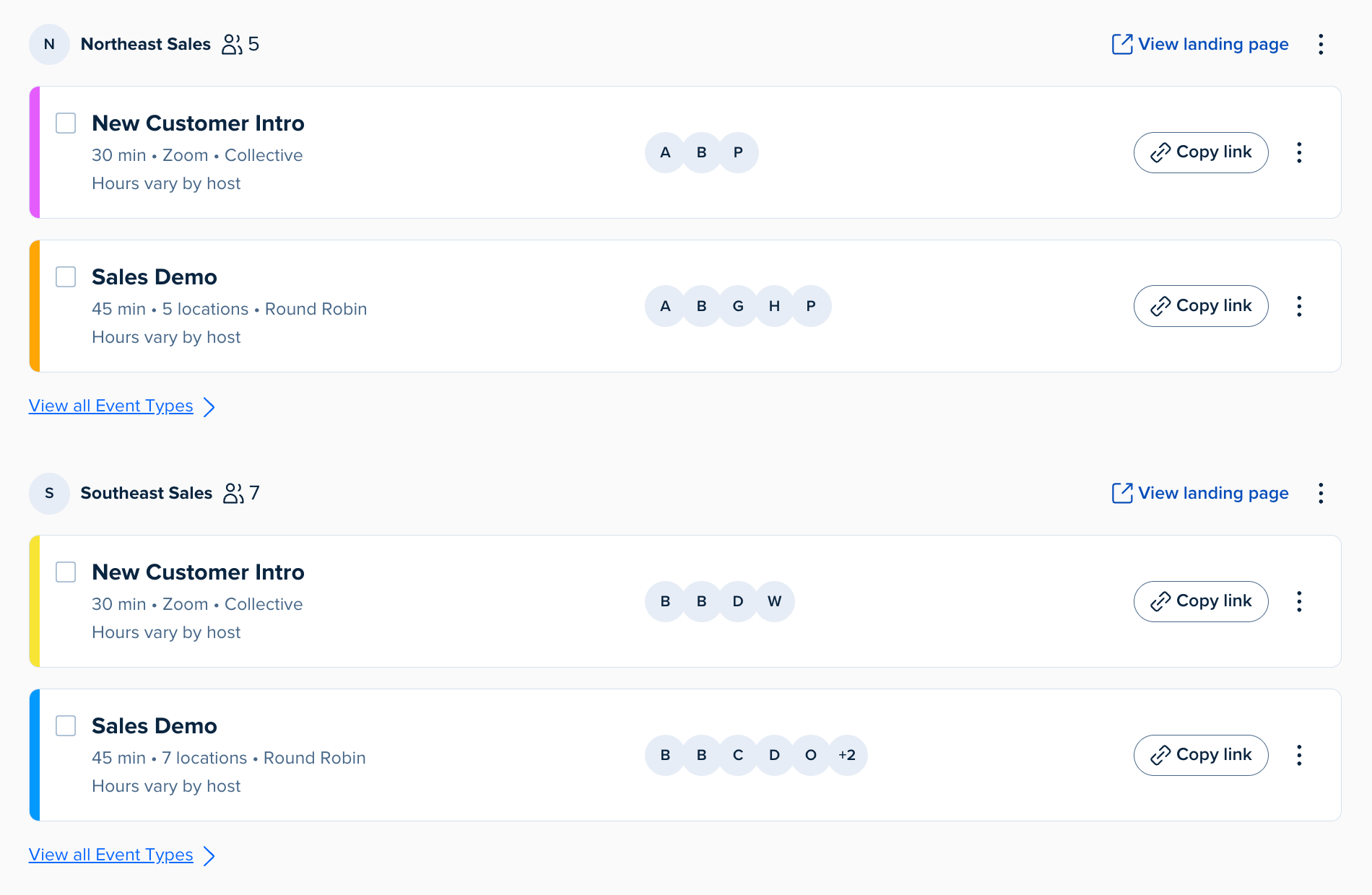
Events are organized by Team on a user’s homepage.
To sum it up
the Groups feature should be your go-to for more day-to-day support of your teammates in Calendly, and the Teams feature is best if you need extra scheduling organization. Use one or both features to provide the level of Admin control that best suits your organization’s needs.
Happy scheduling!
Related Resources: