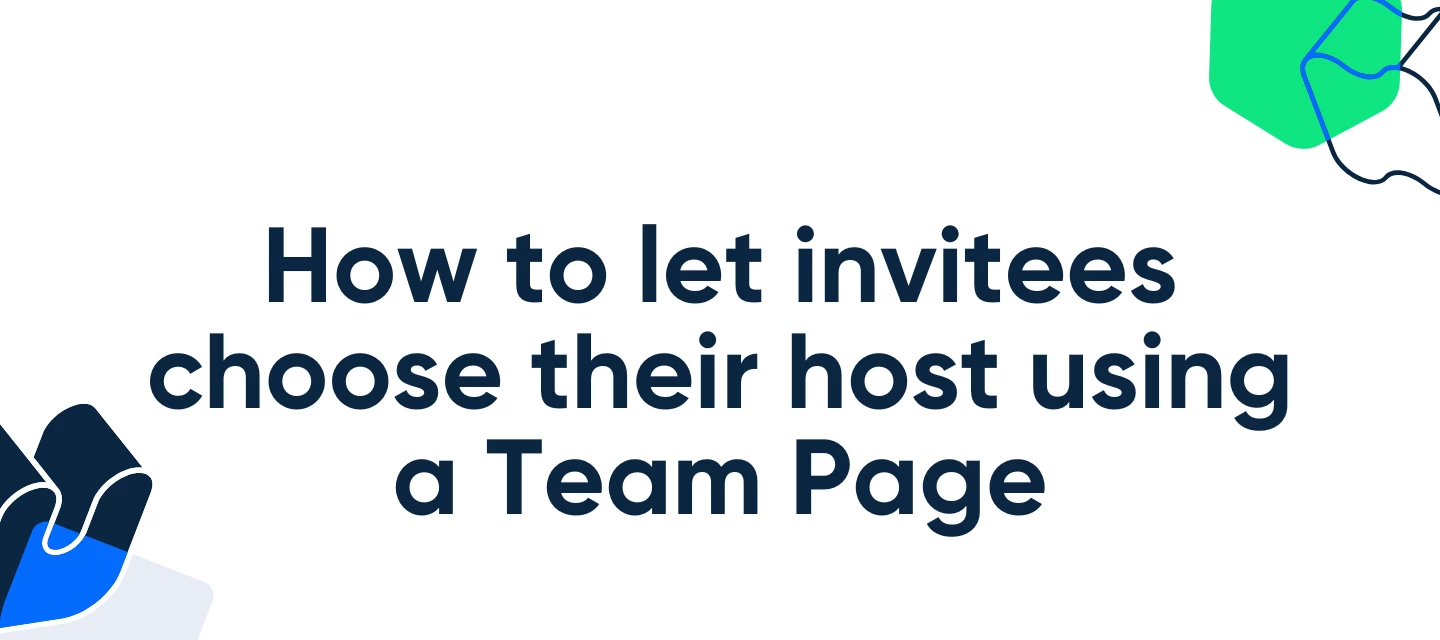Hey CalPals!
Whether you're coordinating meetings with specialized support staff, setting up advising sessions with faculty, or directing leads to the right regional sales representative, this setup gives your guests the flexibility to choose who they meet with - by offering host-specific event types through your Calendly team page.
For example, you can:
- Offer meetings with support team members specializing in different areas
- Schedule advising sessions or conferences with teachers or faculty
- Provide the option to meet with a sales team member based on their region
Who Can Use This?
Calendly’s team pages are available to anyone on Standard Plan and above!
Have questions on our plans? Feel free to check out our pricing page!
Before you begin
- You'll need to be an owner, admin, group admin, or team manager.
- Owners, admins, and group admins need to set up a team page and add your hosts as team members.
It's also encouraged to confirm that team members have their calendars connected. You can check their calendar connections by viewing their profile.
How to set up host-specific event types
- Open the My Calendly dropdown menu and navigate to your team page.
- Select + New Event Type, then Collective.
- Note: If you're on a Teams plan or higher, you can also use Round Robin to achieve the same result.
- Deselect all hosts except the one you want to assign to this event type.
- Add the host’s name to the event type title for clarity.
- Customize the event type settings as needed.
- Select Create
- Repeat these steps for each team member as needed.
How to share your team page link
Once you have created all your event types, you can share the team page link by clicking the settings gear on the right of your team page and selecting Copy Link.
Note
As an alternative solution, you can also set up Routing Forms to send invitees to a specific host.
Let us know if you have any questions!