If you're using Calendly's Routing Forms and want to receive automated notifications when a form is submitted, Zapier makes the process easy. With just a few steps, you can connect Calendly to Gmail using Zapier and automatically receive email alerts or even send custom messages. This guide walks you through the setup process so you can streamline your workflow and never miss a form submission again.

Who is this for?
Any user on our Teams Plan can use Routing Forms and the Zapier integration
First, we’ll need to connect both applications to Zapier
Create your Zapier account and head over to this link to connect both Calendly and Gmail to Zapier: https://zapier.com/apps/calendly/integrations/gmail
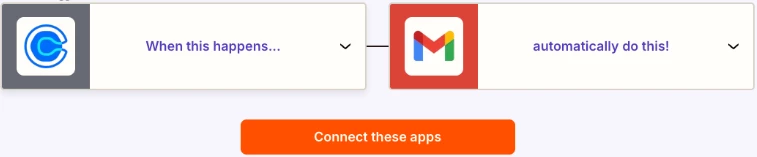
Once they’re both connected, start creating your first Zap!
Want to skip a few steps? Use Zapiers Co-Pilot to simplify the setup, you can use one of these AI Prompts to make the process faster:
For all Routing Forms:
When a routing form is submitted, send an email with Gmail
For Specific Routing Forms:
When a Routing form is submitted, send a text with Gmail. Add a filter step in between so it only triggers for specific forms
- Go to your Zapier home page, and select Zap under Start from Scratch:

- Set Calendly as the action and Choose the trigger event:
“Routing Form Submitted” – This fires every time someone submits a routing form response.
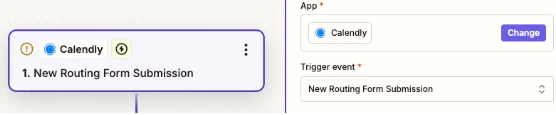
- Connect your Calendly account and test the trigger to make sure data is coming through.
Next, set Gmail as the Action App
- Search for Gmail and select it as your Action App.

- Set the Action Event to Send Email depending on how you’d like to send the text
- Connect your Gmail Account
- Test the Gmail action to confirm the e-mail appears as expected.
Finally, turn on and test your new Zap
Schedule a meeting with yourself to make sure the message is sent correctly.
From this point on, every time you get a new Routing Form submission, Gmail will send you an email notification


