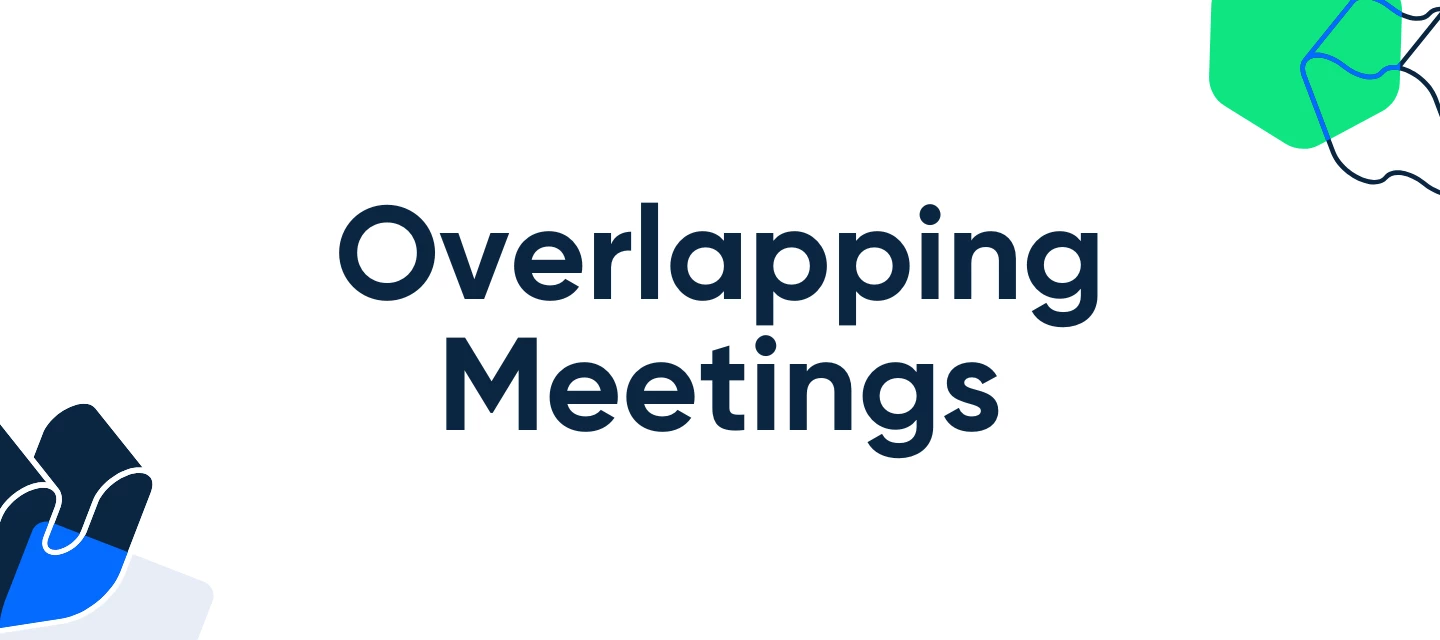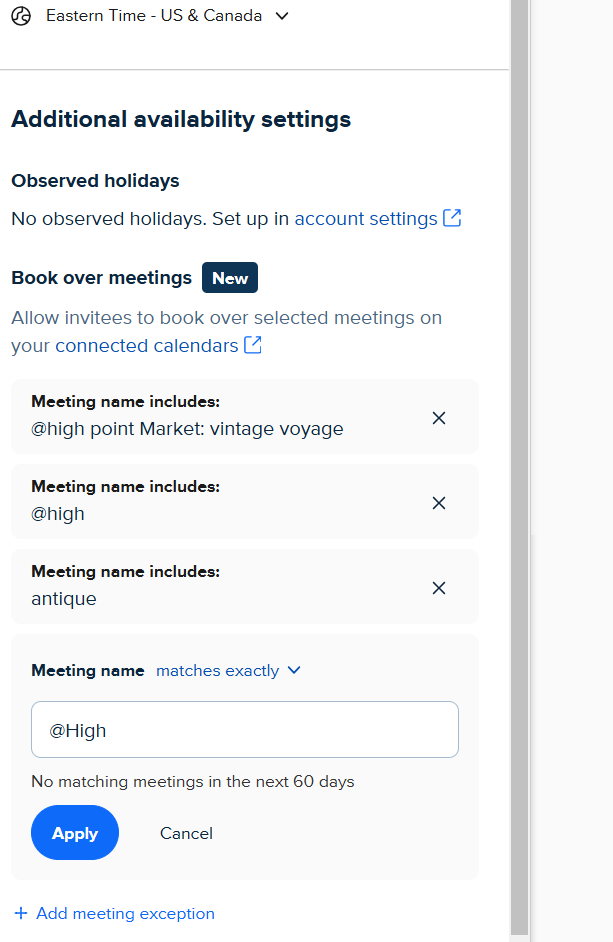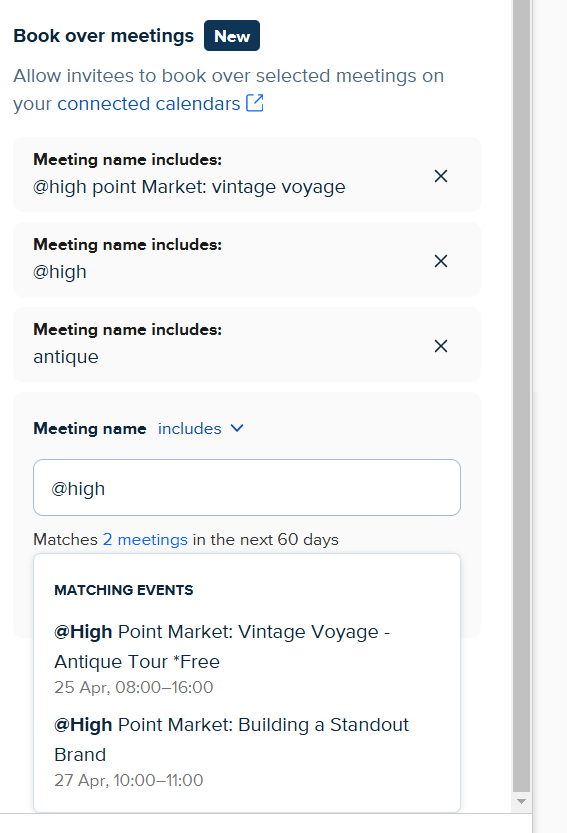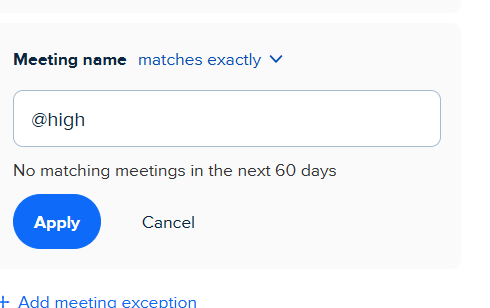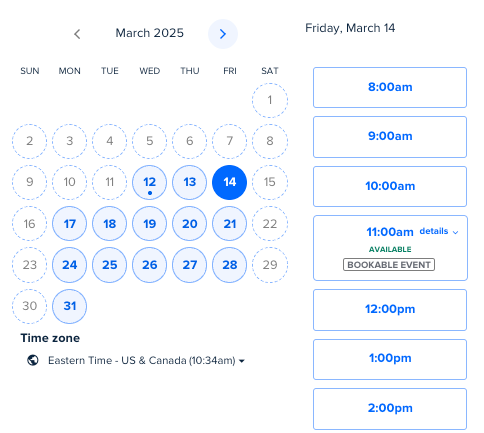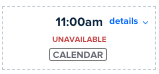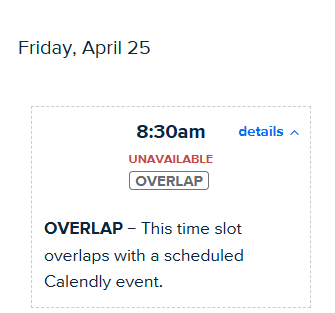Hey Community! 👋
Have you ever wanted to host two meetings at the same time? Or maybe you have multiple services that can be offered in the same time frame. With this new feature, this is now available for you to use! Lets take a look to see how you can use our new book over meetings feature!
Who is this for?
Any user on any of our plans can utilize this!
Before we can use this feature, you will need to make sure you have a Calendar connected and being checked for conflicts, you can see if you have one connected over on your Calendar Sync page
❗If your calendar is not set to be checked for conflicts, this feature will not work
Where is this configured?
To find this, you can follow the instructions below!
Edit your event and select More Options
Select the Free/Busy rules dropdown
Now that we found it, what options do we have to configure it?
First, select (+ Add meeting exception)
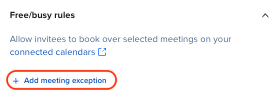
- Using the dropdown menu, select one of the following options:
- Includes
- This option will search your connected calendar for all event titles that include what you type in the search bar.
- Matches exactly
- This option will search your connected calendar for event titles that exactly match what you type in the search bar.
- This option will search your connected calendar for event titles that exactly match what you type in the search bar.
- Includes
- Enter your calendar event title into the search bar.
- Select Apply to allow those meetings to be booked over for your event type.
- By selecting Apply, all events listed within the 'x meetings' list can now be scheduled over for this event type.
When setting up book over meetings, you can also book over Calendly meetings. When you do, you’ll get a notification in your 'New Event' email. Allowing for more visibility into any overlaps you run into.
There you have it! Now you know how you can allow for overlapping event types within your Calendly account - opening up more flexibility and availability for you and your team! If you have any questions, post them below!