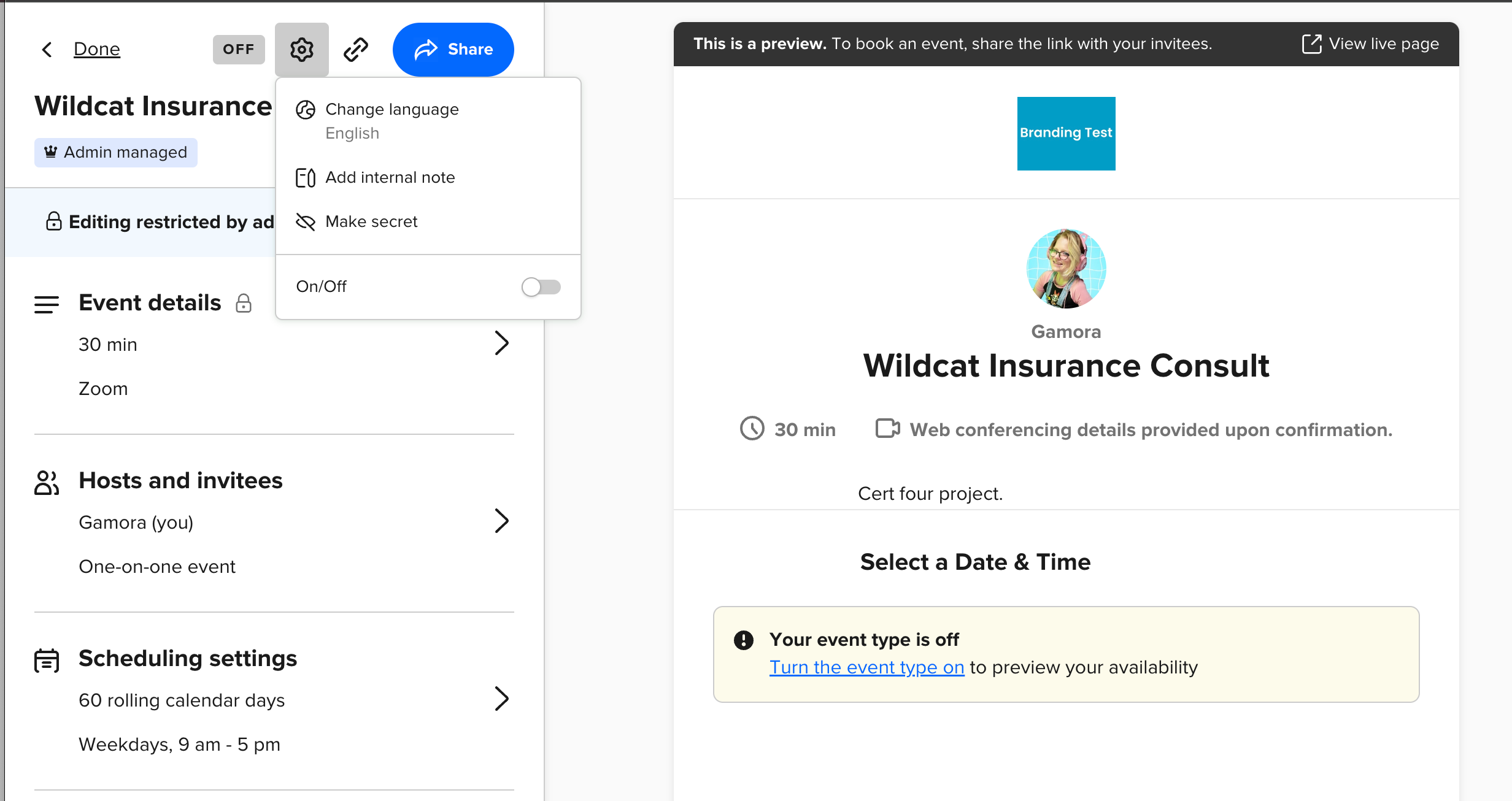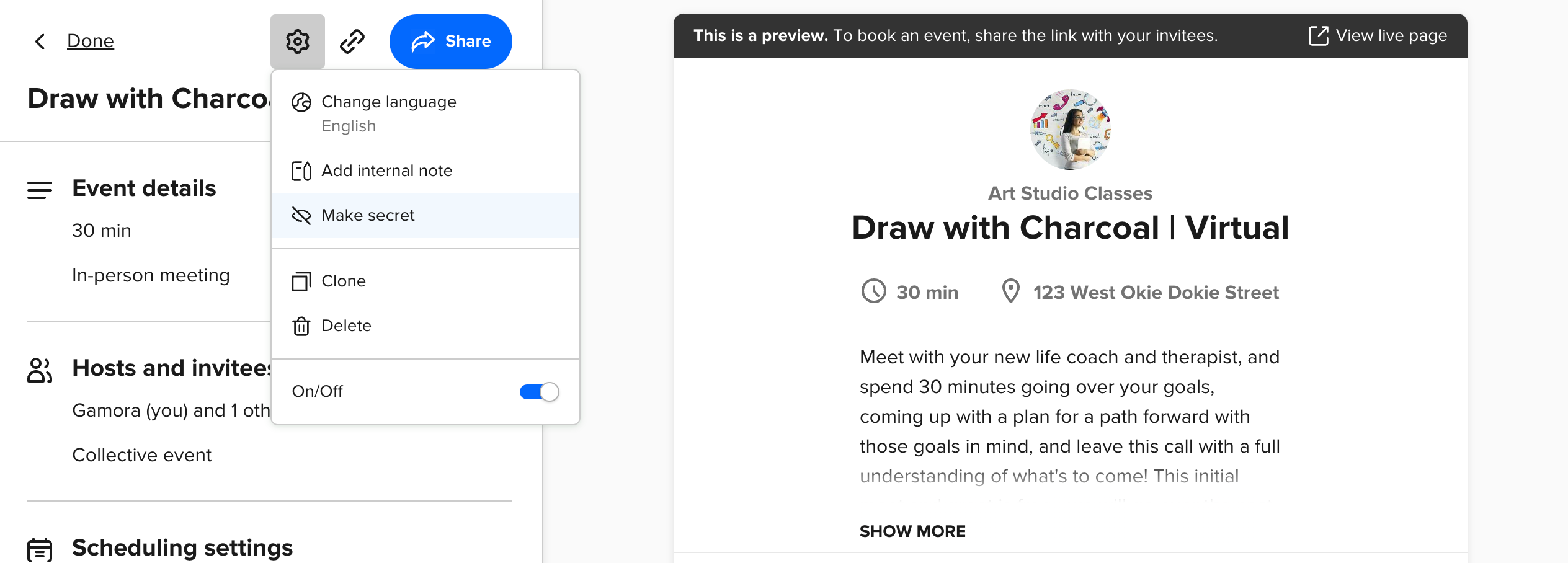It’s frustrating when you get bookings out the wazoo - when all you’d hoped for was a handful. It’s also frustrating when you, the ever-popular King 🤴🏽, Queen 👸🏼 or Nonbinary Royal 👑 cannot keep up with the spam-bot bookings that might be attacking your booking page. While Calendly does not currently have a feature that allows for blocking bookings (spam or otherwise - we are taking feedback about this into strong consideration! 🔊), we do have some methods of managing who can and cannot book your event types.
💦 Let’s dive in! 💦
Depending on how you've shared your link, you may want to consider exploring the following options:
- Changing the event URL, and sharing a new event link. 🖇
- If you have shared your personal scheduling page- and not the event-specific link- you could make the event secret which would ensure it did not appear on your main scheduling page. Any invitees would need to use the event-specific link to access your booking page, which would only be provided by you. 🤐
- You can also consider sharing single-use links for specific event types. With single-use links, meeting links will expire once used and invitees will not be able to book another. Your event-type URL will never be exposed, preventing any unwanted repeat bookings on your calendar. That’s a Royal Win! 🎉
We know that this isn’t as wrapped-up-in-a-bow perfect as being able to simply block specific email addresses, IP addresses or names from booking with you - but it’s a start! Check out the video below, where I show you how to set an event to secret, change an event type and/or account URL and share a single-use link. ⬇
I hope this helps! 🤗