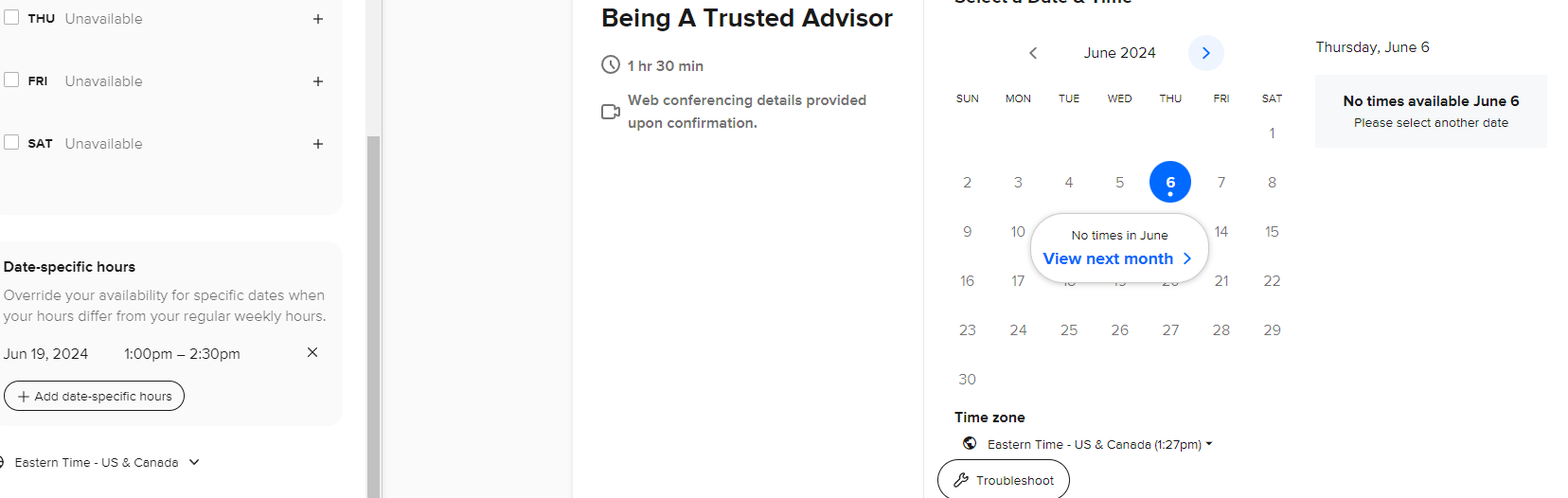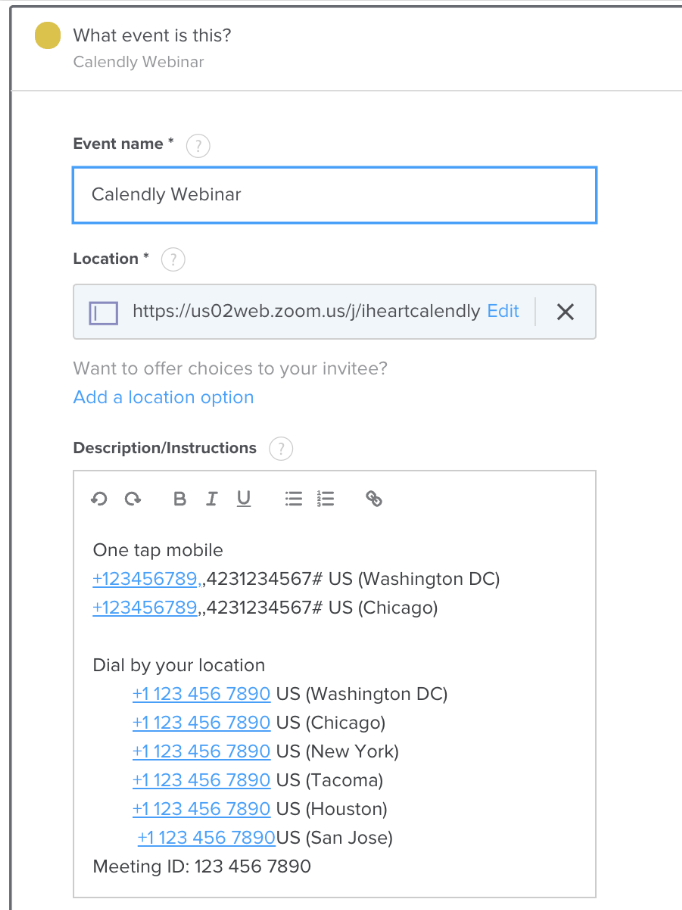Hey Calendly Community! What are your best practices for scheduling webinars with Calendly? I’d love to hear any pro tips and lessons learned 😄
(In case you haven’t tried it yet, you can set up a Group event type to allow multiple invitees to sign up for a single event + integrate with Zoom, Google Meet, Microsoft Teams, GoTo Meeting, and Webex!)