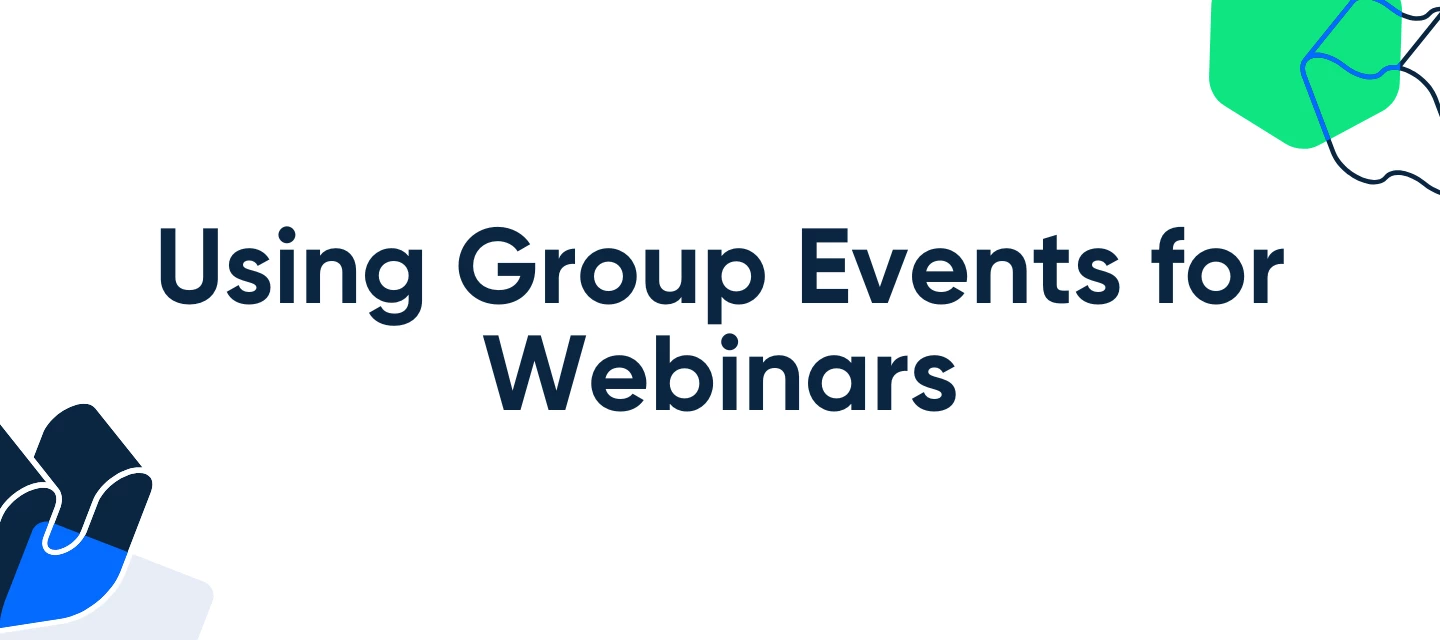Looking to streamline your webinar scheduling?
Calendly’s Group Events feature makes it simple to host and manage webinar sessions, whether you're using Zoom, Webex, or another video platform. In this guide, we’ll walk you through how to set up Group Events for your webinars, customize your meeting links, and make the most of your Calendly experience.
Who Can Use This?
Calendly’s Group Events are available to anyone on any of our paid plans.
Have questions on our plans? Feel free to check out our pricing page!
Want to learn more about Group Events?
You can learn more by going to our help center here: Group Event Types
First, you'll need to create a Group Event:
- Go into your Calendly account
- Select the blue Create button
- Select Group Events
- Here, you can set the name, duration and location of the meeting from this tab:
❗One limitation to point out, you can’t use Zoom Webinar links through the integration at this time. However, you can generate a Webinar link in Zoom, and include it as a custom location.
- To add custom locations to your events, edit your event, select the location dropdown, select All Options, then Custom.
❗This link will remain the same for all booked events, until you adjust it again
- For more information on generating a Webinar link in Zoom, you can read on this here: Getting started with Zoom Webinars
If you’d like to just use your normal Webex, Zoom or other video conferencing platform, you can select it from the location list!
FAQ:
Q. Can I change the limit of participants after the event is scheduled?
A. Yes! After the event is scheduled, you can adjust the participants through the Meetings Page by selecting the event, and changing it from there.
Q. Is the process the same for Microsoft Team Webinars?
A. Yes, you’ll follow the same steps but use your Teams Webinar link instead.