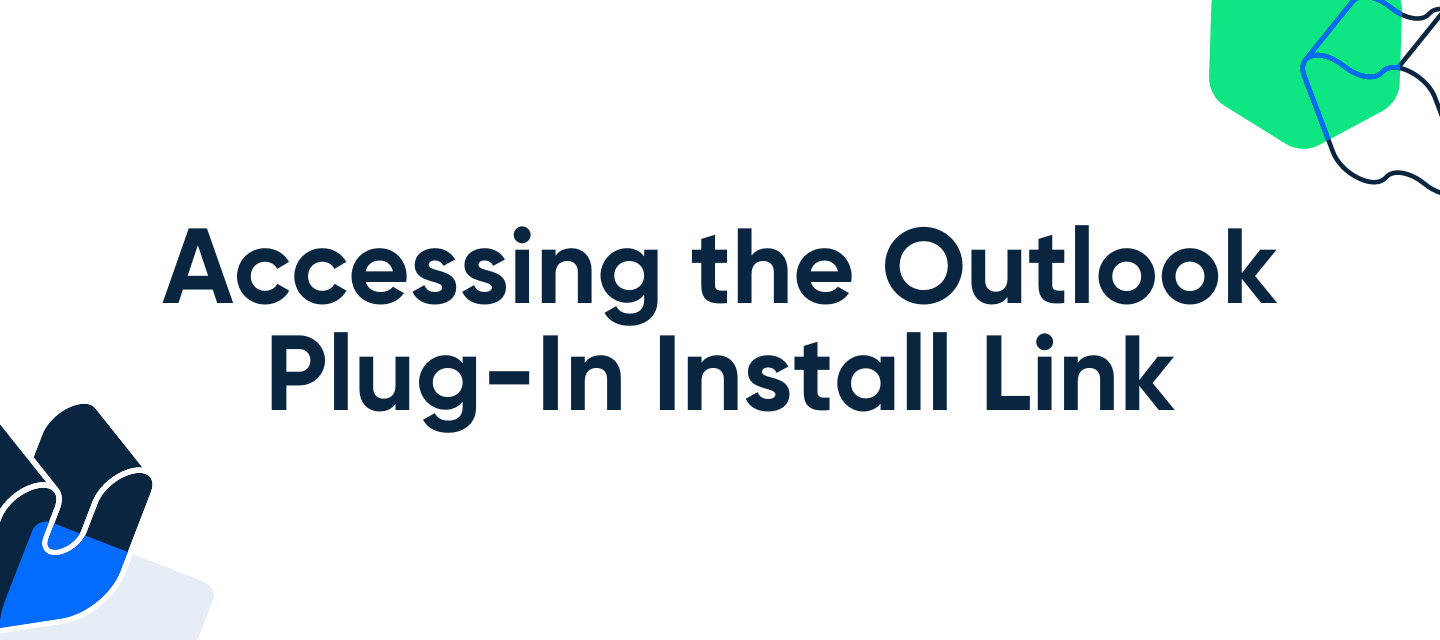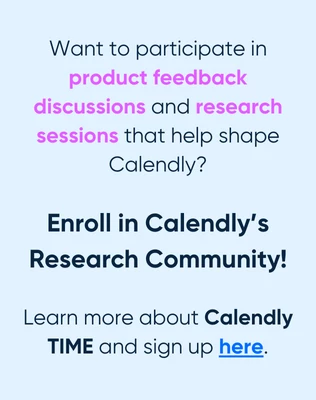Hey CalPals! We heard your feedback and are now making it easier to access the plug-in! 🎉
What is the Outlook Plug-In, and is it right for me?
For some users, the Plug-In is a crucial part of the calendar connection process. It allows Calendly to pull data from a local calendar. With a local calendar, your calendar data lives solely on your computer and does not sync to a web-based calendar.
What is a web-based calendar? The majority of Calendly's calendar options (Google, Office 365/Outlook.com, Exchange, iCloud) are web-based – meaning you are able to access your calendar data from anywhere, on any device by logging in on your browser.
With web-based calendars, Calendly connects directly to your online calendar account where the data resides.
The Outlook Plug-in is a solution we designed to facilitate a local connection on Windows devices, meaning that Calendly accesses the Outlook calendar app via a secondary application installed on your PC.
Why can’t I install the Plug-In from my Calendar Sync page?
If you’re a long-time Calendly user, you may remember the days when the Plug-In was available for download from your Calendar Connections page. We noted a few issues with this method– primarily that many users who needed a web-based connection were installing the Plug-In by mistake.
As a solution to this, we removed the option from the Calendar Sync page and our support agents sent the Plug-In install link out to qualified users on a case-by-case basis.
While this definitely helped to reduce the amount of users who ended up with the Plug-In needlessly, some users who needed the plug in were experiencing friction in the link acquisition process.
We heard your feedback and are happy to share that you are now able to access the install link in a self-service manner by answering a few simple questions with our chat-bot, Cal.
How do I access the Plug-In install link?
- While logged into your Calendly account, click ‘chat with us’ to start a conversation with Cal.
- Let Cal know that you “need the outlook plug in install link”.
- Select “Downloading” from the prompts that appear.
- Answer a couple of quick question prompts that will help Cal verify that you meet the requirements to use the Plug-In.
- If you meet the requirements, you will then be provided with the link to a Help Center article containing the installation link and instructions.
FAQ:
❓What if I view a web-based calendar on my Outlook calendar app?
We recommend you connect using the web-based connection whenever possible, as this is a faster and simpler connection method.
Because your web-calendar should be syncing with your Outlook app in real-time, Calendly booked events will still pop up in your Outlook desktop app. This is because the Outlook app syncs with your web-based calendar, acting as a calendar viewing app rather than a local host for your calendar data.
❓What versions of Windows can use the plug-in?
The Outlook Plug-in is for Windows only and is not available for Mac. Calendly's Outlook desktop plug-in works with:
- Outlook 2007 or later
- Windows XP or newer
Note: Calendly's Outlook plug-in is not compatible with Outlook versions downloaded from the Microsoft/Windows store. Outlook must be downloaded from your O365 account in order to be compatible with the Outlook plug-in.
❓What if I use the Outlook app on a Mac computer?
Because the Outlook Plug-In is only available for Windows devices at this time, we recommend using a web-based calendar connection if you are managing your calendar via the Outlook app for Mac.
In order to see if you have a web-based Office 365 calendar to connect to your Calendly account, you can open a private/incognito window in your browser and navigate to https://outlook.office.com/calendar.
If you are able to sign in and view your calendar with all of your calendar events there, that means that you will want to connect your calendar using the web-based Office 365/Outlook.com calendar connection.
To all who helped raise awareness of the need for this here in Community, thank you! Feedback from our users is an essential part of identifying pain-points and determining the best ways for us to improve.
We’re so excited that our Calendly Community is helping us gain a deeper understanding of what Calendly users need from our product. Cheers!!