I just accidentally deleted my event type and therefore the scheduling link for this event. How do I get it back?
Accidentally Deleted Event Type - Help!
Best answer by Kelsi
It’s always frustrating when we accidentally undo something we’ve worked hard on - I’m sorry to hear about this happening!
At this time, there is no way to recover an event type once it’s been deleted from your account. You will need to recreate the event type from scratch, and we do apologize for that inconvenience!
There is some good news! Any bookings made on this event type before it was accidentally deleted will not be cancelled! You should still see all of these bookings under your “Scheduled Events” tab as well as on your add-to calendar, if you have set one up.
In the future, when working in your account, if you see the below pop-up, beware! Click “cancel” if you do not wish to permanently delete your event type.
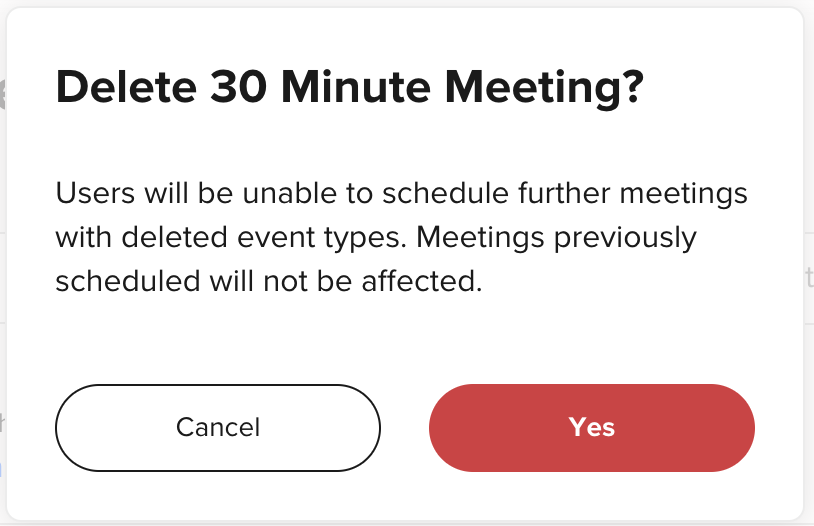
The Product Team at Calendly is always taking feedback from our users to implement new, intuitive and exciting features in the future in order to streamline your scheduling process, and we have noted this in our internal feature requests. I know this isn't exactly what you wanted to hear but do hope the information helps, at least somewhat!
Sign up
Already have an account? Login
Not a Calendly user yet? Head on over to Calendly.com to get started before logging into the community.
Employee Login Customer LoginLogin to the community
Not a Calendly user yet? Head on over to Calendly.com to get started before logging into the community.
Employee Login Customer LoginEnter your E-mail address. We'll send you an e-mail with instructions to reset your password.



