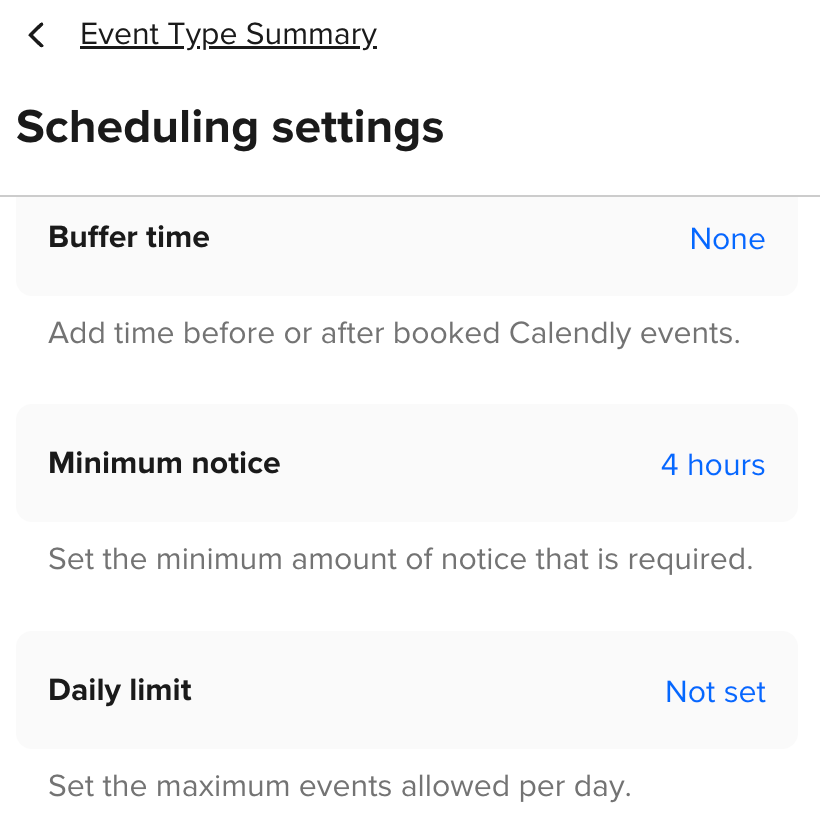I already have an event created that we can have a MAX of 4 total registrants. We have 1 virtual option and 3 in-person options. When someone schedules an virtual appointment at 5:00 pm on Wednesday, it removes the other 3 in person options from the event.
I need it to only mark the virtual option and still allow 3 in person options.
I already have the event created as well as people registered for both.