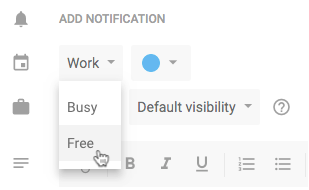Is there a way to give certain people access to schedule over blocked time? For example - I block chunks of time so that I don’t over-schedule myself, but there are certain clients I would like to be able to schedule over those blocked times. Like giving certain people super scheduling access.
Sign up
Already have an account? Login
Not a Calendly user yet? Head on over to Calendly.com to get started before logging into the community.
Employee Login Customer LoginLogin to the community
Not a Calendly user yet? Head on over to Calendly.com to get started before logging into the community.
Employee Login Customer LoginEnter your E-mail address. We'll send you an e-mail with instructions to reset your password.