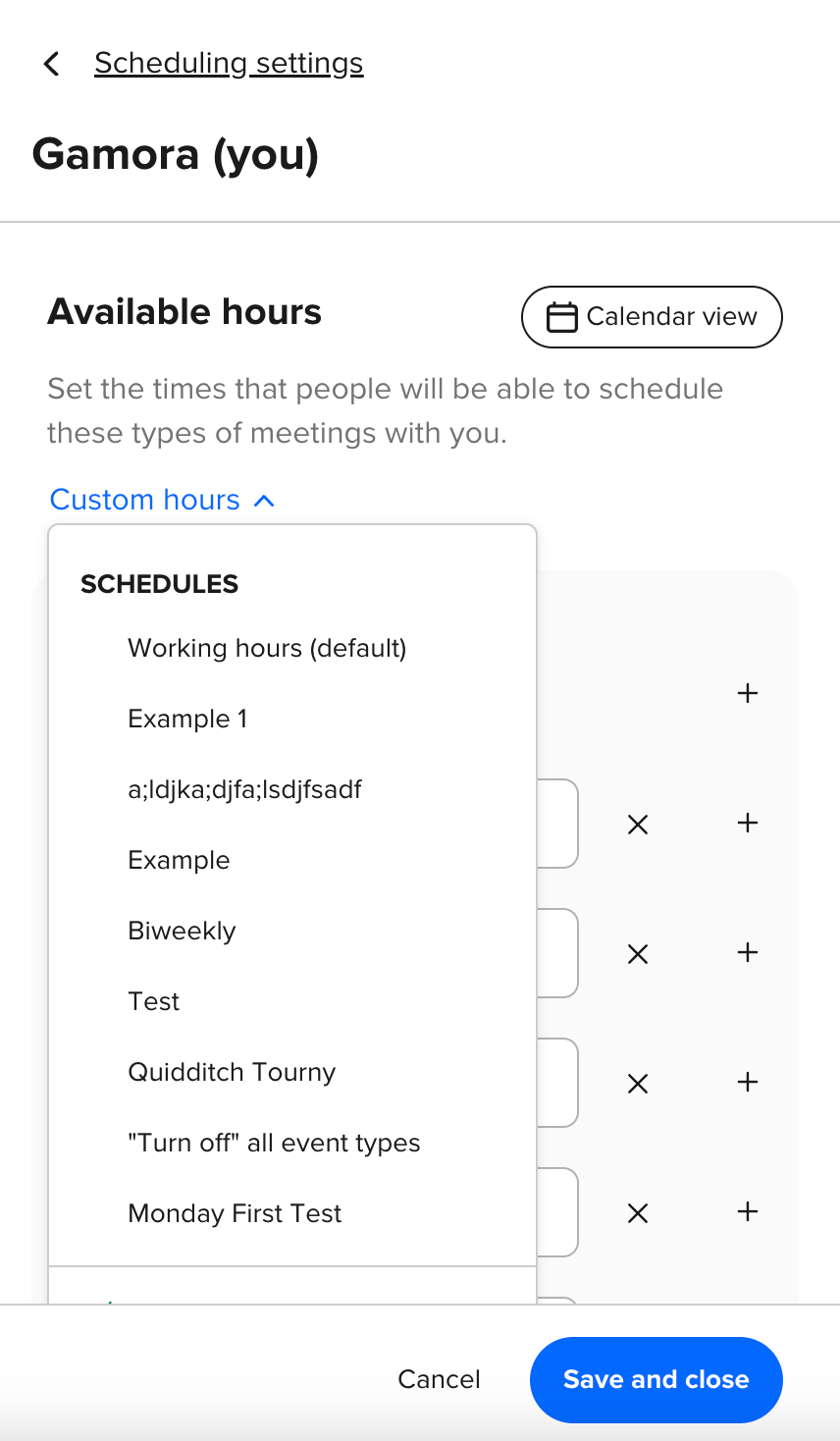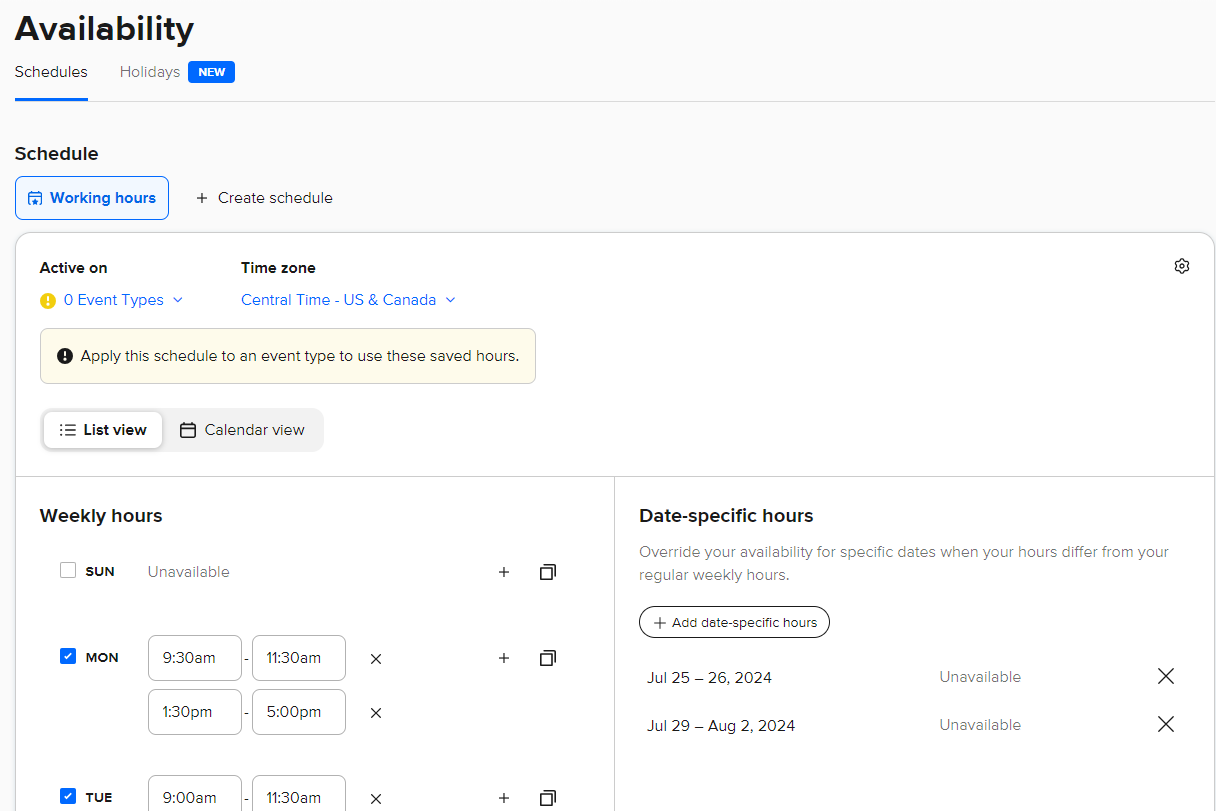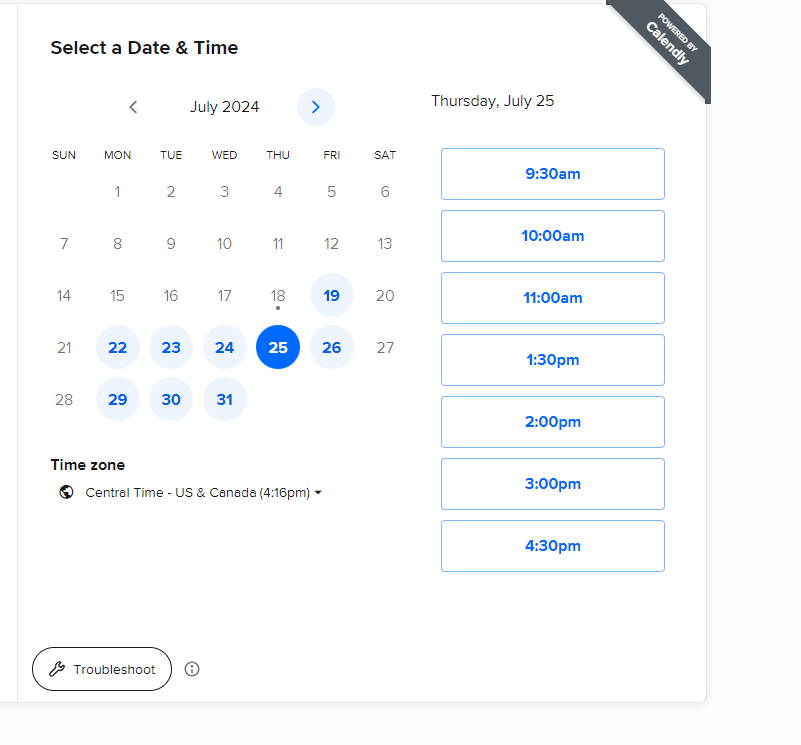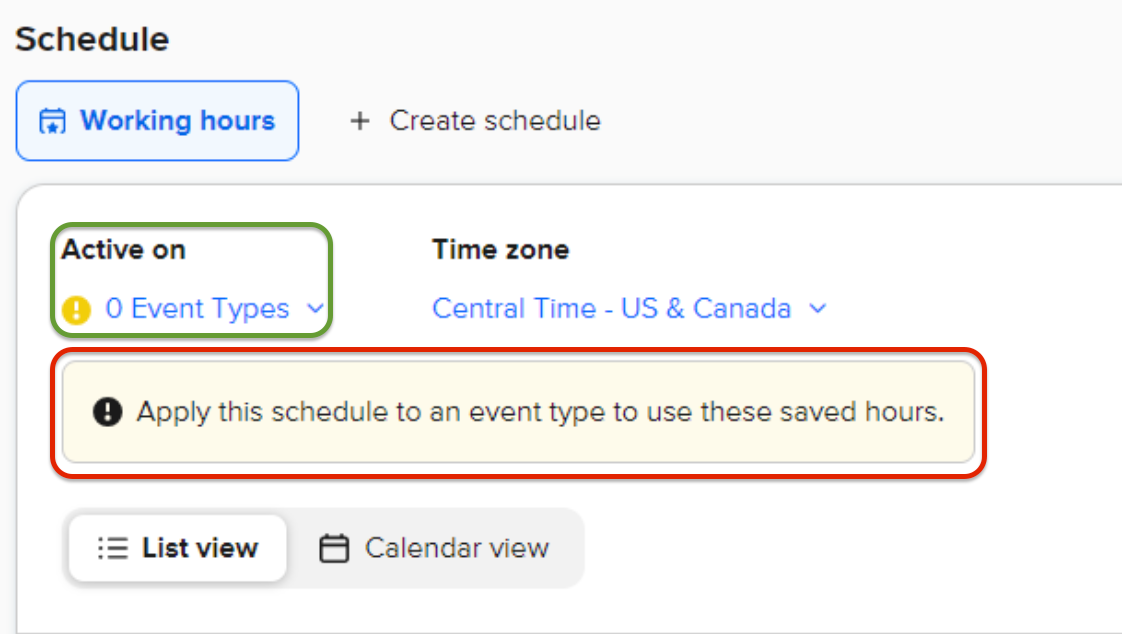I’ve marked myself as unavailable for a seires of days where I’ll be at meetings. Yet when the client gets the link to schedule an appointment those days still show up as available. How do we fix this?
I’m not synced with any particular calendar. I just have them schedule and I get an email then enter into my calendar manually.