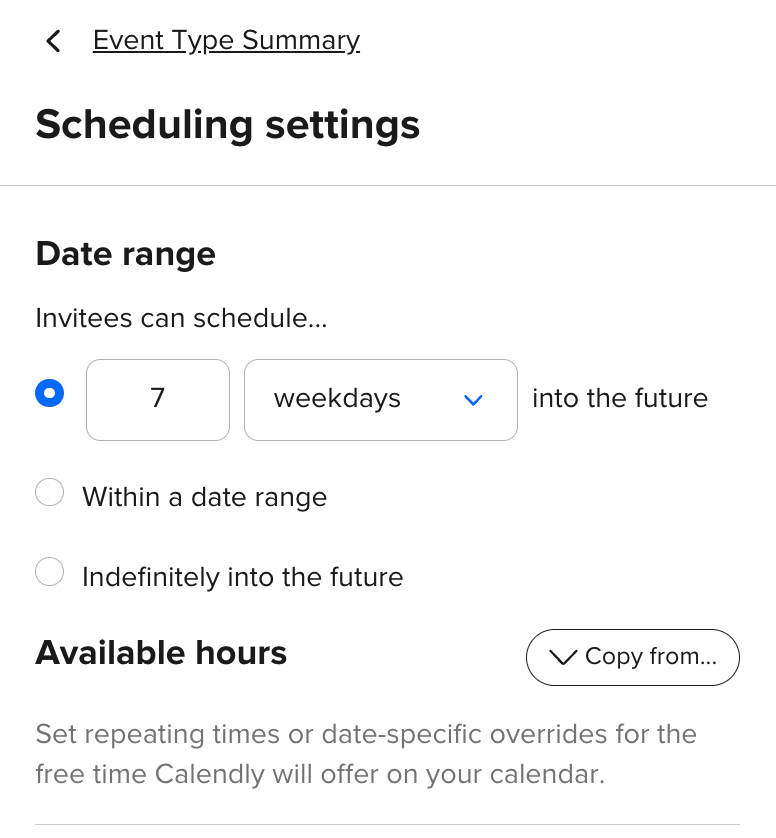I am unable to receive bookings on the weekend even though I have changed my dates and times so that I am available on Saturday, however this is now reflecting in my link…. Please help
Question
Booking availability isn't reflecting in my booking link
This topic has been closed for replies.
Sign up
Already have an account? Login
Not a Calendly user yet? Head on over to Calendly.com to get started before logging into the community.
Employee Login Customer LoginLogin to the community
Not a Calendly user yet? Head on over to Calendly.com to get started before logging into the community.
Employee Login Customer LoginEnter your E-mail address. We'll send you an e-mail with instructions to reset your password.