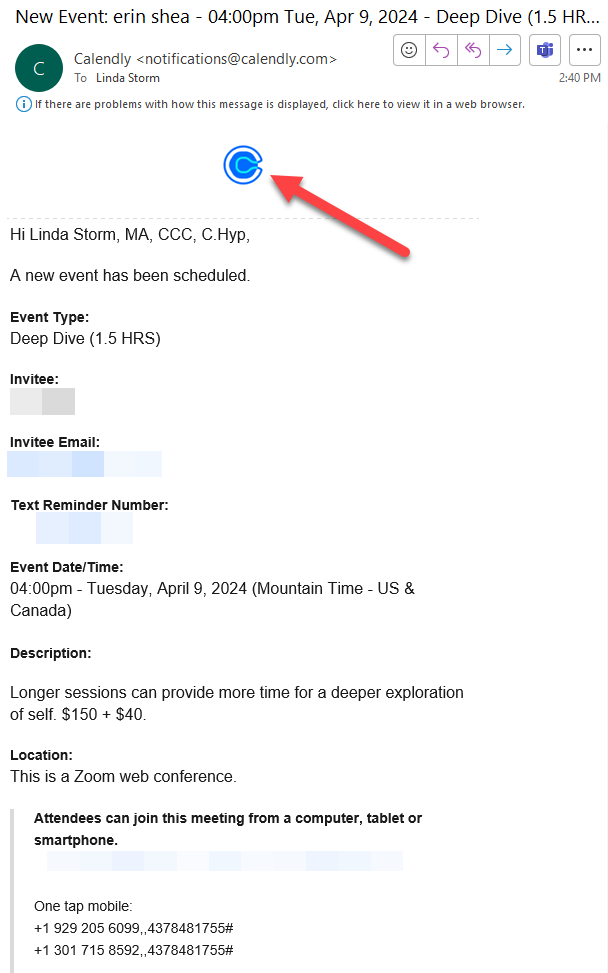Branding is showing on the booking pages with the events. However, the notifications sent to the client still have the Calendly images and not my branded logo. Is there a way to update the notifications.
Branding not showing up on notifications to clients
Best answer by Kelsi
Hey there
This is a great question and it lets us know that, perhaps, there needs to be a bit more clarity in our resources re: Calendly branding and custom branding!
You might already be familiar with the “custom branding” options we offer, as you’ve set it up for yourself already - that’s great!
Just in case, here’s that information.
We offer two different types of customized branding for Calendly accounts:
1. You can add an Avatar from your “Profile” page by clicking the “Update” button shown in the below screenshot. We recommend avatars be 90px x 90px and less than 5mb in size.
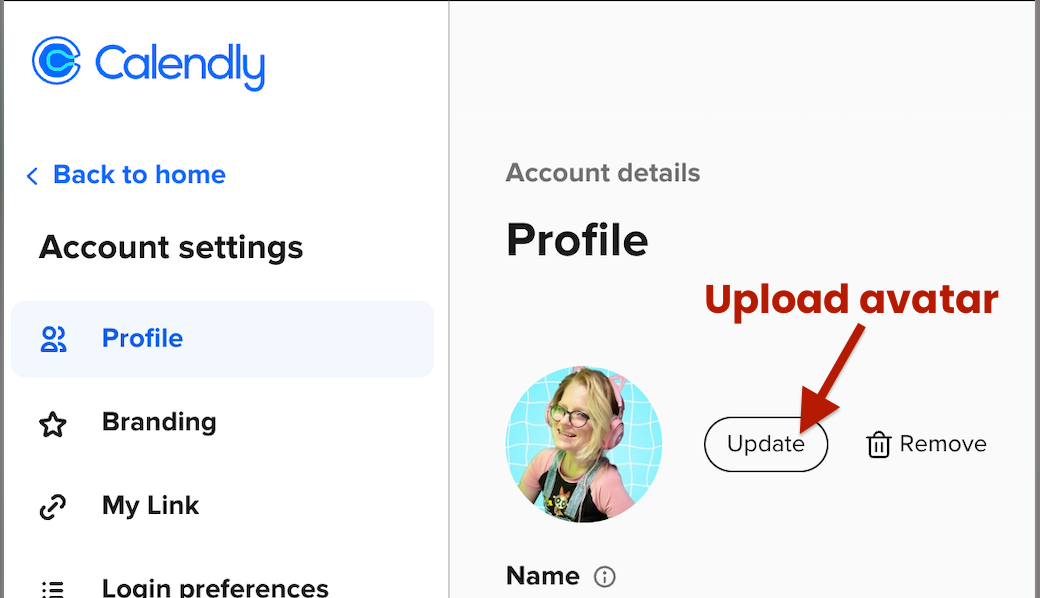
2. Under the “Branding” tab in your Account Settings, you can also choose to add a Company logo. These logos will need to be at least 440px x 240px and less than 5mb in size.
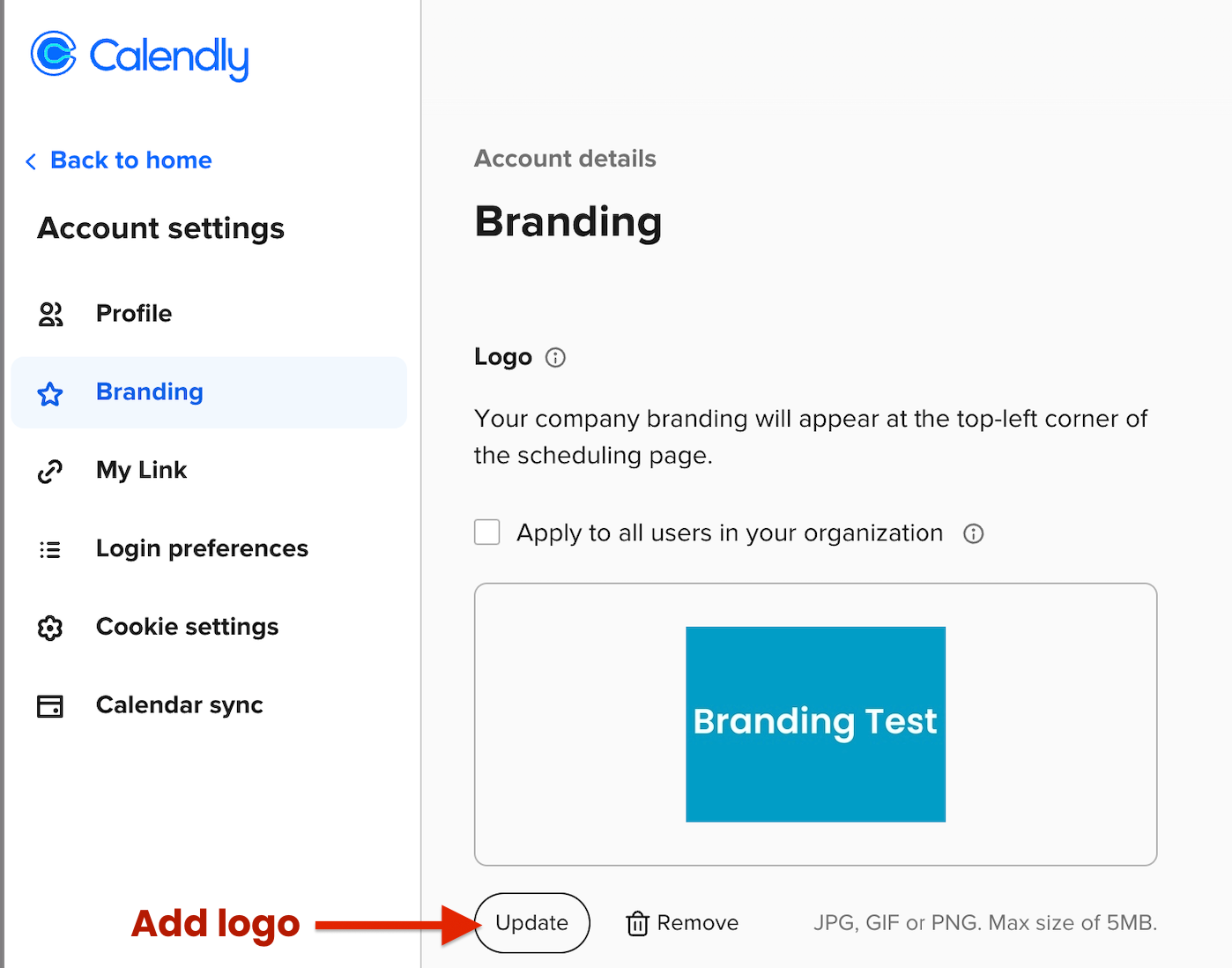
You can read more about branding here!
This information applies to your booking page and does not apply to communications sent to your invitees (booking confirmations, followup emails, reminder emails etc.).
As far as any Calendly branding in communications going out to your invitee goes - note that you can edit and remove Calendly branding from within your Account Settings Page under the Branding tab (see screenshots). Click your avatar (top right of account landing page) > click “branding” > toggle branding “off.”
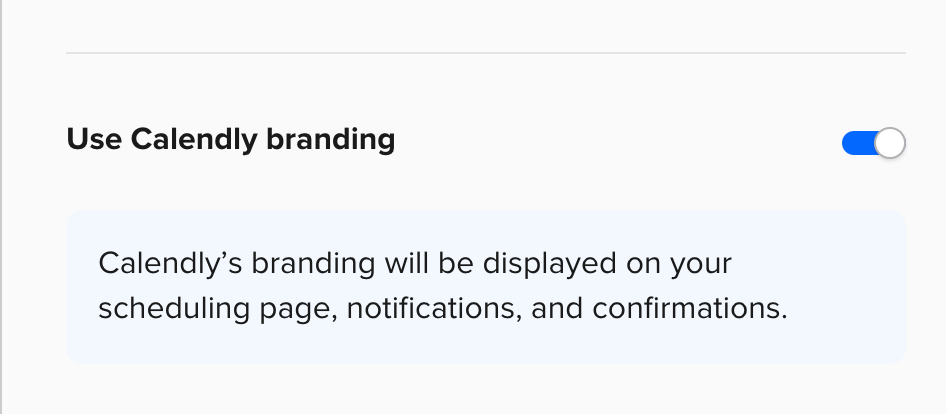
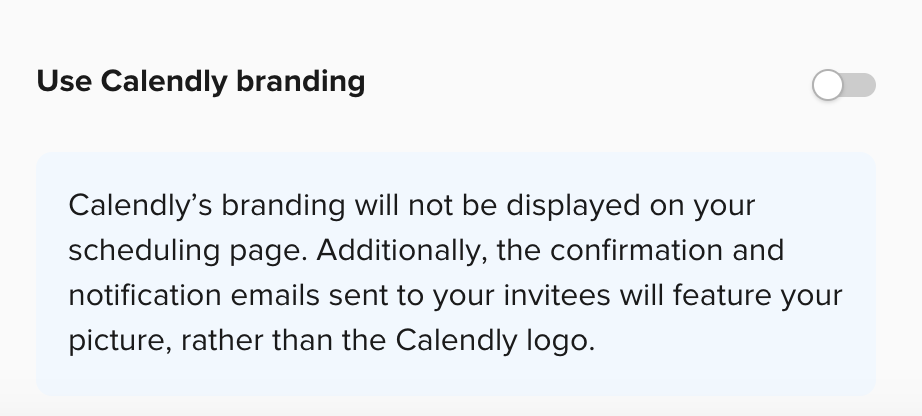
Be sure to click "Save Changes" to update this within your account!
At this time there is no way to include images/specific personalized branding in the comms you send out to invitees via Calendly, i.e. a reminder email letting them know their meeting is in 24 hours.
However! When an invitee receives an email you set up via Workflows, for example, your avatar will automatically appear at the top of that email. Below is an email I set up to fire immediately upon an event being booked via workflows, where you see my avatar at the top of the email body:
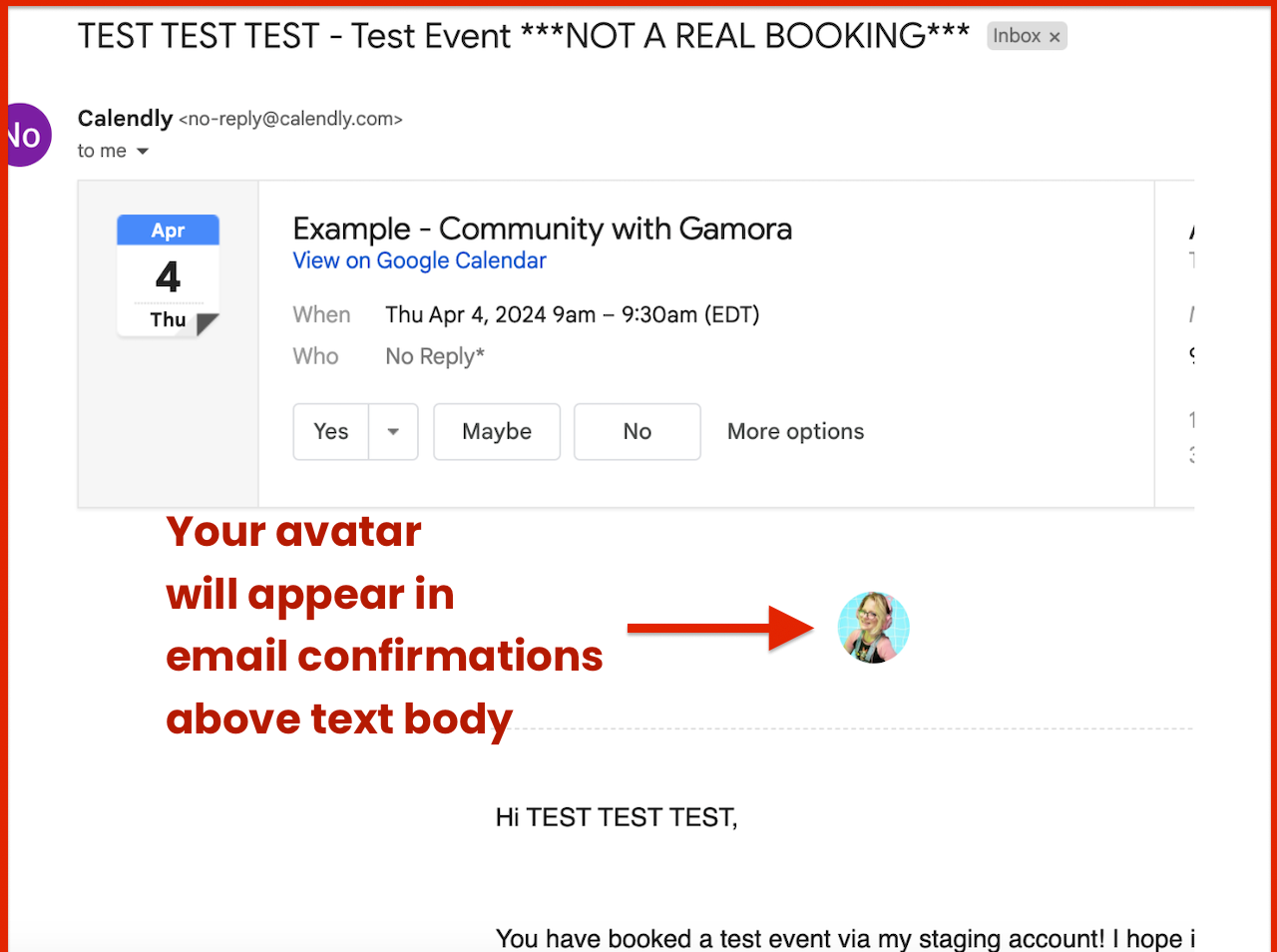
I hope you find this info helpful! If anything is unclear or you have further questions, don’t hesitate to let me know. Have a great night!
Editing to add a bit more insight in hopes of benefiting users that stumble onto this post when searching for answers to their own branding malfunctions, later! 🤓
In addition to the above ⬆ keep in mind the below ⬇ - a great reminder that came to us from another Calendly user in the thread under this post -
From Beth:
On the event settings, you have to go into event details, and then “communications” then make sure that the proper setting there is checked, not just the setting under the branding tab.
The host will see the Calendly logo in their emails, but the guest will get an email with the one that was selected by the host (host company logo). Hopes this helps others :) .
Note: the “proper setting” that Beth is referring to under the “communications” portion of your event type settings is the option between “Email Confirmations” and “Calendar Invitations.” This branding will apply to “Email Confirmations.”
💡This is a great example of why booking test events with yourself is always a good idea. This way, you see what the invitee sees when receiving those notifications etc. - clearing up confusion! In this case - the screenshots being shared were of your own host notifications, but the invitee would likely have been seeing the correct branding/logo.
The screenshot I shared in this response that includes my branding/avatar is of the “invitee’s view” that I received when booking a test event with myself.
Sign up
Already have an account? Login
Not a Calendly user yet? Head on over to Calendly.com to get started before logging into the community.
Employee Login Customer LoginLogin to the community
Not a Calendly user yet? Head on over to Calendly.com to get started before logging into the community.
Employee Login Customer LoginEnter your E-mail address. We'll send you an e-mail with instructions to reset your password.