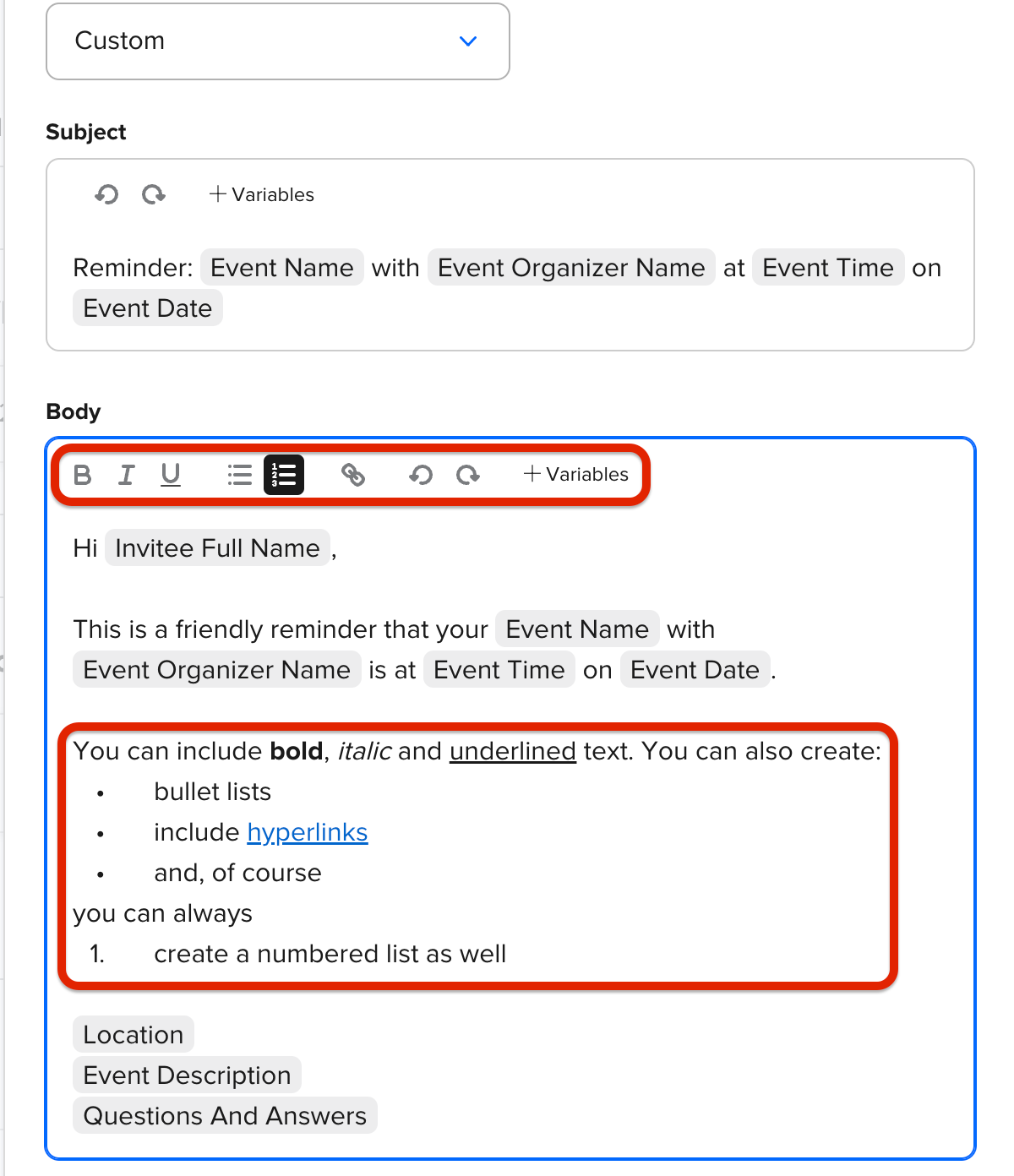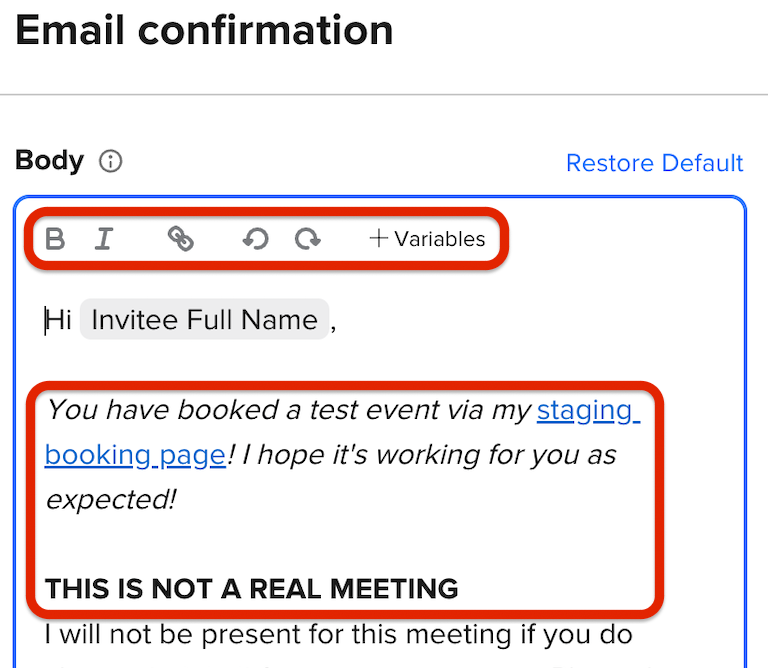How do you create a better-looking calendar invitation? When I add the privacy statement, signature and such the format and spacing is awful. What can I do to make it look professional?
Calendar Invitation Format
Best answer by Kelsi
Thank you. What formatting options? You can’t change fonts, add bullets, add links, etc… Am I missing something?
Sorry for the confusion! 🙂 When I said “formatting” I should have been clear, as I was referring to the variables offered.
That was my mistake, as I used the wrong verbiage due to being focused on “formatting” while reading your post.
💡F.Y.I.
I did do some testing for you because I was curious about this (nobody has ever brought it to my attention to date nor have I attempted formatting in my own calendar invitations specifically). Unfortunately, there is no workaround at the time.
I was able to use my keyboard shortcuts to create bold, italic and underlined text in the calendar invitation text field. I was also able to copy/paste the same type(s) of formatted text (bold/italic/underlined) + a bullet list + a numbered list from a Google Calendar event description into the calendar invitation text field.
While it all showed up properly and saved, it did not translate to the actual Google Calendar event when I made a test booking. (I booked an event with myself + looked at the calendar event that was created in Google Calendar from that booking.) The formatted text all showed up as plain text, and the bullet list showed up with asterisks instead of bullets. 😔 I was hopeful, as I saw the formatted text working in the field -- but, no dice.
I am going to make sure to note this as product feedback for you so that it’s included in our monthly report. It would be fantastic to be able to see formatted font, at the very least the basics, in the calendar invitations you set up in Calendly!
📌In the meantime
I have seen many calendar invitations made to look quite professional with similar formatting, just done creatively. For example, rather than a true bullet list you can create a list using dashes! Likewise, you can create a numbered list and it will work out just fine.
When it comes to spacing, I’ve found that hitting “enter” twice instead of once should give a clean paragraph break.
Make sure to book a test event with yourself so that you can see what it looks like before having invitees book!
I hope this helps at least somewhat, and that you have a great evening. 🌜
Sign up
Already have an account? Login
Not a Calendly user yet? Head on over to Calendly.com to get started before logging into the community.
Employee Login Customer LoginLogin to the community
Not a Calendly user yet? Head on over to Calendly.com to get started before logging into the community.
Employee Login Customer LoginEnter your E-mail address. We'll send you an e-mail with instructions to reset your password.