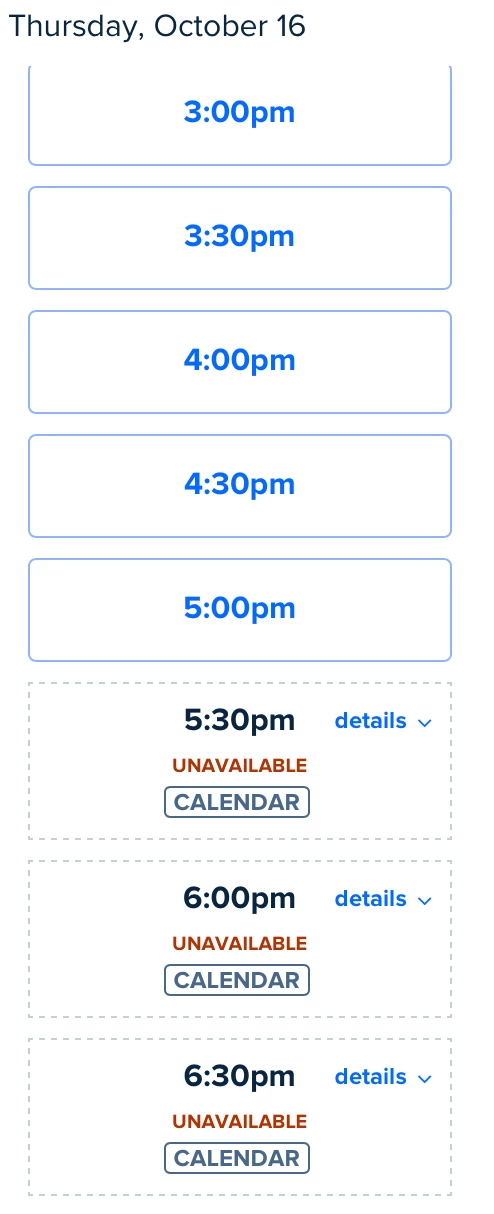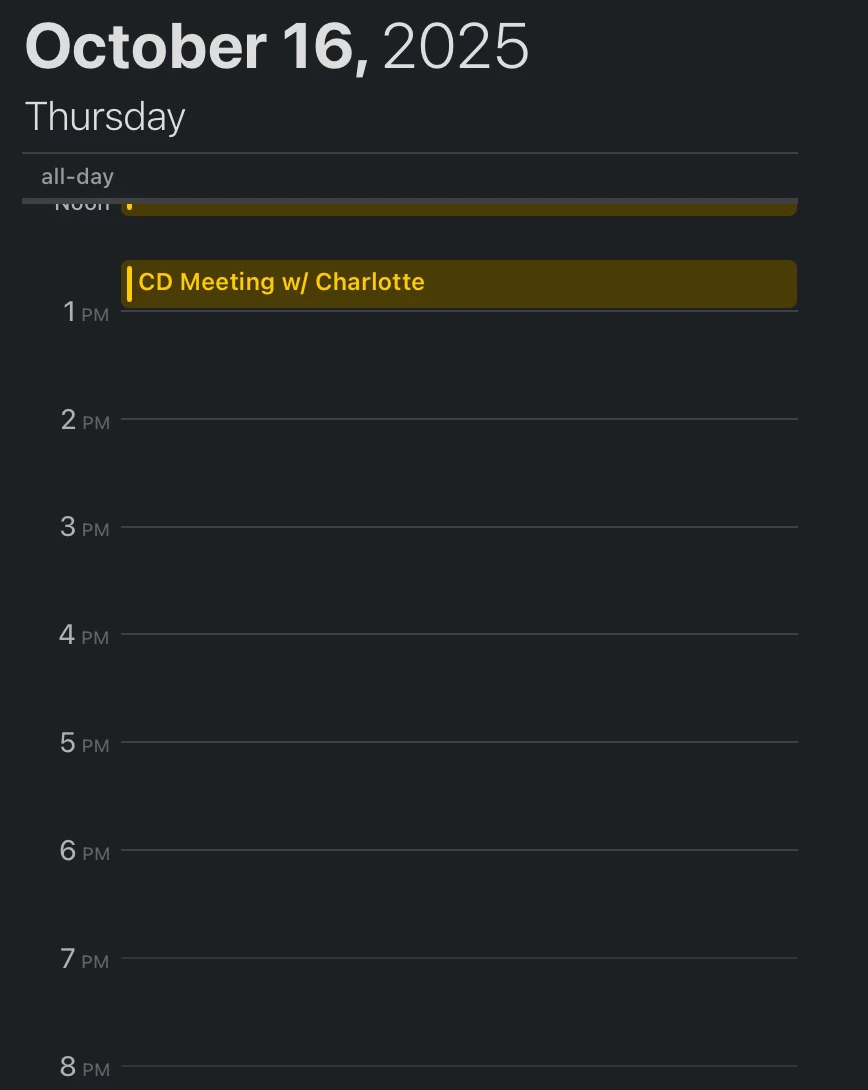Hi @Thomas56511!
What you’re describing is a scenario we see occasionally where your booking page shows “unavailable due to a busy event,” but your calendar view looks clear. This almost always traces back to a different calendar or status within your connected account being read as busy, or for iCloud - a “ghost” recurring instance that isn’t visible in the normal calendar UI.
Step-by-step to find and clear the blocker
1) Confirm exactly which calendars are being checked for conflicts
- In Calendly, go to your calendar connection settings and click Edit under “Check for conflicts.”
- Deselect anything you don’t want to block availability (e.g., Holidays, a subscribed ICS feed, shared/resource calendars) and save. Many “mystery” blocks come from an unexpected subcalendar selected here.
2) Re-check your calendar for hidden “busy” sources
- Look for all-day items, “Out of Office,” “Focus time,” or similar. If they’re set to Busy, they’ll block availability. Set to Free or remove as needed.
-
If the busy block was created by a prior Calendly booking you marked Free in your calendar, note that Calendly will still protect that time unless you cancel/reschedule the event in Calendly, or explicitly allow booking over it with Free/busy rules.
-
Clear any “Reserved” holds from meeting polls or single-use links if applicable (these present as RESERVED in Troubleshoot).
3) If your connection is iCloud, check for “ghost” recurring instances
- Open iCloud Calendar on the web, ensure all calendars are visible, and search the entire date range (including series masters) for any event that could overlap; delete/recreate if needed. “Ghost” instances can persist in iCloud and return a Busy signal even when they don’t appear in the UI.
- If you continue to see unexplained CALENDAR conflicts from iCloud after cleanup, be aware iCloud is known to behave intermittently and is not officially supported for new connections. For best reliability, we recommend using Google Calendar or Microsoft 365 for conflict checking.
4) Outlook-only tip: adjust status or conflict behavior
- If you use Outlook/Microsoft 365, changing the event status to Tentative (instead of Busy) can make the time bookable. You can also fine-tune which Outlook statuses Calendly treats as conflicts in your “Check for conflicts” settings.
5) Force a fresh calendar read
- After making changes, reconnect the calendar to refresh tokens/sync. This often clears stale reads and ensures Calendly is using the latest data from your provider.