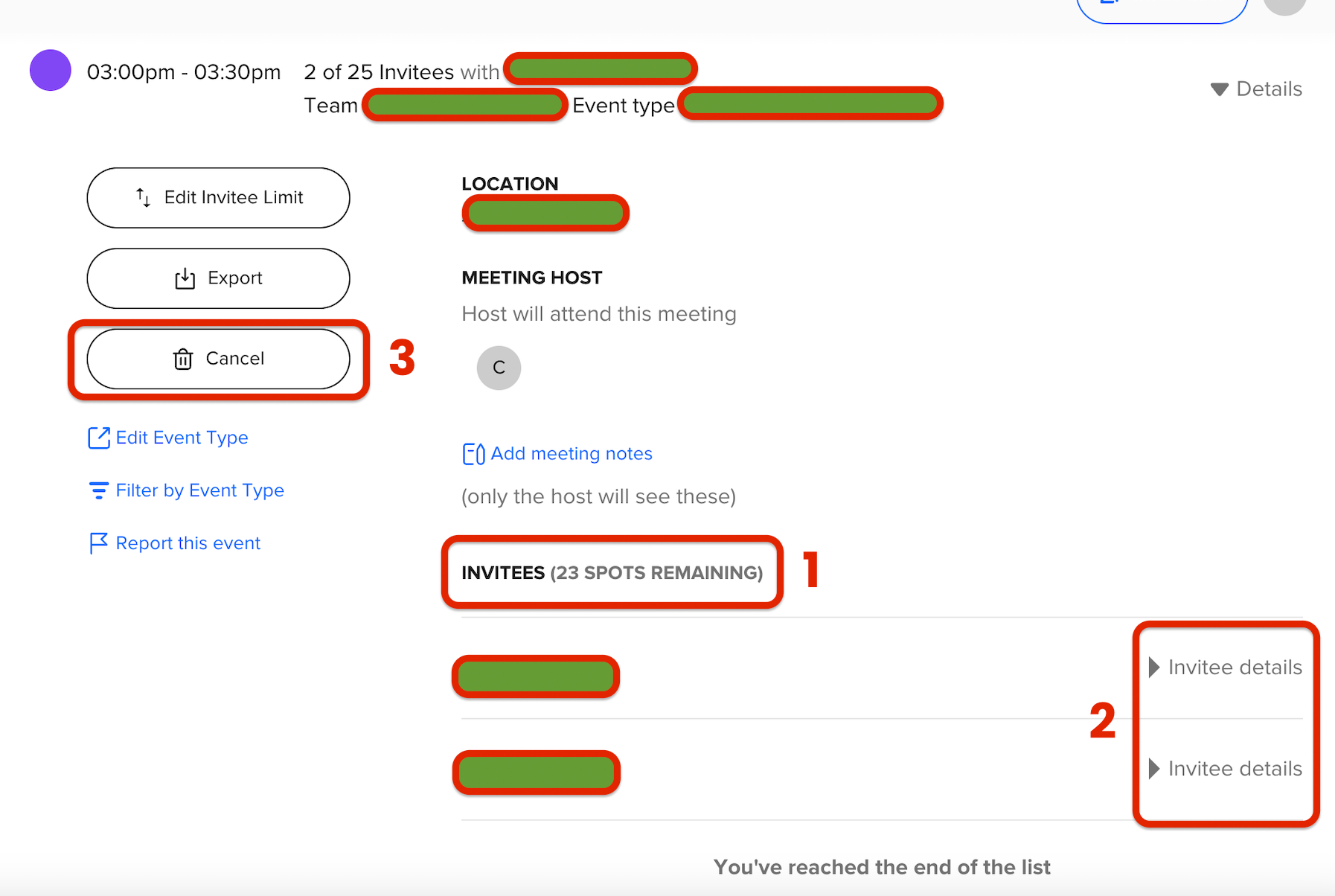We are having an issue where a single event type booked only in calendly is allowing multiple people to sign up for the same time slot. The emails we received notifying of someone booking were over 10 hours apart. The bookings are both through calendly same event same time slot two different clients. This has happened multiple times this week and has never occurred before.
Sign up
Already have an account? Login
Not a Calendly user yet? Head on over to Calendly.com to get started before logging into the community.
Employee Login Customer LoginLogin to the community
Not a Calendly user yet? Head on over to Calendly.com to get started before logging into the community.
Employee Login Customer LoginEnter your E-mail address. We'll send you an e-mail with instructions to reset your password.