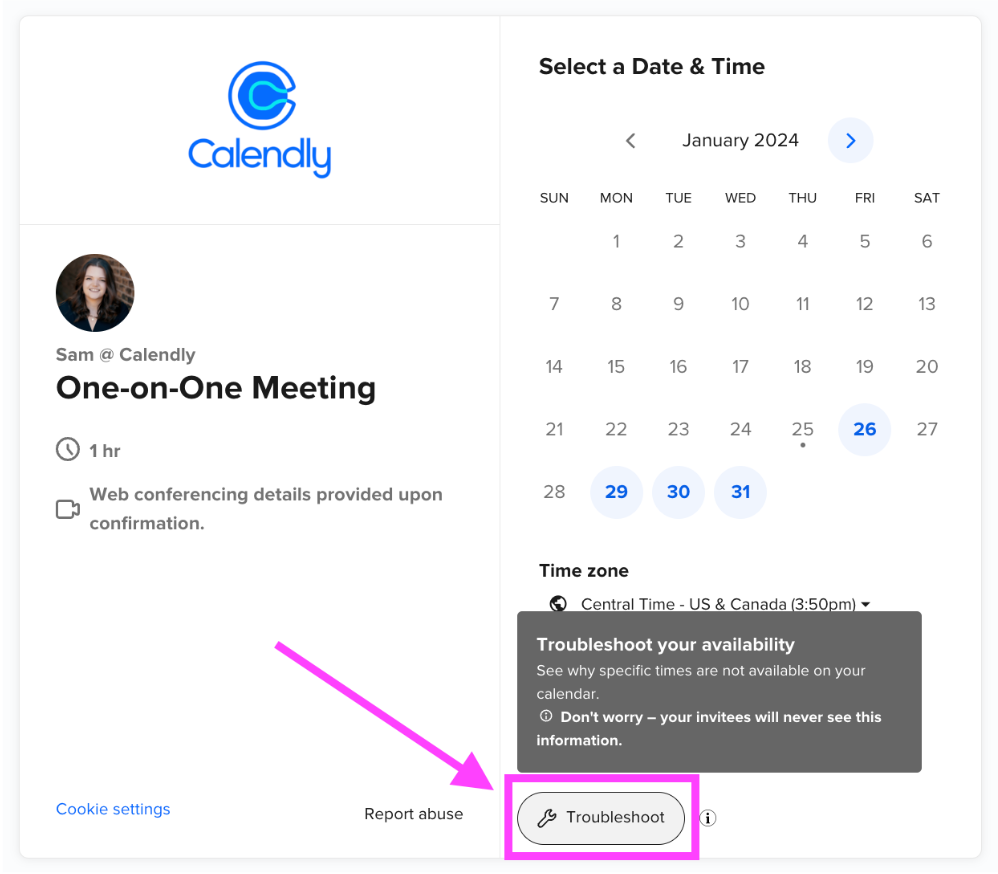I have taken time to schedule out “date specific time”. for the next month and when I go to “check calendar it does not show uP ???
I have refreshed my page and still it does not show up. I have email my self to schedule like the site say do and it does not show???
would love some help?