Hi, I wish to cut out the first step for my customers. I only offer one service, so it just seems unnecessary. Is it possible to just start with the calendar picker?
Thanks
Hi, I wish to cut out the first step for my customers. I only offer one service, so it just seems unnecessary. Is it possible to just start with the calendar picker?
Thanks
Best answer by Kelsi
Hey there
I do want to let you know there is a simpler and more streamlined way to do this, as well!
When embedding your Calendly booking page (something you can learn more about by reading: Share Your Calendly Link), you can choose to embed your event type instead of your main booking page. This is ideal when you only have one active event type! If you have multiple event types, then embedding your main booking page is a great option as it will present those event types for invitees to choose from. Embedding just the single event type will result in invitees landing directly on the Calendly viewer for that event type.
You can do this by clicking “share” on the event type you’d like to embed!
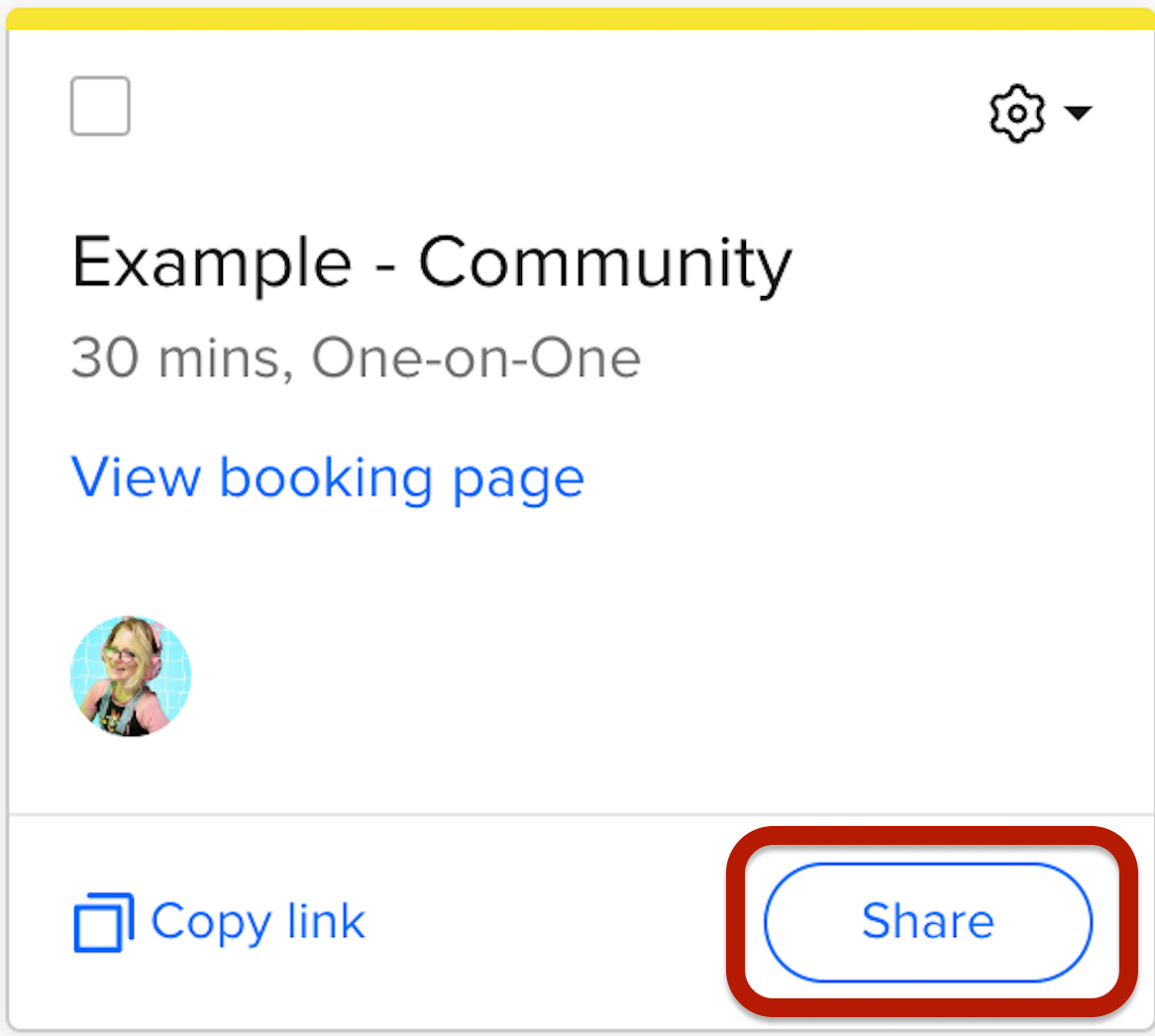
Once you’ve clicked “share” you’ll be presented with all sharing options, including “add to website” (embed) options:
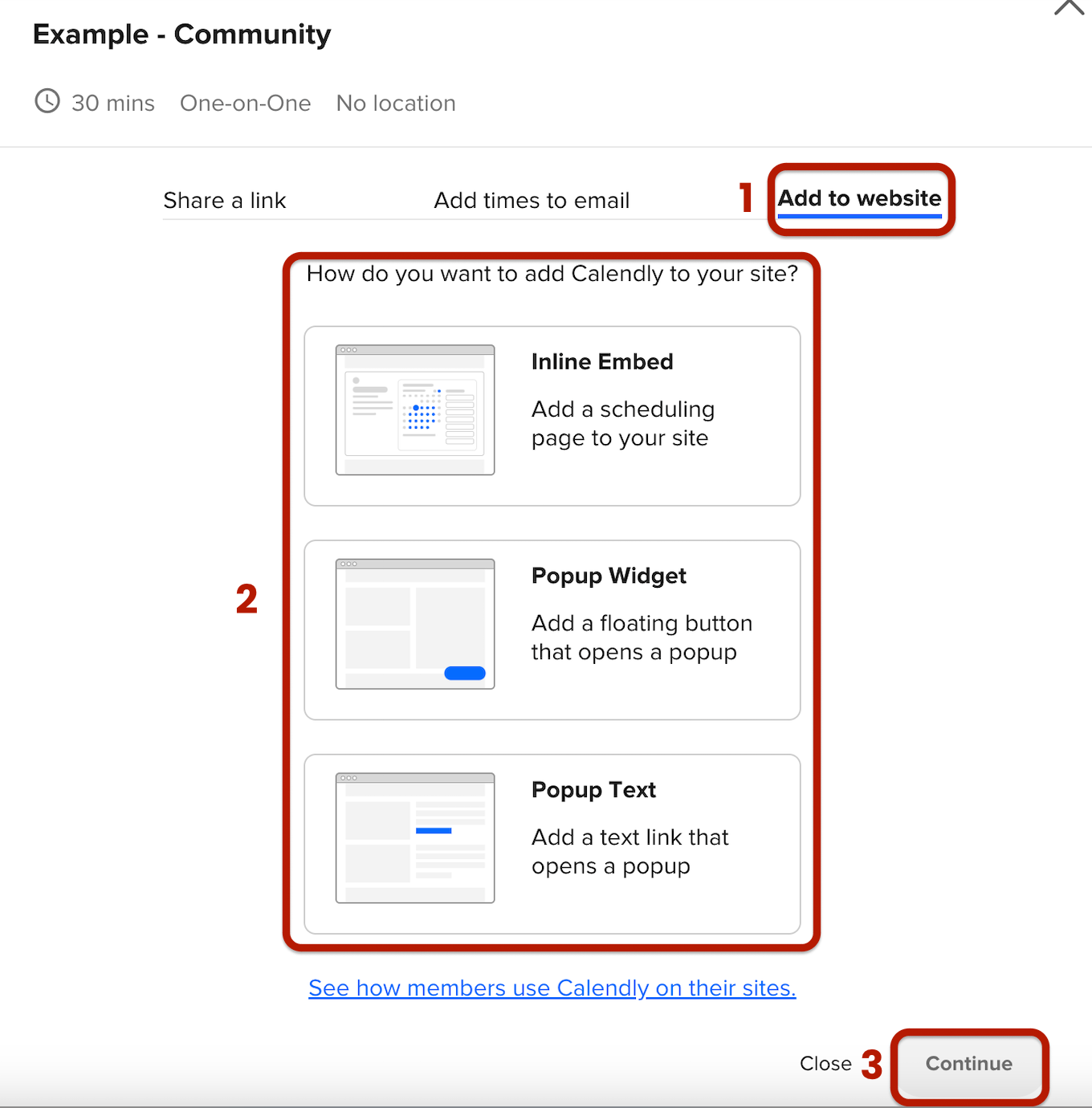
From here you’ll follow the same steps to embed your event type’s booking page that you did to embed your regular landing page/booking page.
The only difference here is that you are clicking “share” on a specific event type rather than sharing your main Calendly booking URL.
I hope this helps!
Already have an account? Login
Enter your E-mail address. We'll send you an e-mail with instructions to reset your password.