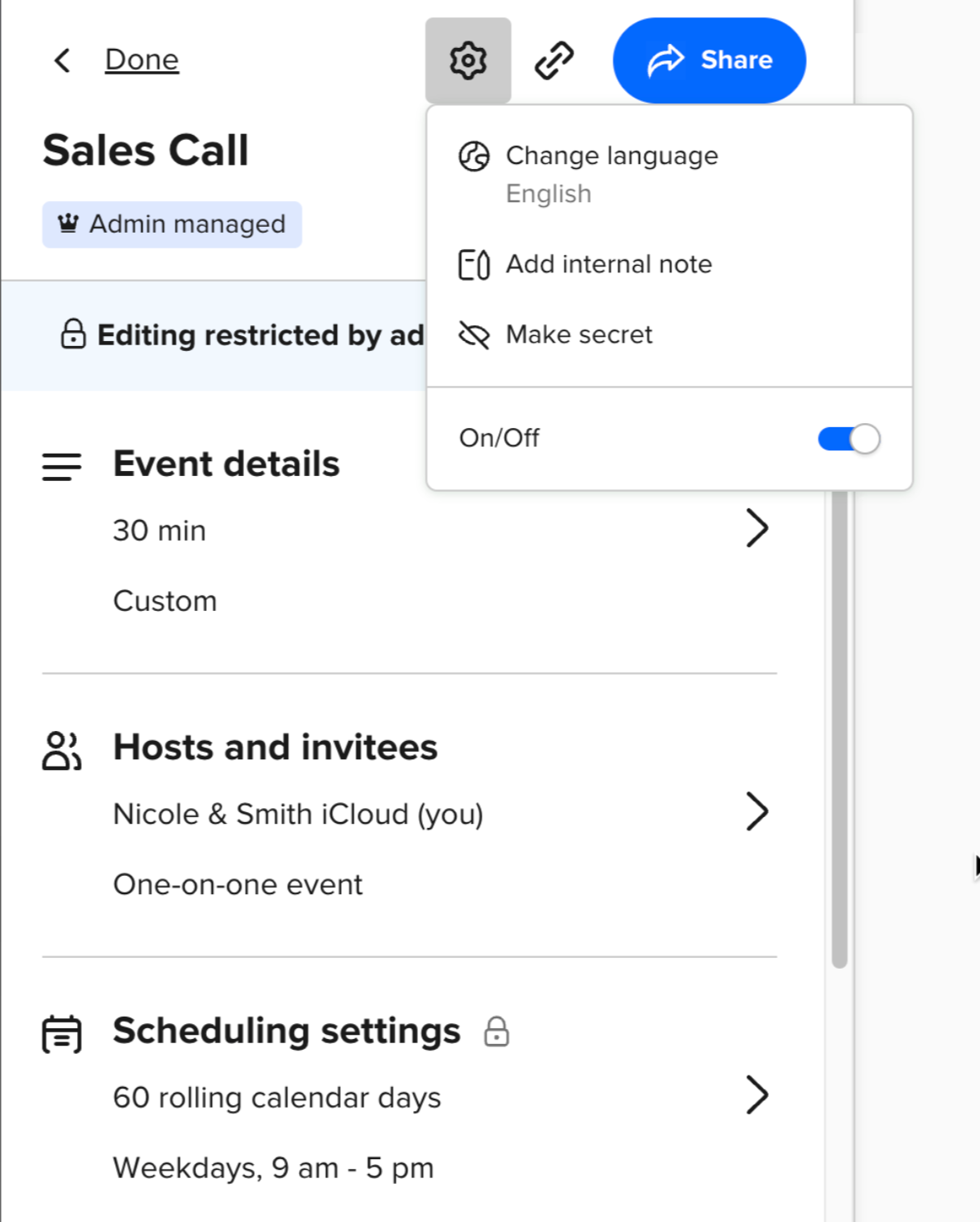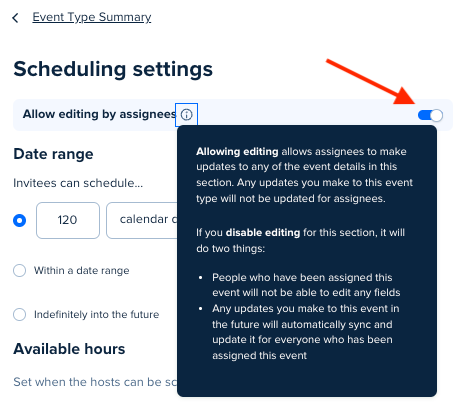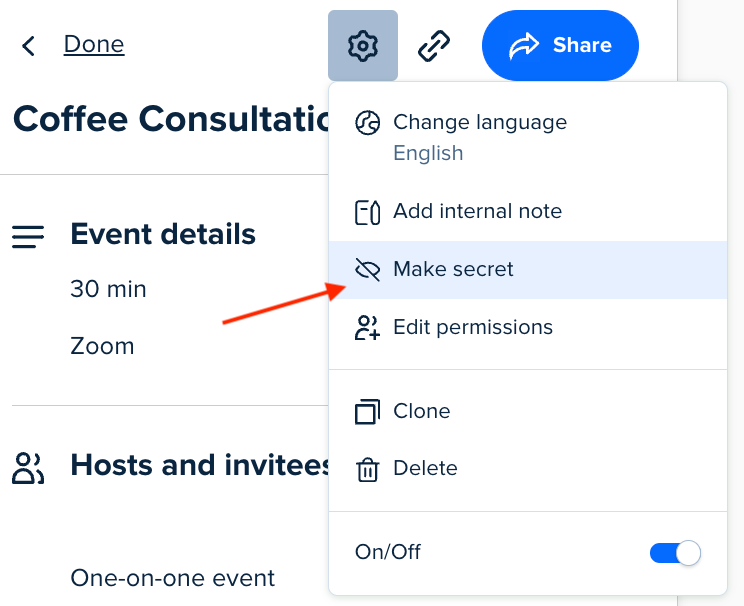Love the managed event feature. However, we need to create private booking links for my organization and there doesn’t seem to be a way currently to toggle them as Private Only.
Solved
Feature Request - Make managed events private
Best answer by Kelsi
Hey there,
To your question: as with all event types, in order to make an event “secret” you will want to go into to event to edit it > click “When can people book this event?” > scroll down and click “Additional rules for your availability” > click to make the event “secret” > click “Save and Close.”
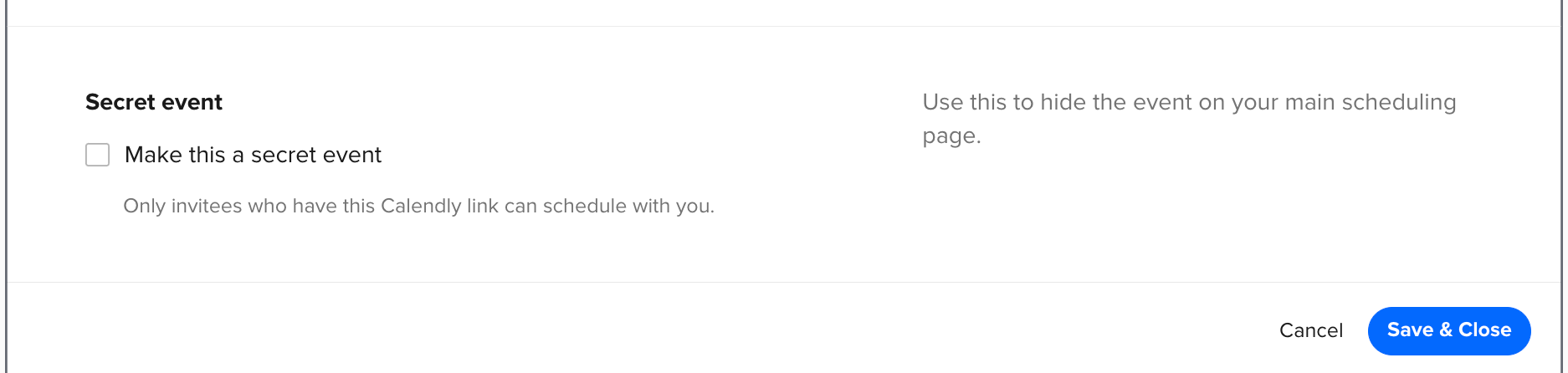
This Help Center article goes over managed events, as well as each section in the event settings in detail, to include the above and how to get there/achieve your goal.
I hope this helps!
This topic has been closed for replies.
Sign up
Already have an account? Login
Not a Calendly user yet? Head on over to Calendly.com to get started before logging into the community.
Employee Login Customer LoginLogin to the community
Not a Calendly user yet? Head on over to Calendly.com to get started before logging into the community.
Employee Login Customer LoginEnter your E-mail address. We'll send you an e-mail with instructions to reset your password.