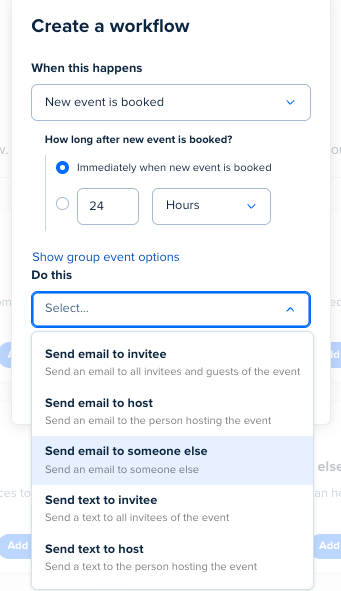I noticed the footer of the emails sent to my (admin email) when a appointment is booked has a “pro tip” that keeps changing everyday. I’m using email parsing to automatically update records and it seems that this “pro tip” is changing the format of the email and breaking my parsing rules. What can I do?
Is it possible to send the “custom confirmations” to a different email/additional email?