How can I have different time zones since I travel?
The easiest way to accommodate different time zones when traveling is to utilize the Date Override feature on your Availability Schedules or in your event’s settings under the When can people book this event? section.
While you cannot set the Date Override to a different time zone you can adjust the availability to reflect your working locations time zone, with the help of a time zone convertor like this one.
For example, if you work on the West coast and your hours are 9am-5pm PST but are planning on traveling to the East coast for work you would want to add a Date Override for that time period in Calendly to be 6am-2pm PDT which is 9am-5pm EST.
Here is a quick video that walks through this:
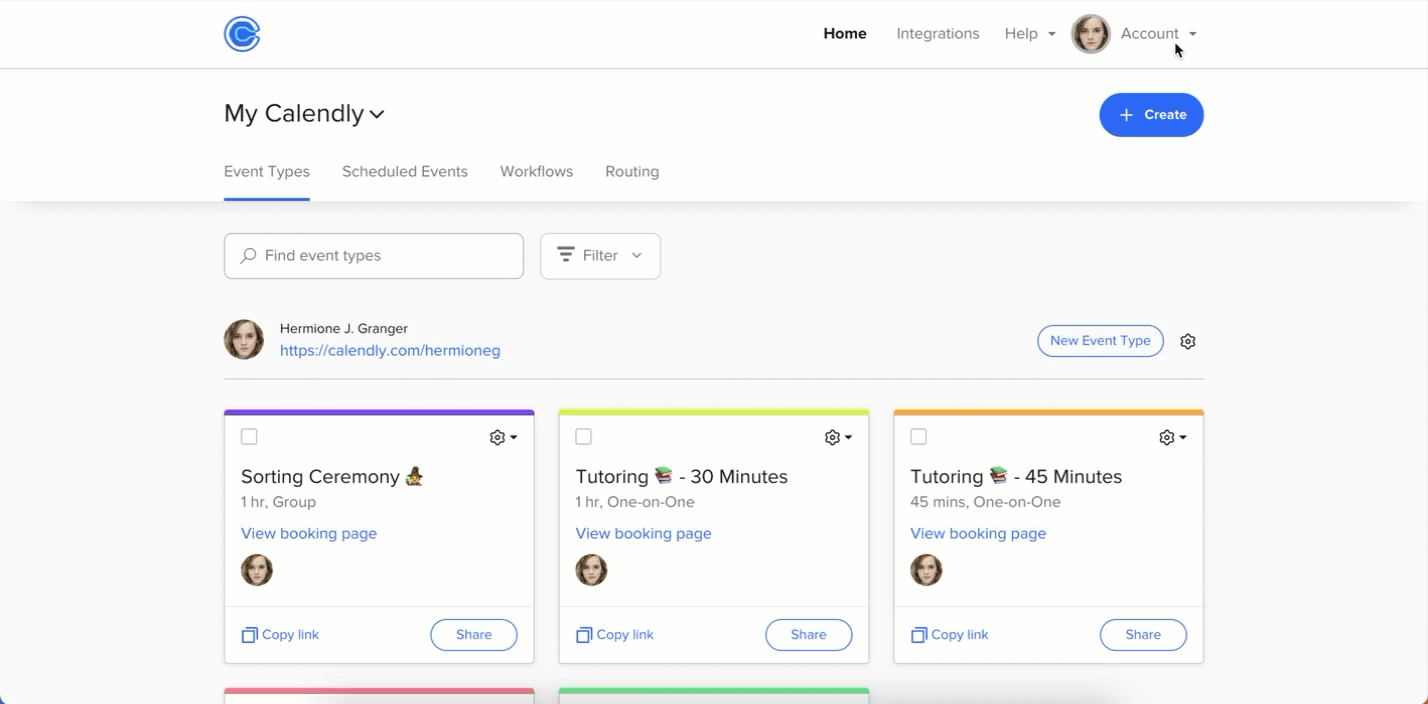
>>For example, if you work on the West coast and your hours are 9am-5pm PST but are planning on traveling to the East coast for work you would want to add a Date Override for that time period in Calendly to be 5am-2pm PDT which is 9am-5pm EST.
I get your point, but in what possible scenario would the west coast be on PDT (daylight savings time) and the east coast be on EST (Standard time) for a 4-hour difference? It will always be 3 hours, no matter the date.
Hi
Thanks for pointing that out!
Our apologies, yes. 9am-5pm EST would in fact be 6am-2pm PDT. I’ll go ahead and update that typo in the original reply to help clear up possible confusion.
I have a similar problem, here.
As I run on UK time, I have Calendly set to UK time. But my Google Calendar is set to French time (1 hour difference).
Recently people seem to be receiving notifications saying “that I need to change the meeting due to the time difference”.
It has always been fine before.
(Yes, I have checked that all EVENT TYPES time zones are the invitees).
I have a similar problem, here.
As I run on UK time, I have Calendly set to UK time. But my Google Calendar is set to French time (1 hour difference).
Recently people seem to be receiving notifications saying “that I need to change the meeting due to the time difference”.
It has always been fine before.
(Yes, I have checked that all EVENT TYPES time zones are the invitees).
Hey there, Kaydee! I’m sorry this is causing problems! There should not be any issue with the fact that your Calendly time is set in a UK time zone and your Google Calendar is set to a French time zone. However, this will absolutely result in your meetings having different times on them on Google Calendar vs. in Calendly, so you will need to pay close attention to this.
Here’s what is important to note and what might be causing some issues: if you are using Calendar Invitations, those invitations are sent from your Google Calendar and not Calendly, and will be in the time zone your Google Calendar is set to. So, your invitee will book in the time zone automatically detected for them on your booking page. Your Calendly meeting under “scheduled events” will appear to be in the time zone you have your Calendly event set to (and if your Calendly account settings are in a different time zone than the event type settings, you will see both of these on the “scheduled events” tab under the event details). Then, your Google Calendar event will be in whatever time zone you have your Google Calendar set to. Finally, your invitee will receive that Calendar Invitation from your Google Calendar, determining the time in the settings you have in place there.
This could absolutely cause some confusion, so if at all possible, switch over to Email Confirmations to eliminate some of those moving parts. If this does not work for you, then you might have to spend some time assuring invitees that the time zone they selected is correct and that as long as they have their own calendars set to their current time zone, they should be prompted to meet with you at the correct time!
For some context, with Calendly, there are two types of invitee booking notifications: Email Confirmations & Calendar invitations.
- With Email Confirmations, Calendly sends the invitee an email notification from notifications@calendly.com and has a reply-to address that's associated with your Calendly login email. You can modify this on Account Settings page.
- With Calendar Invitations, your connected calendar sends the invitee a notification of the booked meeting which has a reply-to address that's associated with your Add to calendar email on your Calendar Connection page.
Note: Calendar invitations are not compatible with the Outlook Plugin (for Windows users). Users with either of these calendar connections set up as their "add-to calendar" on their Calendar Connection page will be defaulted to Email Confirmations.
Lastly - keep in mind we just had daylight savings! Calendly automatically adjusts for daylight savings. When invitees book events before or after daylight savings, Calendly adjusts the times they see so events are scheduled at the right time.
I hope this helps!
Hi,
If this method is used (date override and changing the available hours using the original time zone), once the device is in the new timezone, will calendly switch itself to the new timezone and mess things up?
example: I am in HST usually, working hours 9am-5pm HST but will be traveling to EST for a week so I override that week’s available hours to 3am-11am (in HST). Once me and my device is in EST, will calendly change to EST but keep the override hours as 3am-11am? Obviously if I set it to 3am-11am HST, I will want it to be 9-5 EST. Will I need to manually change my time zone back to HST once I’m in EST?
Hi,
If this method is used (date override and changing the available hours using the original time zone), once the device is in the new timezone, will calendly switch itself to the new timezone and mess things up?
example: I am in HST usually, working hours 9am-5pm HST but will be traveling to EST for a week so I override that week’s available hours to 3am-11am (in HST). Once me and my device is in EST, will calendly change to EST but keep the override hours as 3am-11am? Obviously if I set it to 3am-11am HST, I will want it to be 9-5 EST. Will I need to manually change my time zone back to HST once I’m in EST?
Hey there!
Your Calendly settings will not ever automatically be changed based on device location. So, if you set your Calendly schedule/availability to one timezone and then you travel to another, your availability will remain in the first timezone. That said, bookings you get and see on your personal connected calendar will likely automatically update based on device location and settings, so you will notice one time on your personal calendar outside of Calendly and another time inside of Calendly.
I hope this helps!
To me this is is a HUGE nuisance that I have been bugging Calendly about for over a year now and so far there has been NO fix. For people like myself who travel CONSTANTLY, we need a way of carving off sections of our calendar and allocating a different time zone to those dates. The “Availability” override just doesn’t suffice. Why? Here’s an example. Imagine you will be in a time zone that is +15hrs from where you are now, in a few weeks time. You will be there for several weeks. Then, afterwards, you will be in a timezone that is +8 from where you are now, for a few weeks. Try doing that with date overrides! You will drive yourself crazy. Why? Because in order to have a 7am-7pm schedule as per your home time zone you will need to create different overrides for different days of the calendar, bearing in mind that everything in the +15 time zone is ‘tomorrow’. Then, when you go to the +8hr time zone, you have to do a bunch of mental math in terms of ‘today’ AND ‘tomorrow’. This is just plain, stupid. The solution is easy. Allow users to block off sections of their advanced calendars in different time zones and keep the same working hours. You even offer the capability to switch between different schedules. Why don’t you simply allow people to attach a specific schedule to a specific set of dates and be done with this problem???
I have another grumble about this. I am usually on the West Coast on Pacific time and my working day is 9am to 6pm.
I am going to Japan next week where I spend a fair amount of time, so in order to use the above method of override, I need to say my working day is 17:00 to 02:00 Japan Standard Time.
But Calendly won’t let me have an end time that it thinks is before the start time of my day.
SO annoying.
I fully support everyone above who is asking for the ability to just select dates on a calendar, and say what time zone we will be in, while keeping the working hours the same.
Thanks
James
To me this is is a HUGE nuisance that I have been bugging Calendly about for over a year now and so far there has been NO fix. For people like myself who travel CONSTANTLY, we need a way of carving off sections of our calendar and allocating a different time zone to those dates. The “Availability” override just doesn’t suffice. Why? Here’s an example. Imagine you will be in a time zone that is +15hrs from where you are now, in a few weeks time. You will be there for several weeks. Then, afterwards, you will be in a timezone that is +8 from where you are now, for a few weeks. Try doing that with date overrides! You will drive yourself crazy. Why? Because in order to have a 7am-7pm schedule as per your home time zone you will need to create different overrides for different days of the calendar, bearing in mind that everything in the +15 time zone is ‘tomorrow’. Then, when you go to the +8hr time zone, you have to do a bunch of mental math in terms of ‘today’ AND ‘tomorrow’. This is just plain, stupid. The solution is easy. Allow users to block off sections of their advanced calendars in different time zones and keep the same working hours. You even offer the capability to switch between different schedules. Why don’t you simply allow people to attach a specific schedule to a specific set of dates and be done with this problem???
100% agree! I want to plan meetings on the other side of the world for many weeks in the future. I’m amazed Calendly hasn’t got this nailed.
To me this is is a HUGE nuisance that I have been bugging Calendly about for over a year now and so far there has been NO fix. For people like myself who travel CONSTANTLY, we need a way of carving off sections of our calendar and allocating a different time zone to those dates. The “Availability” override just doesn’t suffice. Why? Here’s an example. Imagine you will be in a time zone that is +15hrs from where you are now, in a few weeks time. You will be there for several weeks. Then, afterwards, you will be in a timezone that is +8 from where you are now, for a few weeks. Try doing that with date overrides! You will drive yourself crazy. Why? Because in order to have a 7am-7pm schedule as per your home time zone you will need to create different overrides for different days of the calendar, bearing in mind that everything in the +15 time zone is ‘tomorrow’. Then, when you go to the +8hr time zone, you have to do a bunch of mental math in terms of ‘today’ AND ‘tomorrow’. This is just plain, stupid. The solution is easy. Allow users to block off sections of their advanced calendars in different time zones and keep the same working hours. You even offer the capability to switch between different schedules. Why don’t you simply allow people to attach a specific schedule to a specific set of dates and be done with this problem???
100% agree! I want to plan meetings on the other side of the world for many weeks in the future. I’m amazed Calendly hasn’t got this nailed.
I am equally amazed. I thought it was the whole point of Calendly… to take the pain out of scheduling.
I just want to point at the calendar, say where I will be (Shanghai, San Francisco, wherever) and Calendly sets up my normal schedule accordingly. DO IT PLEASE!
Sign up
Already have an account? Login
Not a Calendly user yet? Head on over to Calendly.com to get started before logging into the community.
Employee Login Customer LoginLogin to the community
Not a Calendly user yet? Head on over to Calendly.com to get started before logging into the community.
Employee Login Customer LoginEnter your E-mail address. We'll send you an e-mail with instructions to reset your password.

