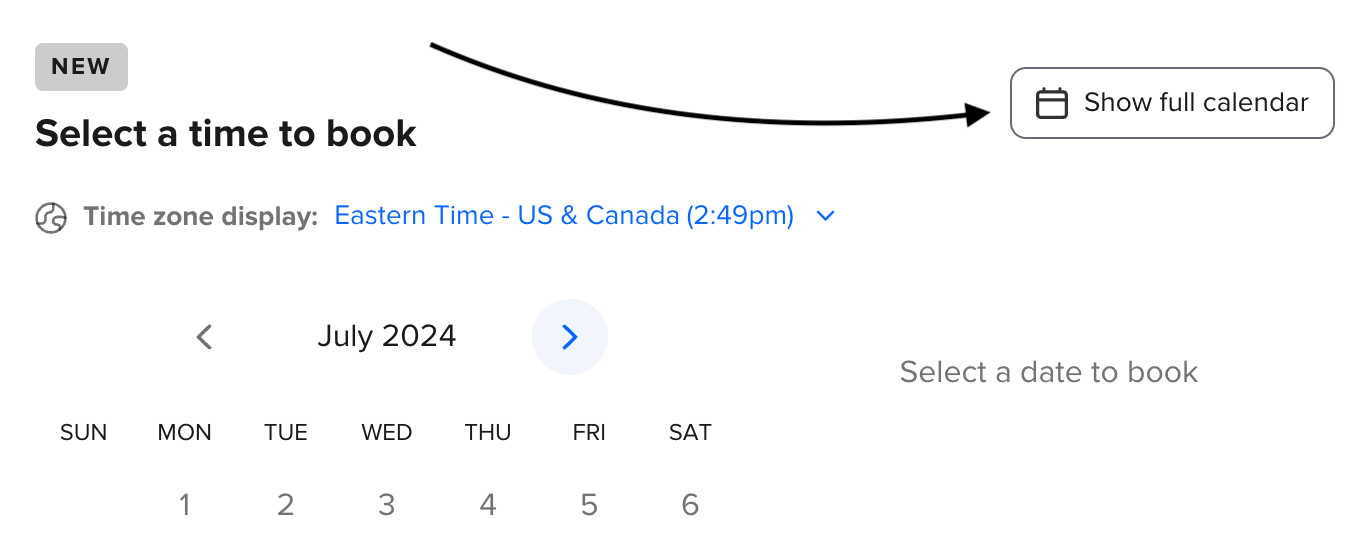I would like my planned appointments to be accessible both internally and on a website accessible to the general public:
Events are bookable by the general public up to two hours prior to the event.
I want to stop staff bookings for walk-ins for the two hours leading up to the event, but I still want to allow public bookings.
Although public bookings are banned, I am aware that Calendly has a "minimum notice" setting. However, I would like to know if this setting permits personnel to book customers inside that two-hour window. Is Calendly able to do this, and if so, how do I set it up?
Question
How can I set up Calendly's booking availability for both public and private access?
This topic has been closed for replies.
Sign up
Already have an account? Login
Not a Calendly user yet? Head on over to Calendly.com to get started before logging into the community.
Employee Login Customer LoginLogin to the community
Not a Calendly user yet? Head on over to Calendly.com to get started before logging into the community.
Employee Login Customer LoginEnter your E-mail address. We'll send you an e-mail with instructions to reset your password.