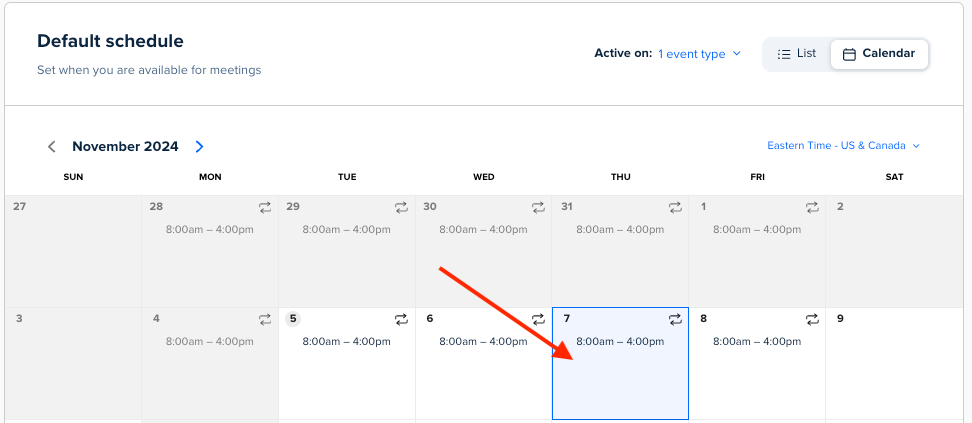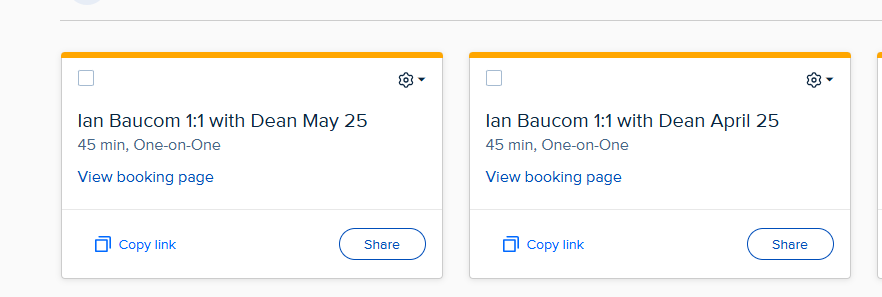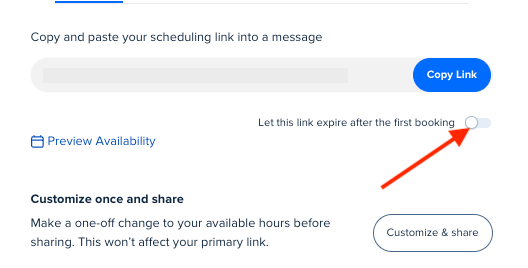I like the one-off feature where I can override availability when scheduling a one-off meeting. I want to do the same thing but be able to provide the same link (with those times that I have overriden my regular availability by still selecting a time that I am free to meet when my general availability shows that I am not) and allow them to pick first-come first serve from those times.
I understand I can change my general availability, but I have a lot of recurring meetings that if needed, customers can pick from a time where I’ve overridden my availability.
Nathan