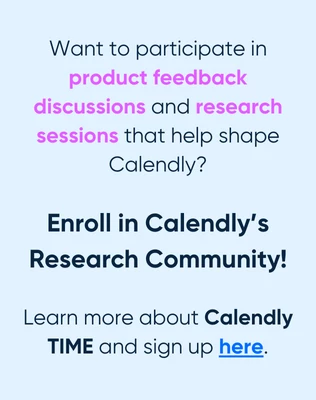Use case
- I am scheduling regular office hours for customers, where they can sign up through Calendly.
- I want these time slots be blocked on my calendar in advance, so that other meetings don’t get scheduled over them.
- These blocked slots are exactly the slots I want to make available to Calendly, but Calendly assumes I am busy and doesn’t allow me to schedule over this time.
- I tried setting up Calendly first as then secure slots on my calendar, but Calendly canceled everything once the slots appeared on my calendar.
How do I make Calendly ignore my actual calendar, if I want to designate blocked slots on my calendar as open for Calendly? I assume this should be a pretty common use case.