How do I make the color of available dates show up on embedded pop up? Several dates are greyed out and I don’t know how to fix this.
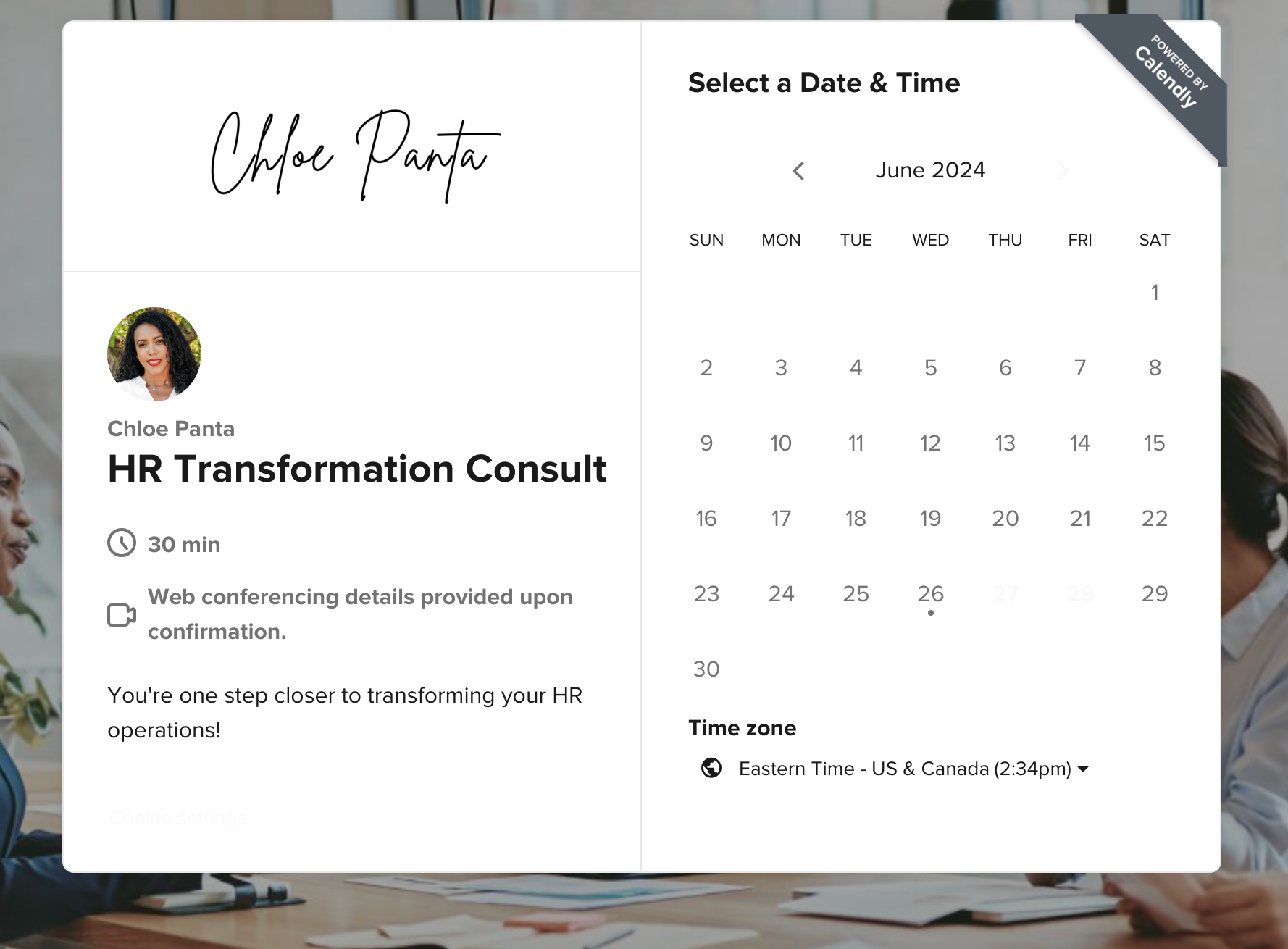
How do I make the color of available dates show up on embedded pop up? Several dates are greyed out and I don’t know how to fix this.
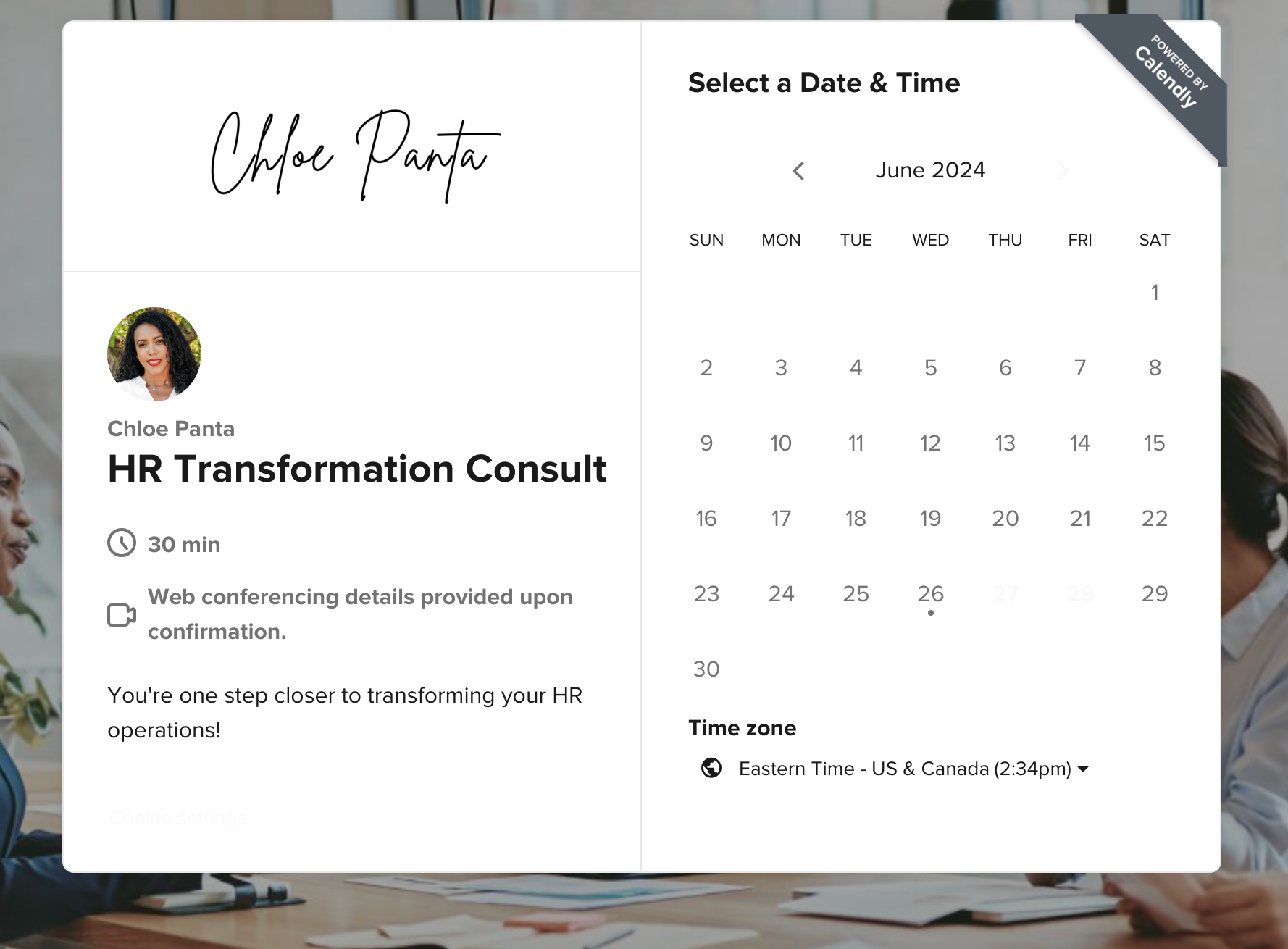
Already have an account? Login
Enter your E-mail address. We'll send you an e-mail with instructions to reset your password.