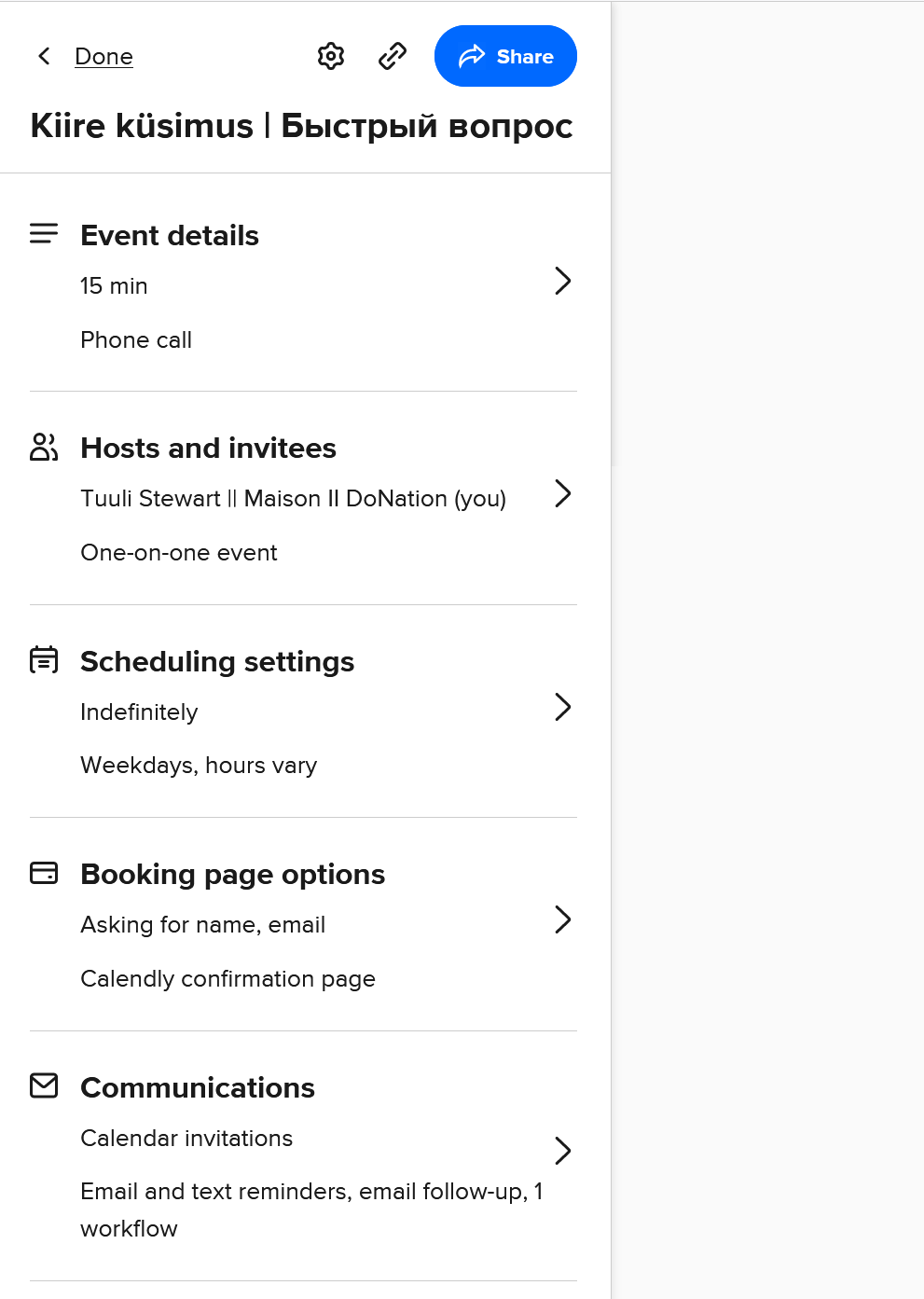
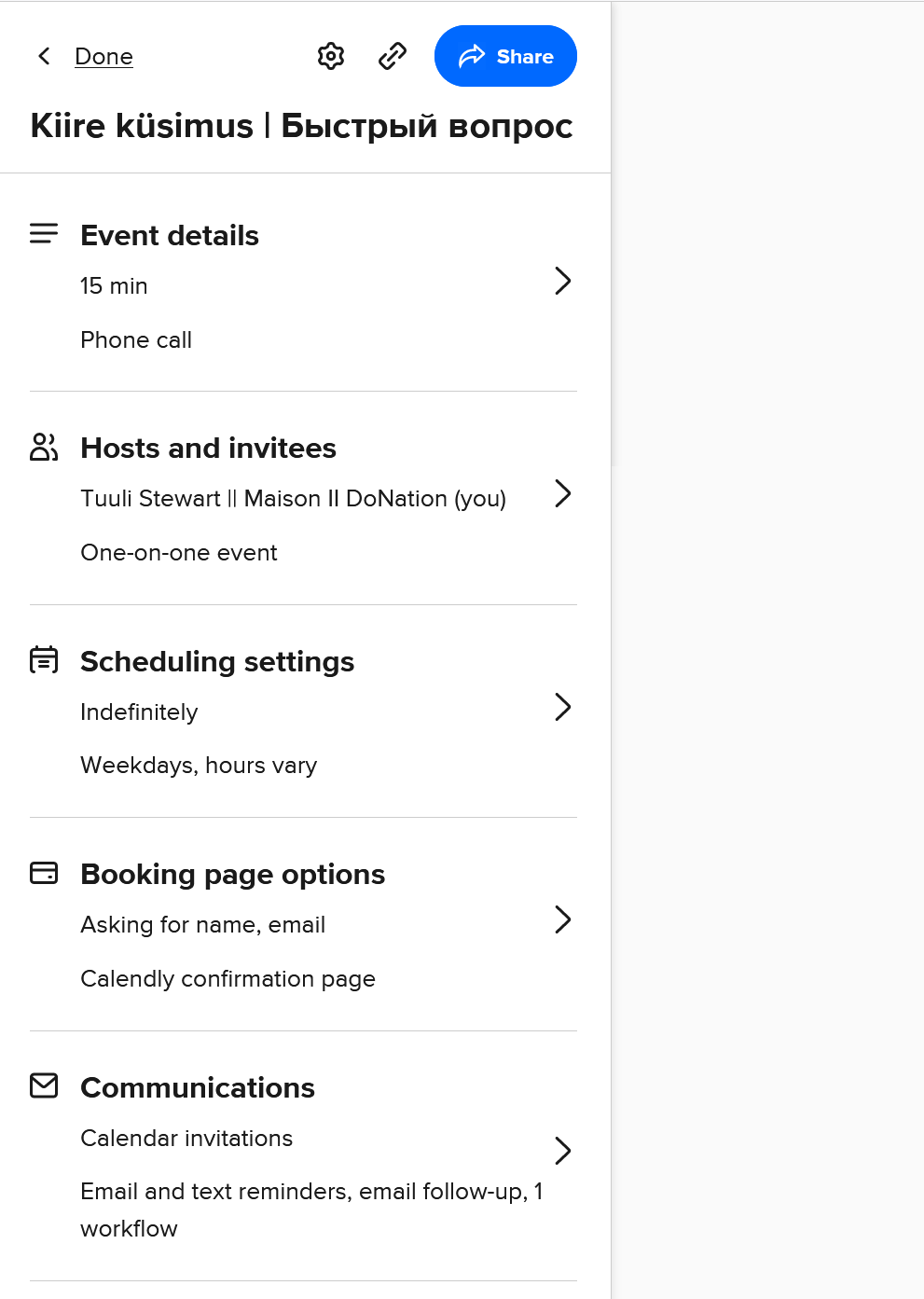
Best answer by Kelsi
Hey
Within your Calendly account on the web you can drag and drop event types to reorder them (choosing how they appear on your public booking page).
You can also make event types secret so they do not appear there, share a link to a specific event type and more. Read about that here: Share Your Calendly Link.
I hope this helps!
Already have an account? Login
Enter your E-mail address. We'll send you an e-mail with instructions to reset your password.