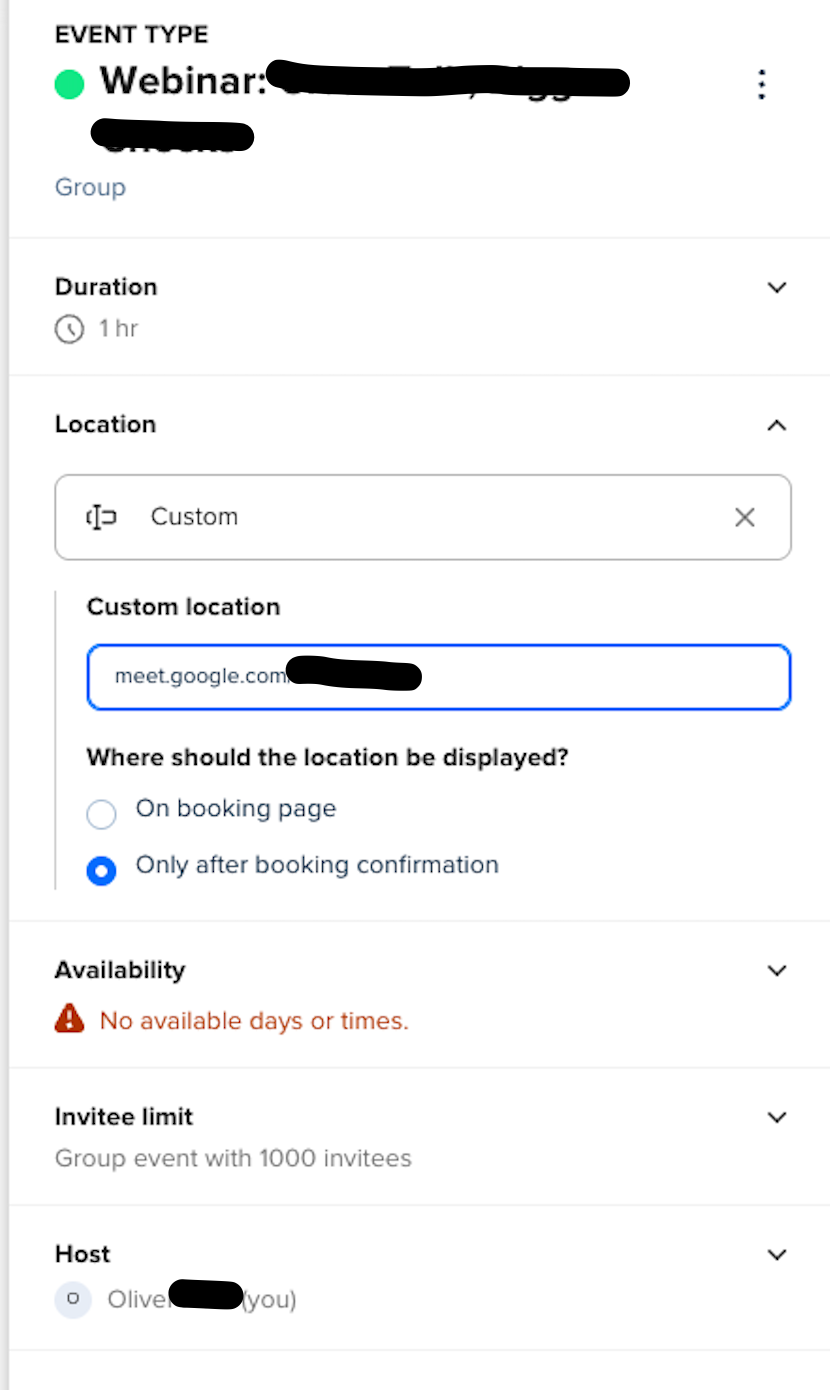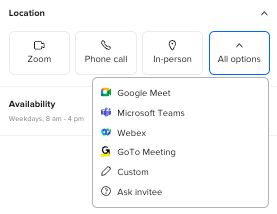Today I hosted an event with 80 attendees, but I as not able to act as the host in Google Meet. Only as a participant. I am the owner of the Calendly account and use the same email for my Google Meet. Is the higher number of attendees an issue?
Sign up
Already have an account? Login
Not a Calendly user yet? Head on over to Calendly.com to get started before logging into the community.
Employee Login Customer LoginLogin to the community
Not a Calendly user yet? Head on over to Calendly.com to get started before logging into the community.
Employee Login Customer LoginEnter your E-mail address. We'll send you an e-mail with instructions to reset your password.