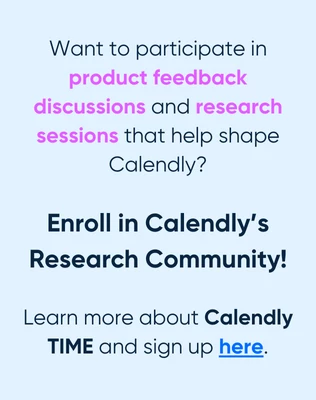Does this number the amount of events per Event type in general or is it for every host? I mean if I put the limit at 4, would it be just 4 events top distributed between the different hosts or would it be 4 events top PER host?
Solved
Maximum allowed events per day for this type of event
Best answer by jillian
Hi
Given the information you provided, is it fair to assume you’re using the “round robin” setting with 4 potential hosts? If so, the setting is per event type, so it limits the number of bookings per event type by day. Using your example, it would be 4 event top distributed between the different hosts. The reason being is that round robins are basically just 1-on-1 meetings with a collection of possible hosts, so the limiter is on the number of 1-on-1 meetings.
Let us know if you need any other help. We’re here for it!
This topic has been closed for replies.
Sign up
Already have an account? Login
Not a Calendly user yet? Head on over to Calendly.com to get started before logging into the community.
Employee Login Customer LoginLogin to the community
Not a Calendly user yet? Head on over to Calendly.com to get started before logging into the community.
Employee Login Customer LoginEnter your E-mail address. We'll send you an e-mail with instructions to reset your password.