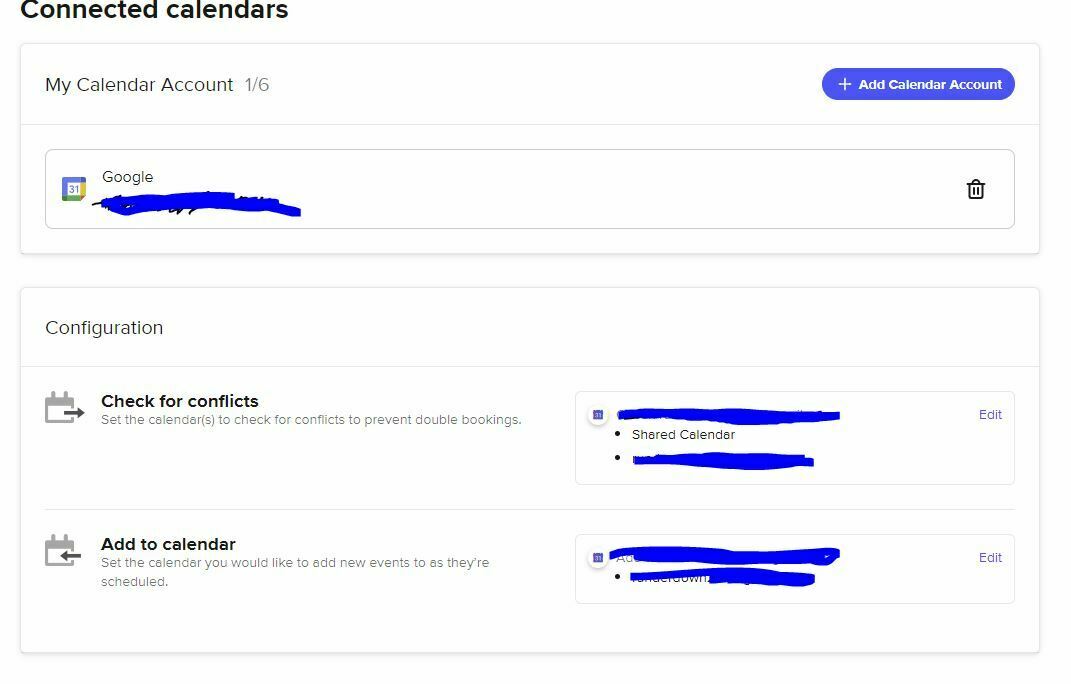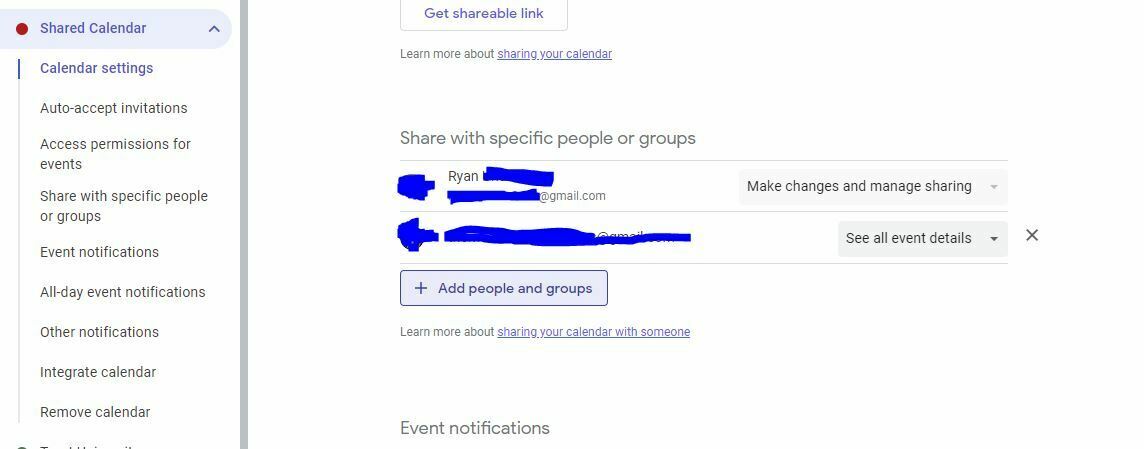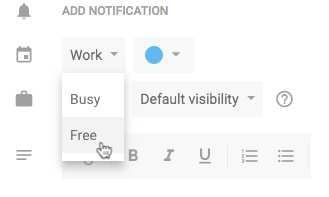I have synced my google calendar with calendly and have ensured it is in fact the correct account, and that all my calendars are “sharing” with that account… All of my events are set to “busy”, yet my calendly availability is remaining as default and nothing is changing…
I have tried unlinking and relinking my google account to no avail… Am I missing something?
Question
My google calendar is synced, but my calendly availability isn't changing
This topic has been closed for replies.
Sign up
Already have an account? Login
Not a Calendly user yet? Head on over to Calendly.com to get started before logging into the community.
Employee Login Customer LoginLogin to the community
Not a Calendly user yet? Head on over to Calendly.com to get started before logging into the community.
Employee Login Customer LoginEnter your E-mail address. We'll send you an e-mail with instructions to reset your password.