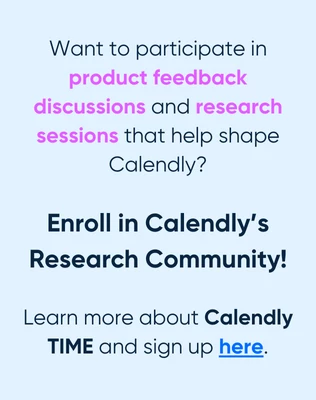My new outlook for windows, (self described by MSoft), Microsoft Outlook Version 1.2024.214.400 , aggregates calendars into the Outlook view. I have in this case several Gmail based calendars displaying in Outlook calendar. My hope was that i could synchronize that Outlook calendar with Calendly, but it is not working. If i integrate one of the Google calendars, fine. If i integrate the Outlook calendar, none of my conflicts show up. Anyone have experience with this issue?
Sign up
Already have an account? Login
Not a Calendly user yet? Head on over to Calendly.com to get started before logging into the community.
Employee Login Customer LoginLogin to the community
Not a Calendly user yet? Head on over to Calendly.com to get started before logging into the community.
Employee Login Customer LoginEnter your E-mail address. We'll send you an e-mail with instructions to reset your password.