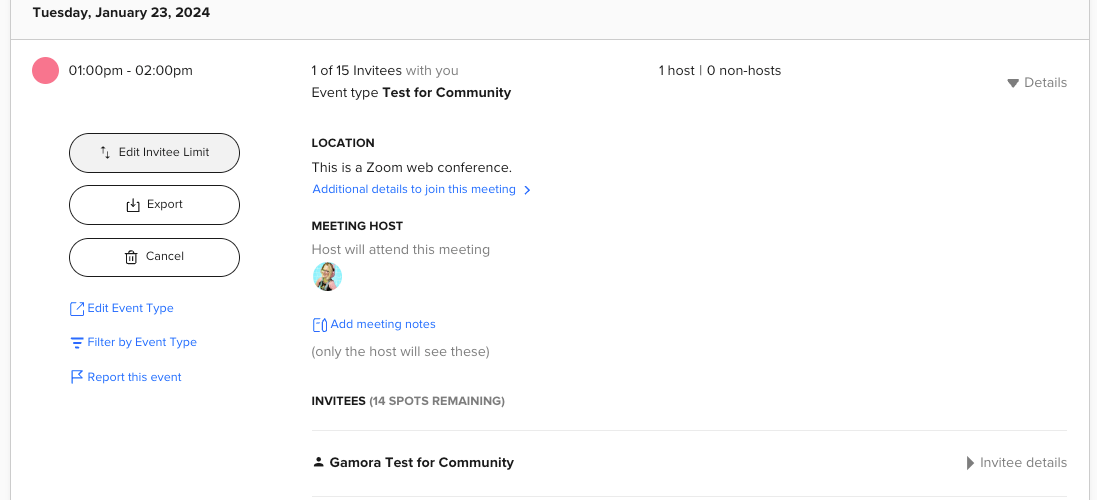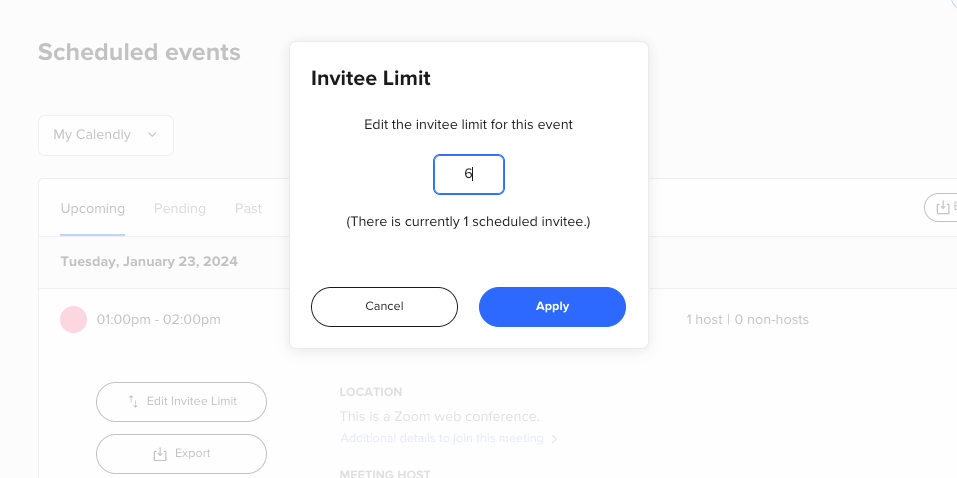Hi, I created a group event with 5 different time slots on a specific date, 330, 415, 5, 545, and 630pm. At first I put the max number of invitees at a 100 but that was a mistake. I needed it to be 6. I went and changed it to 6 but this was after 2 people signed up at 415 and 3 people signed up at 630. After I changed it, the times of 330, 5, and 545 were changed to 6 spots available which is great. The 415 times says 98 available and 630 says 97 available. It appears I cannot change these after someone signed up?. These did not save over once I made the change.. 415 should say 4 instead of 98 and 630 should say 3 now. How do I change this? If I can’t, how do I lock down the 415 and 630 time slot?
Sign up
Already have an account? Login
Not a Calendly user yet? Head on over to Calendly.com to get started before logging into the community.
Employee Login Customer LoginLogin to the community
Not a Calendly user yet? Head on over to Calendly.com to get started before logging into the community.
Employee Login Customer LoginEnter your E-mail address. We'll send you an e-mail with instructions to reset your password.