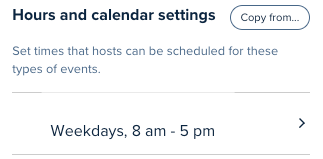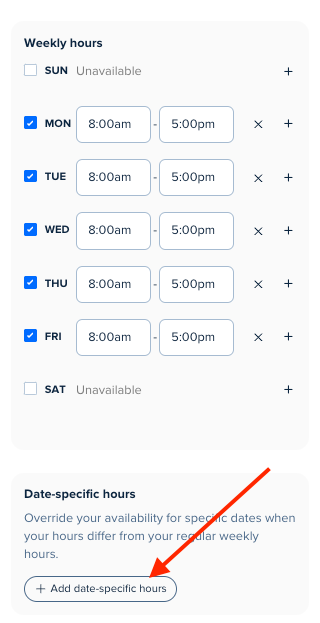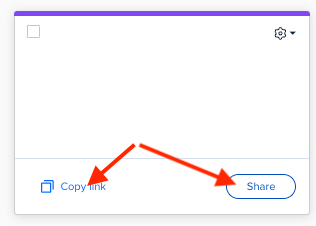I want to allow my 10 clients to book individual feedback meetings with me during a defined set of specific dates -- say all 5 days of the coming week. I want to send out one Calendy link in a group email to all 10 clients and let them choose their times from the slots available. That does not seem possible in Calendy; as soon as one client uses the link it goes dead for the other 9 clients. The only way to do it is to send separate emails to each of the 10 clients with an separate link to the event in each one. That is very inefficient and time consuming.
Surely there must be a way to invite a group of people to each choose their individual meeting times. Can someone help me with that. I’m fairly new to Calendy and am trying to master the fundamentals.