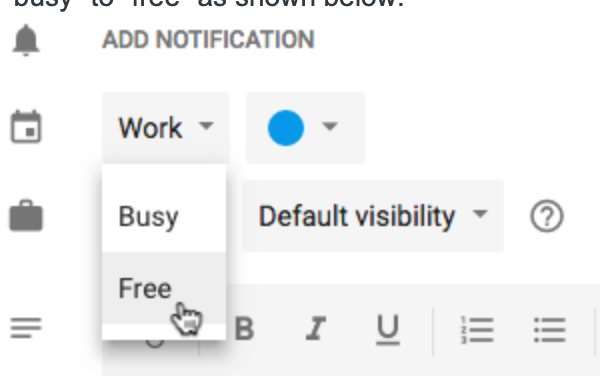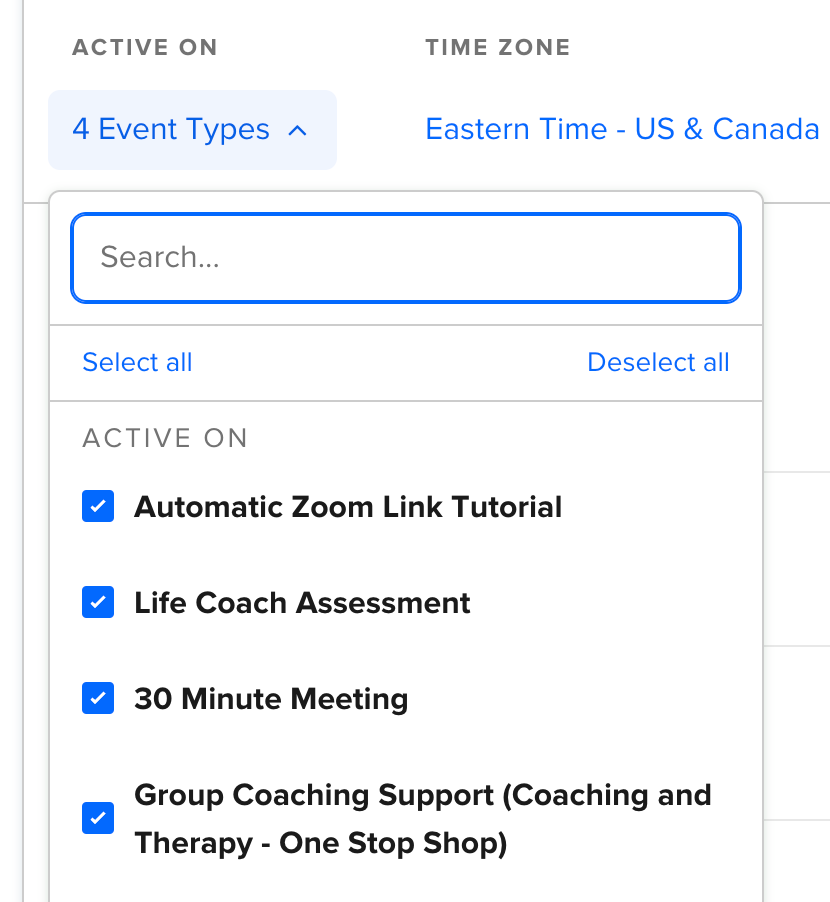I just created an event for Christmas Mini’s. I have time slots available for 15mins each throughout a time period. For some reason its only showing certain time slots. Even slots that aren’t booked are not showing up . HELP
Sign up
Already have an account? Login
Not a Calendly user yet? Head on over to Calendly.com to get started before logging into the community.
Employee Login Customer LoginLogin to the community
Not a Calendly user yet? Head on over to Calendly.com to get started before logging into the community.
Employee Login Customer LoginEnter your E-mail address. We'll send you an e-mail with instructions to reset your password.